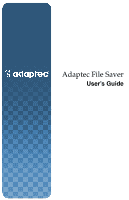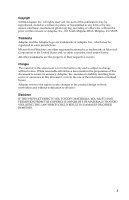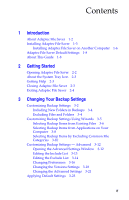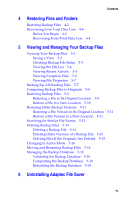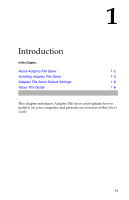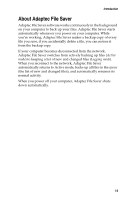Adaptec 2069300 User Guide - Page 3
Contents
 |
UPC - 760884144329
View all Adaptec 2069300 manuals
Add to My Manuals
Save this manual to your list of manuals |
Page 3 highlights
Contents 1 Introduction About Adaptec File Saver 1-2 Installing Adaptec File Saver 1-3 Installing Adaptec File Saver on Another Computer 1-6 Adaptec File Saver Default Settings 1-8 About This Guide 1-8 2 Getting Started Opening Adaptec File Saver 2-2 About the System Tray Icon 2-3 Getting Help 2-3 Closing Adaptec File Saver 2-3 Exiting Adaptec File Saver 2-4 3 Changing Your Backup Settings Customizing Backup Settings 3-2 Including New Folders in Backups 3-4 Excluding Files and Folders 3-4 Customizing Backup Settings Using Wizards 3-5 Selecting Backup Items from Existing Files 3-6 Selecting Backup Items from Applications on Your Computer 3-8 Selecting Backup Items by Excluding Common File Categories 3-10 Customizing Backup Settings - Advanced 3-12 Opening the Advanced Settings Window 3-12 Editing the Include List 3-13 Editing the Exclude List 3-14 Changing Preferences 3-16 Changing the Versions Settings 3-18 Changing the Advanced Settings 3-21 Applying Default Settings 3-23 iii