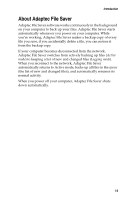Adaptec 2069300 User Guide - Page 11
Install on Additional Computer, Reinstall on Same Computer, Restore on Replacement Computer
 |
UPC - 760884144329
View all Adaptec 2069300 manuals
Add to My Manuals
Save this manual to your list of manuals |
Page 11 highlights
3 Enter your password, then click Next. Introduction 4 Select one of these options: ■ Install on Additional Computer-Select this option if you work on multiple computers (for instance, a desktop and a laptop) and want the files on all those computers backed up. ■ Reinstall on Same Computer-Select this option if you have uninstalled Adaptec File Saver from your computer, and want to reinstall it to access your existing backup files. ■ Restore on Replacement Computer-Select this option if you want to access your existing backup files from a new computer. 5 Click Next, then continue with Step 3 on page 1-3. 1-7

1-7
Introduction
3
Enter your password, then click
Next
.
4
Select one of these options:
■
Install on Additional Computer
—Select this option if you
work on multiple computers (for instance, a desktop and a
laptop) and want the files on all those computers backed up.
■
Reinstall on Same Computer
—Select this option if you have
uninstalled Adaptec File Saver from your computer, and
want to reinstall it to access your existing backup files.
■
Restore on Replacement Computer
—Select this option if
you want to access your existing backup files from a new
computer.
5
Click
Next
, then continue with
Step 3 on page 1-3
.