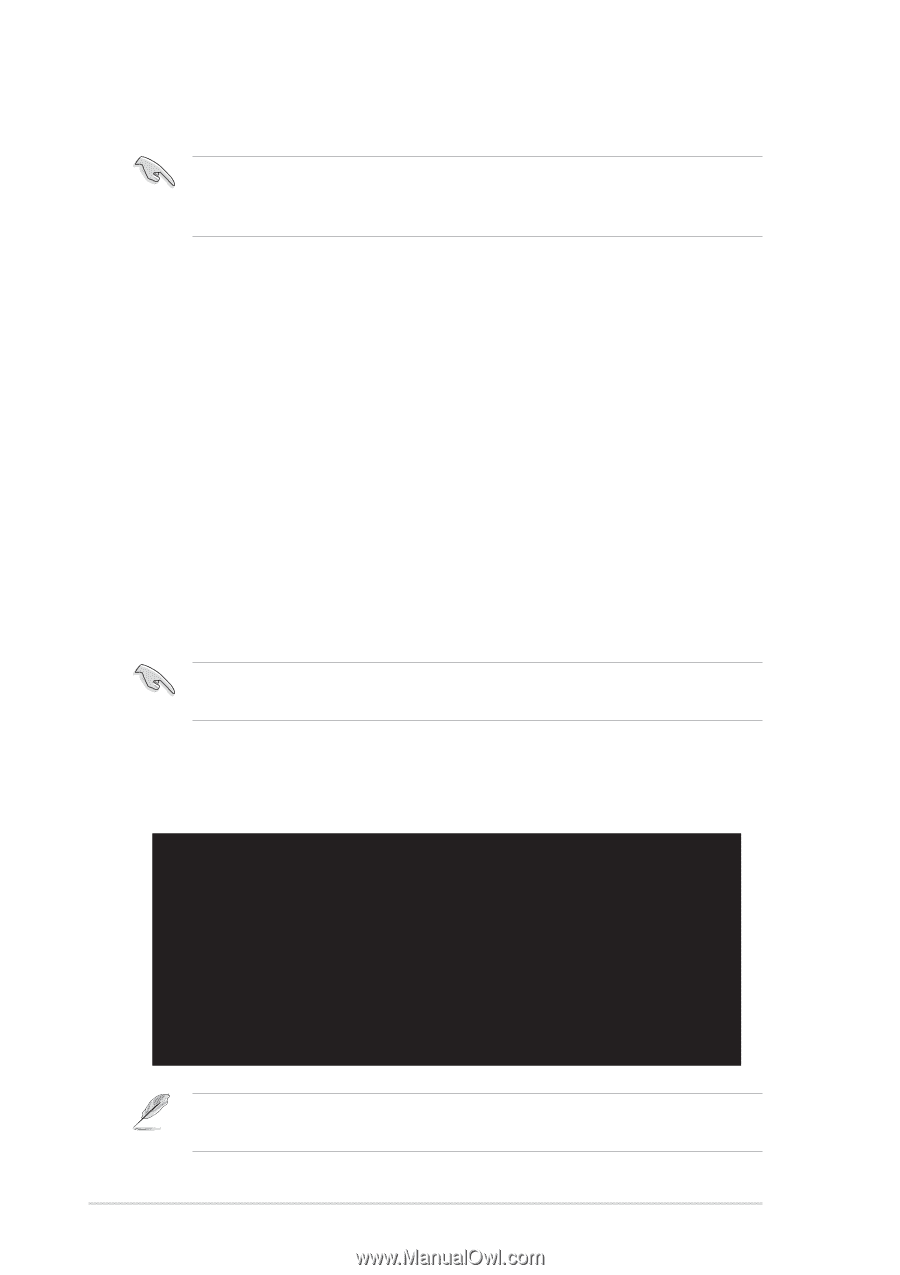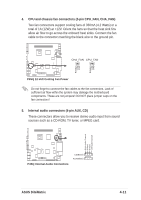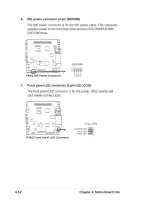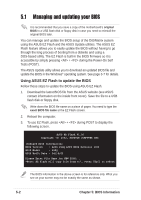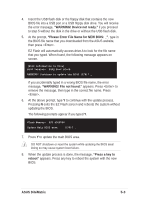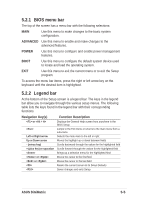Asus DiGiMatrix User Guide - Page 120
Managing and updating your BIOS
 |
View all Asus DiGiMatrix manuals
Add to My Manuals
Save this manual to your list of manuals |
Page 120 highlights
5.1 Managing and updating your BIOS It is recommended that you save a copy of the motherboard's original BIOS to a USB flash disk or floppy disk in case you need to reinstall the original BIOS later. You can manage and update the BIOS setup of the DiGiMatrix system using the ASUS EZ Flash and the ASUS Update utilities. The ASUS EZ Flash feature allows you to easily update the BIOS without having to go through the long process of booting from a diskette and using a DOS-based utility. The EZ Flash is built-in the BIOS firmware so it is accessible by simply pressing + during the Power-On Self Tests (POST). The ASUS Update utility allows you to download an updated BIOS file and update the BIOS in the Windows® operating system. See page 3-7 for details. Using ASUS EZ Flash to update the BIOS Follow these steps to update the BIOS using ASUS EZ Flash. 1. Download the latest BIOS file from the ASUS website (see ASUS contact information on the inside front cover). Save the file to a USB flash disk or floppy disk. Write down the BIOS file name on a piece of paper. You need to type the exact BIOS file name at the EZ Flash screen. 2. Reboot the computer. 3. To use EZ Flash, press + during POST to display the following screen. ASUS EZ Flash V1.00 Copyright (C) 2002, ASUSTeK COMPUTER INC. [Onboard BIOS Information] BIOS Version : ASUS P4SQ ACPI BIOS Revision 1002 BIOS Model : P4SQ BIOS Built Date : 04/16/02 Please Enter File Name for NEW BIOS: _ *Note: EZ Flash will copy file from A:\, Press [ESC] to reboot The BIOS information in the above screen is for reference only. What you see on your screen may not be exactly the same as shown. 5-2 Chapter 5: BIOS Information