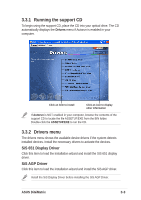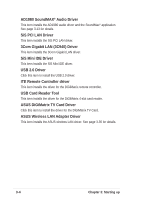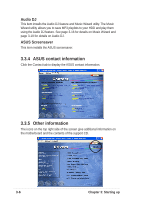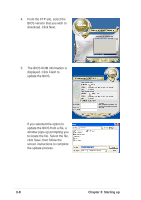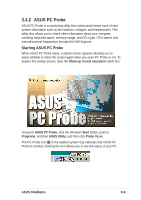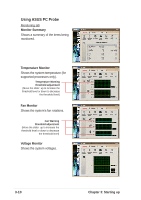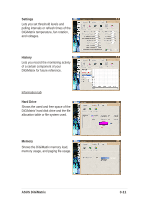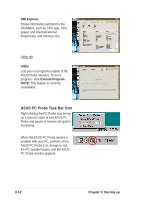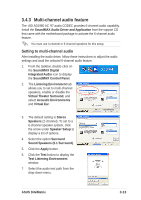Asus DiGiMatrix User Guide - Page 40
Starting up
 |
View all Asus DiGiMatrix manuals
Add to My Manuals
Save this manual to your list of manuals |
Page 40 highlights
4. From the FTP site, select the BIOS version that you wish to download. Click Next. 5. The BIOS ROM information is displayed. Click Flash to update the BIOS. If you selected the option to update the BIOS from a file, a window pops up prompting you to locate the file. Select the file, click Save, then follow the screen instructions to complete the update process. 3-8 Chapter 3: Starting up
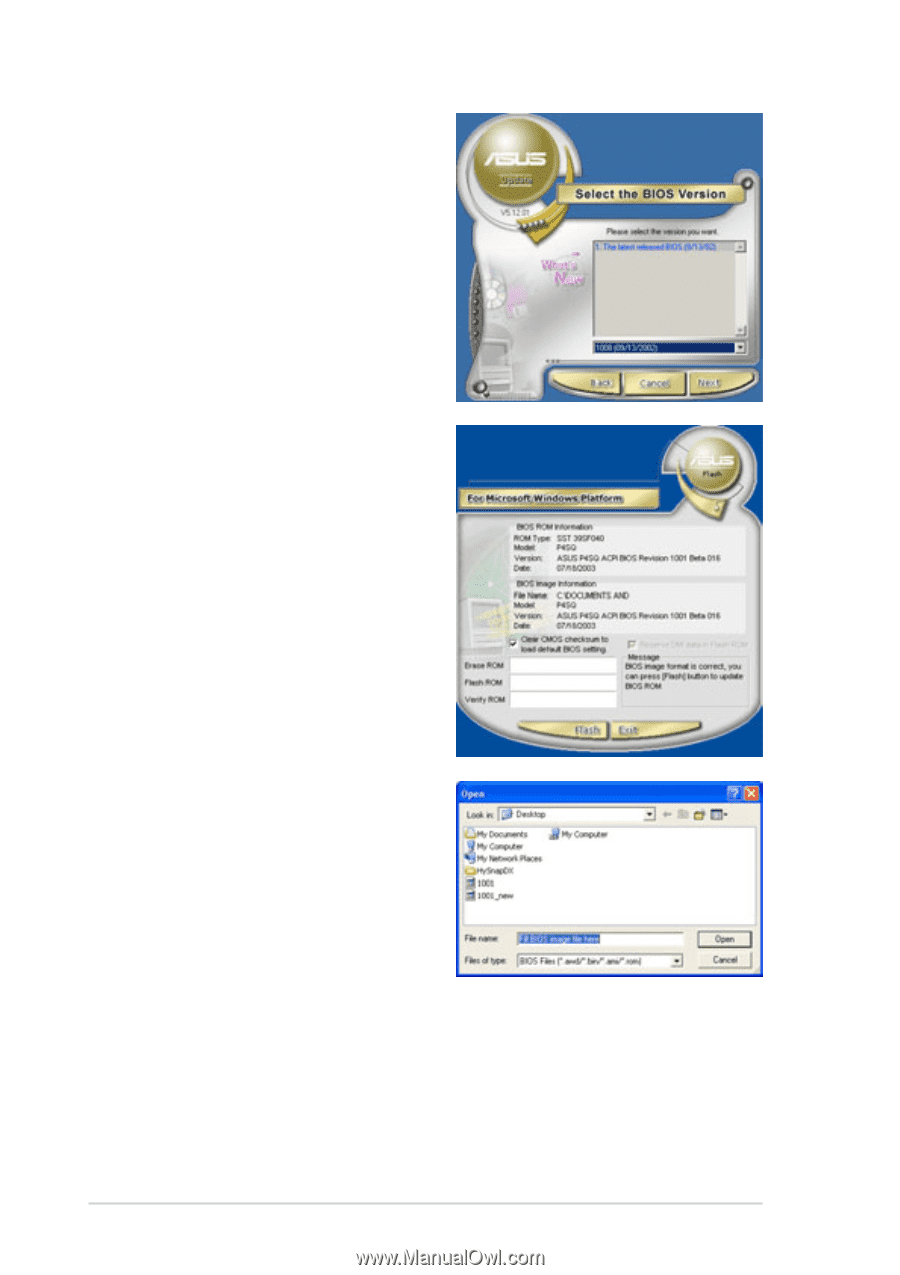
3-8
Chapter 3: Starting up
4.
From the FTP site, select the
BIOS version that you wish to
download. Click Next.
If you selected the option to
update the BIOS from a file, a
window pops up prompting you
to locate the file. Select the file,
click Save, then follow the
screen instructions to complete
the update process.
5.
The BIOS ROM information is
displayed. Click Flash to
update the BIOS.