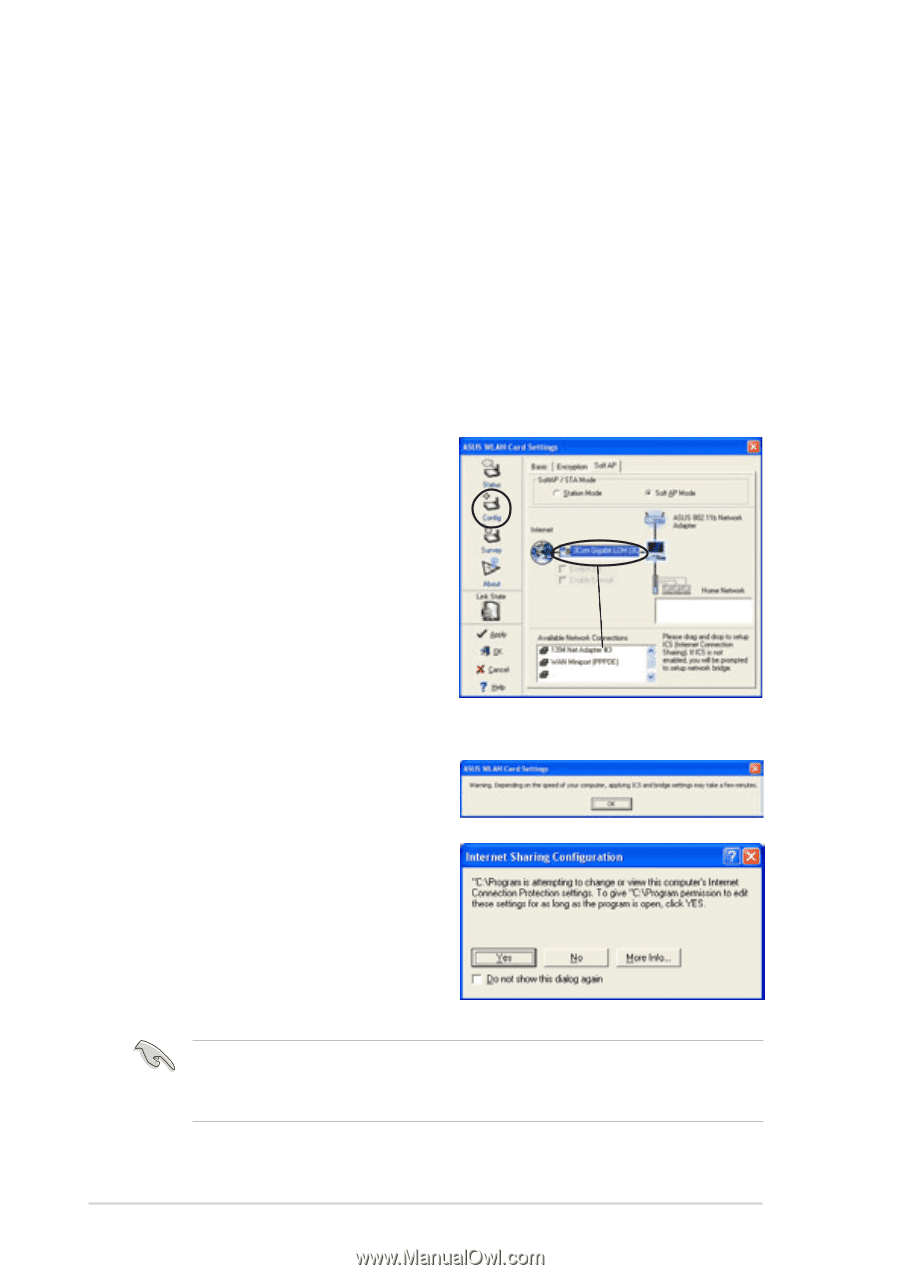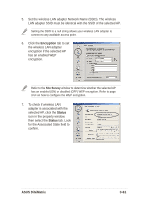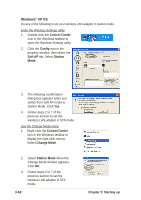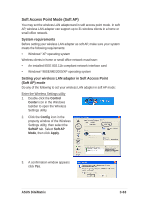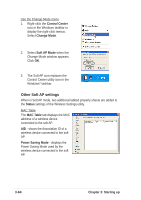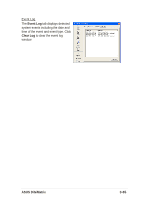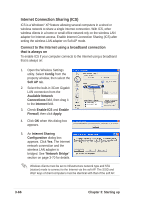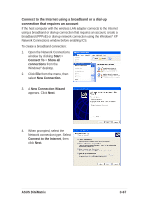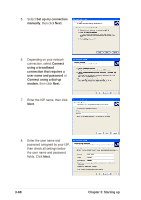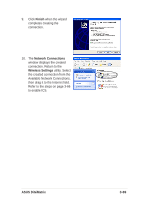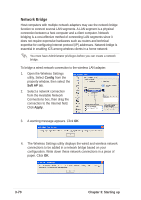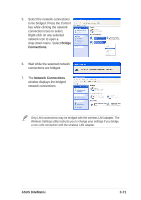Asus DiGiMatrix User Guide - Page 98
Connect to the Internet using a broadband connection, that is always
 |
View all Asus DiGiMatrix manuals
Add to My Manuals
Save this manual to your list of manuals |
Page 98 highlights
Internet Connection Sharing (ICS) ICS is a Windows® XP feature allowing several computers in a wired or wireless network to share a single Internet connection. With ICS, other wireless clients in a home or small office network rely on the wireless LAN adapter for Internet access. Enable Internet Connection Sharing (ICS) after setting the wireless LAN adapter on Soft AP mode. Connect to the Internet using a broadband connection that is always on To enable ICS if your computer connects to the Internet using a broadband that is always on: 1. Open the Wireless Settings utility. Select Config from the property window, then select the Soft AP tab. 2. Select the built-in 3Com Gigabit LAN connection from the Available Network Connections field, then drag it to the Internet field. 3. Check Enable ICS and Enable Firewall, then click Apply. 4. Click OK when this dialog box appears. 5. An Internet Sharing Configuration dialog box appears. Click Yes. The Internet network connection and the wireless LAN adapter is bridged. See "Network Bridge" section on page 3-70 for details. Wireless clients must be set to Infrastructure network type and STA (station) mode to connect to the Internet via the soft AP. The SSID and WEP keys of client computers must be identical with that of the soft AP. 3-66 Chapter 3: Starting up