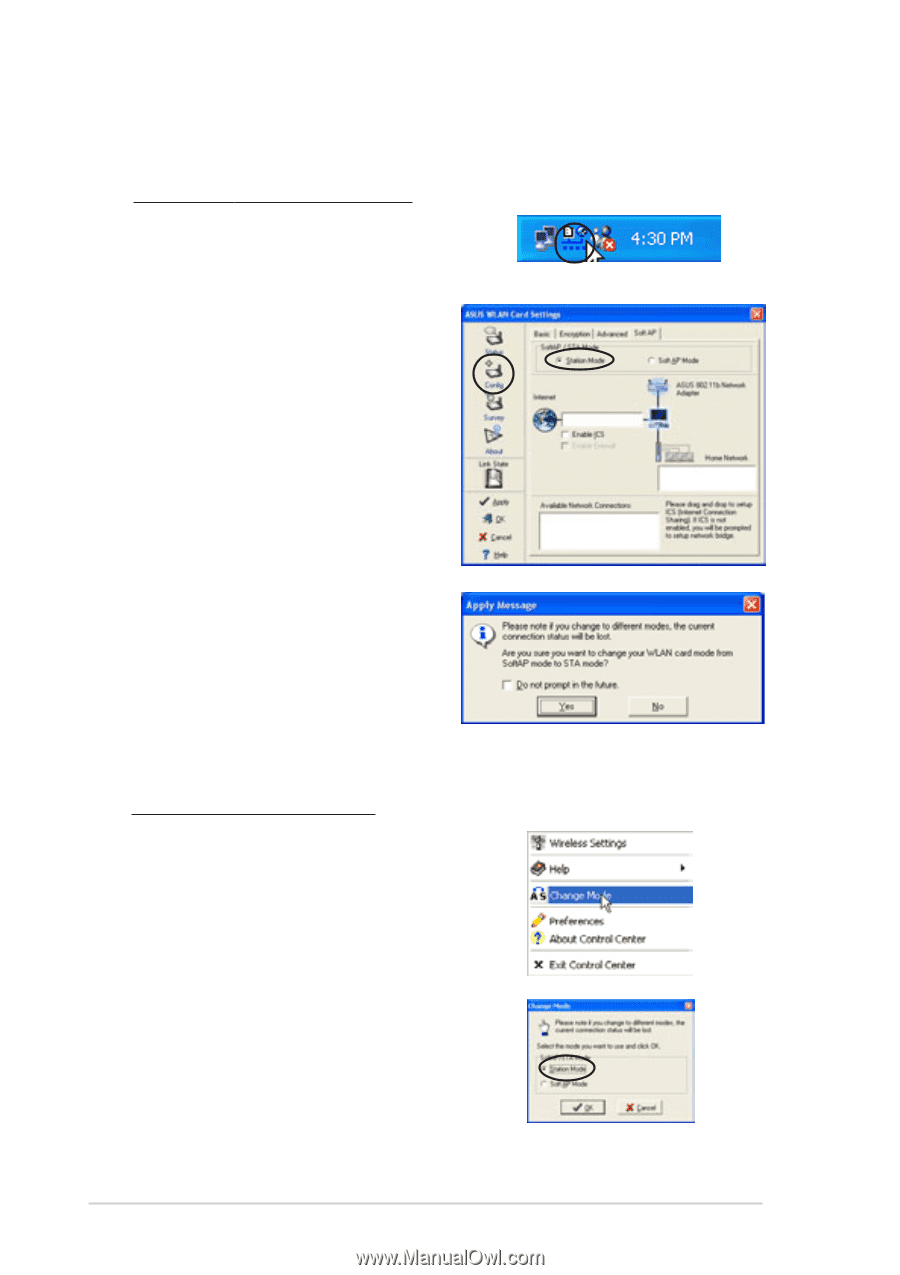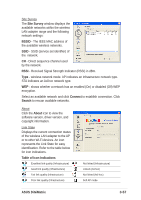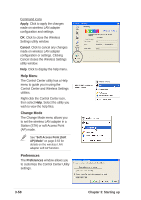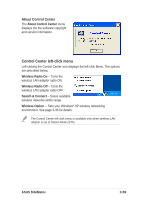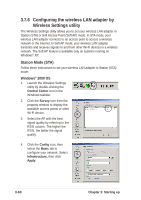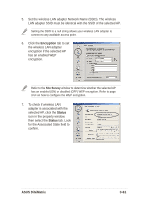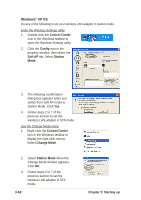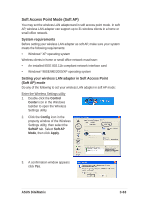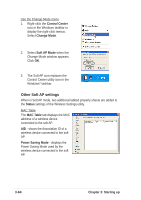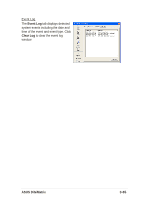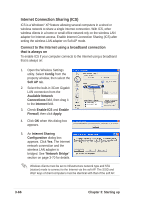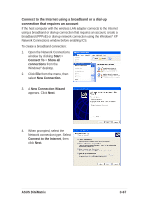Asus DiGiMatrix User Guide - Page 94
Windows, XP OS
 |
View all Asus DiGiMatrix manuals
Add to My Manuals
Save this manual to your list of manuals |
Page 94 highlights
Windows® XP OS Do any of the following to set your wireless LAN adapter in station mode. Enter the Wireless Settings utility 1. Double-click the Control Center icon in the Windows taskbar to open the Wireless Settings utility. 2. Click the Config icon in the property window, then select the Soft AP tab. Select Station Mode. 3. The following confirmation dialog box appears when you switch from Soft AP mode to Station Mode. Click Yes. 4. Follow steps 2 to 7 of the previous section to set the wireless LAN adapter in STA mode. Use the Change Mode menu 1. Right-click the Control Center icon in the Windows taskbar to display the right-click menus. Select Change Mode. 2. Select Station Mode when the Change Mode window appears. Click OK. 3. Follow steps 2 to 7 of the previous section to set the wireless LAN adapter in STA mode. 3-62 Chapter 3: Starting up