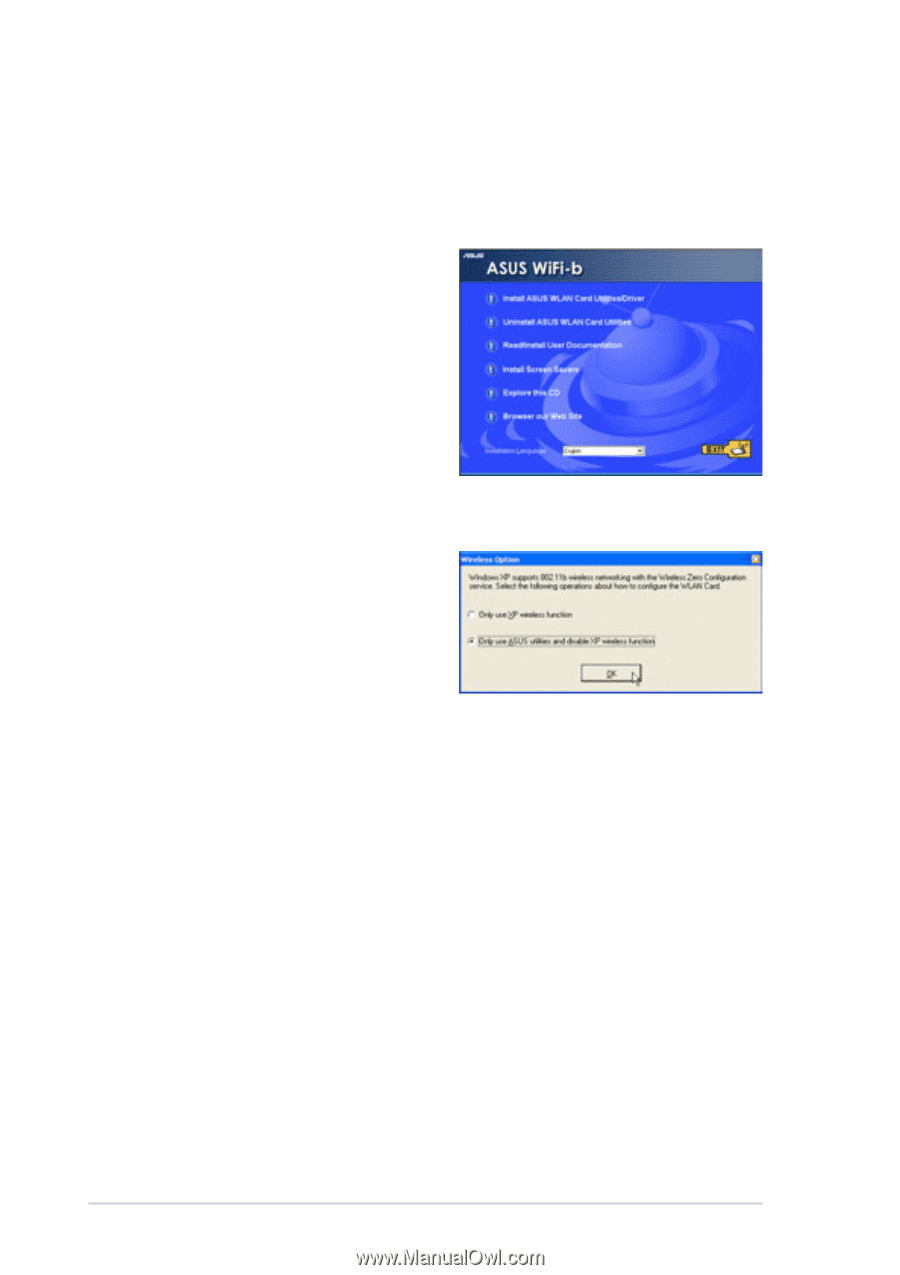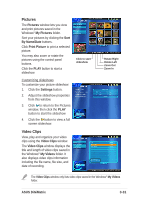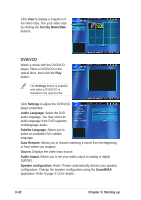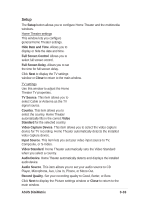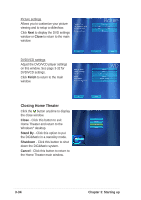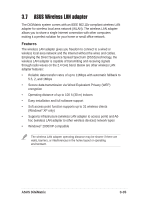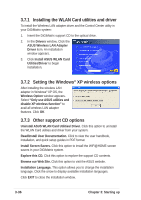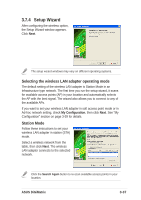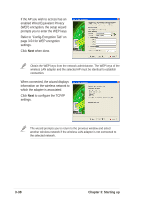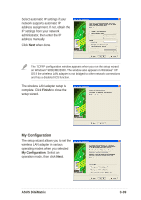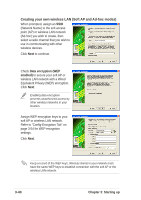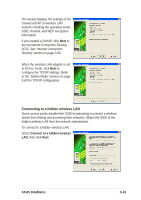Asus DiGiMatrix User Guide - Page 68
Setting the Windows, XP wireless options, Other support CD options, Installing the WLAN Card
 |
View all Asus DiGiMatrix manuals
Add to My Manuals
Save this manual to your list of manuals |
Page 68 highlights
3.7.1 Installing the WLAN Card utilities and driver To install the Wireless LAN adapter driver and the Control Center utility in your DiGiMatrix system: 1. Insert the DiGiMatrix support CD to the optical drive. 2. In the Drivers window, Click the ASUS Wireless LAN Adapter Driver item. An installation window appears. 3. Click Install ASUS WLAN Card Utilities/Driver to begin installation. 3.7.2 Setting the Windows® XP wireless options After installing the wireless LAN adapter in Windows® XP OS, the Wireless Option window appears. Select "Only use ASUS utilities and disable XP wireless function" to avail all wireless LAN adapter features. Click OK. 3.7.3 Other support CD options Uninstall ASUS WLAN Card Utilities/ Driver. Click this option to uninstall the WLAN Card utilities and driver from your system. Read/Install User Documentation. Click to view the user handbook, installation, and quick setup guides in PDF format. Install Screen Savers. Click this option to install the WiFi@HOME screen savers in your DiGiMatrix system. Explore this CD. Click this option to explore the support CD contents. Browse our Web Site. Click this option to visit the ASUS website. Installation Language. This option allows you to change the installation language. Click the arrow to display available installation languages. Click EXIT to close the installation window. 3-36 Chapter 3: Starting up