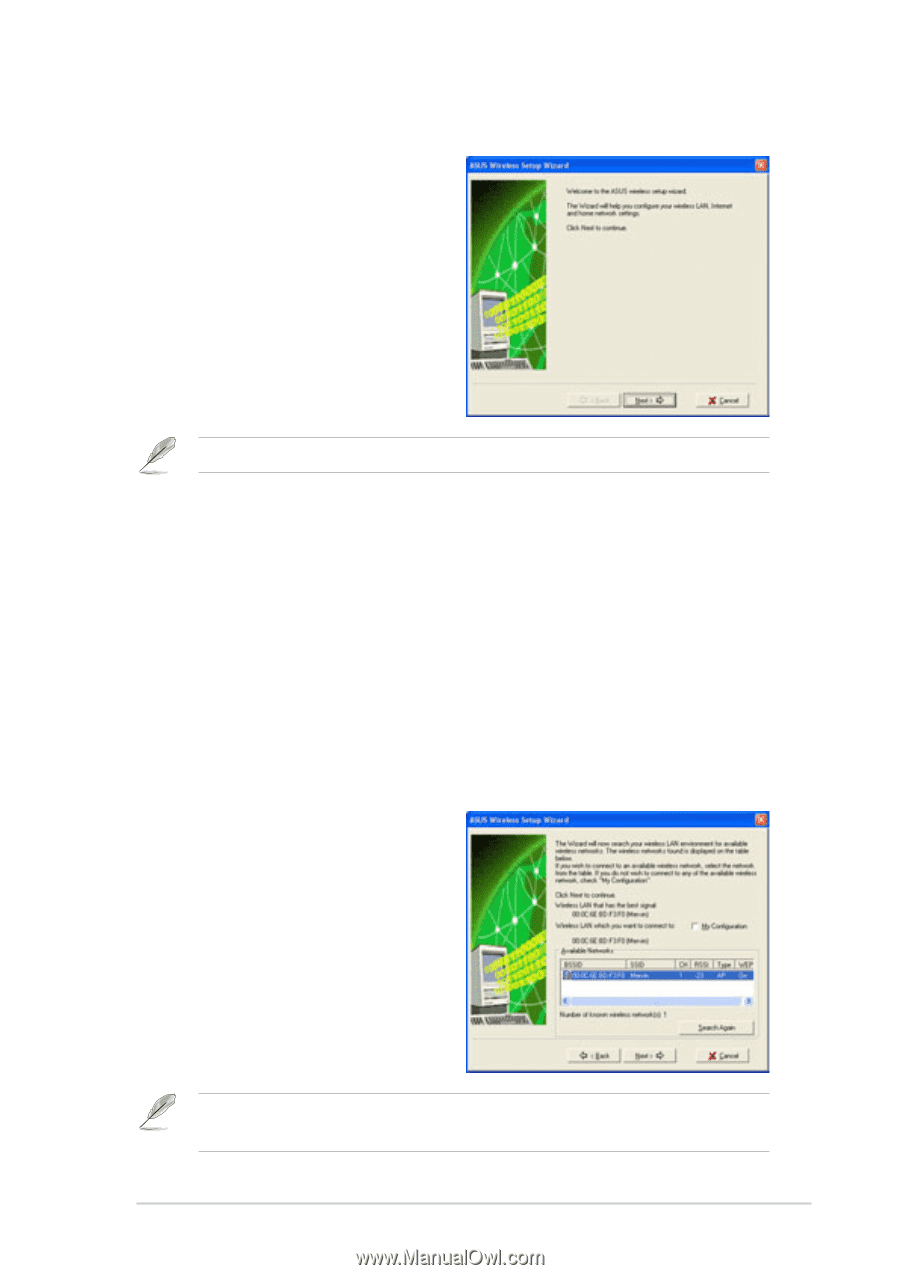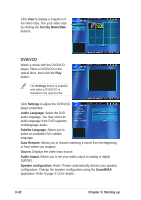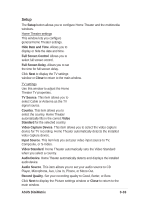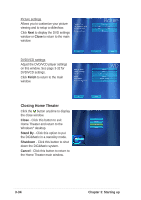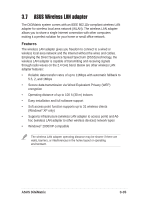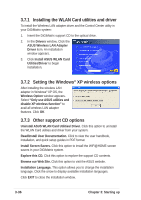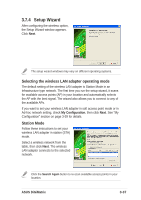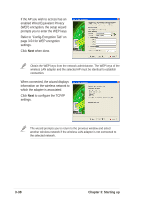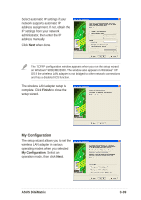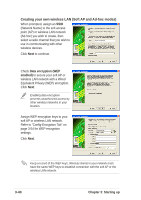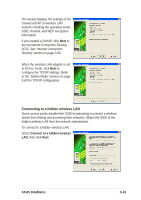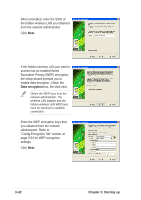Asus DiGiMatrix User Guide - Page 69
Setup Wizard
 |
View all Asus DiGiMatrix manuals
Add to My Manuals
Save this manual to your list of manuals |
Page 69 highlights
3.7.4 Setup Wizard After configuring the wireless option, the Setup Wizard window appears. Click Next. The setup wizard windows may vary on different operating systems. Selecting the wireless LAN adapter operating mode The default setting of the wireless LAN adapter is Station Mode in an Infrastructure type network. The first time you run the setup wizard, it scans for available access points (AP) in your location and automatically selects the AP with the best signal. The wizard also allows you to connect to any of the available APs. If you want to set your wireless LAN adapter in soft access point mode or in Ad-hoc network setting, check My Configuration, then click Next. See "My Configuration" section on page 3-39 for details. Station Mode Follow these instructions to set your wireless LAN adapter in station (STA) mode. Select a wireless network from the table, then click Next. The wireless LAN adapter connects to the selected network. Click the Search Again button to re-scan available access points in your location. ASUS DiGiMatrix 3-37