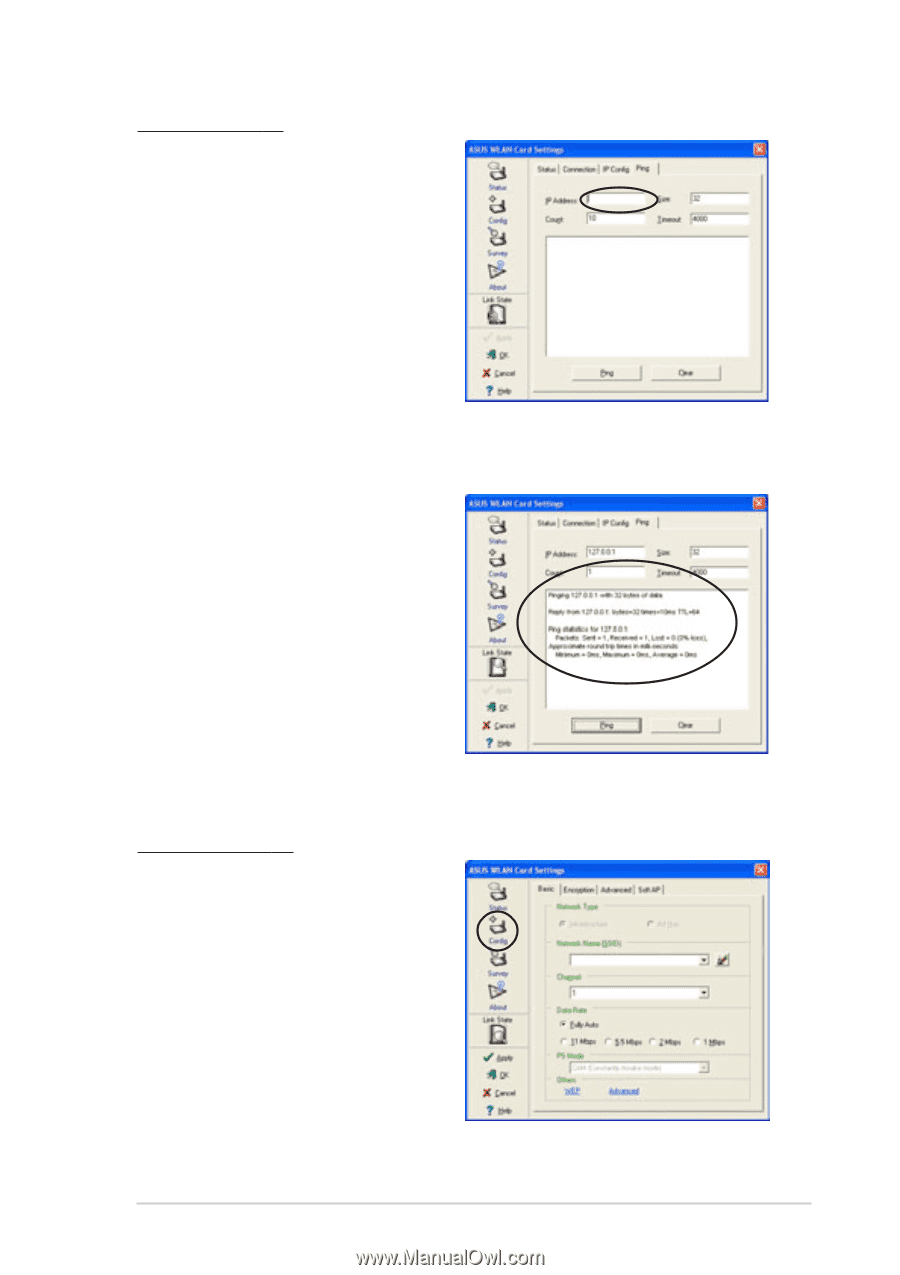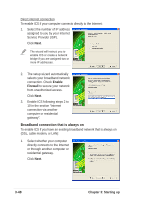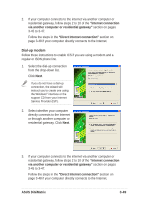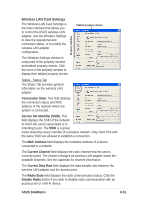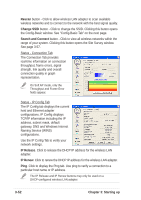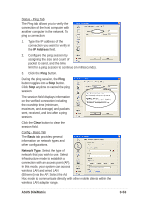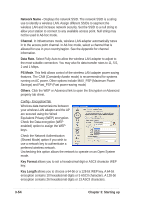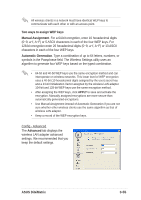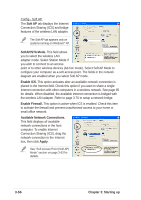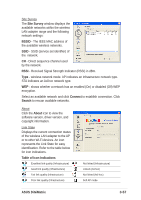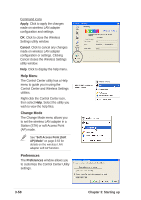Asus DiGiMatrix User Guide - Page 85
ASUS DiGiMatrix, IP Address, Clear, Basic, Network Type
 |
View all Asus DiGiMatrix manuals
Add to My Manuals
Save this manual to your list of manuals |
Page 85 highlights
Status - Ping Tab The Ping tab allows you to verify the connection of the host computer with another computer in the network. To ping a connection: 1. Type the IP address of the connection you want to verify in the IP Address field. 2. Configure the ping session by assigning the size and count of packet to send, and the time limit for a ping session to continue (in milliseconds). 3. Click the Ping button. During the ping session, the Ping button toggles into a Stop button. Click Stop anytime to cancel the ping session. The session field displays information on the verified connection including the roundtrip time (minimum, maximum, and average) and packets sent, received, and lost after a ping session. Click the Clear button to clear the session field. Config - Basic Tab The Basic tab provides general information on network types and other configurations. Network Type. Select the type of network that you wish to use. Select Infrastructure mode to establish a connection with an access point (AP). In this mode, your system can access wireless LAN and wired LAN (Ethernet) via the AP. Select the Ad Hoc mode to communicate directly with other mobile clients within the wireless LAN adapter range. ASUS DiGiMatrix 3-53