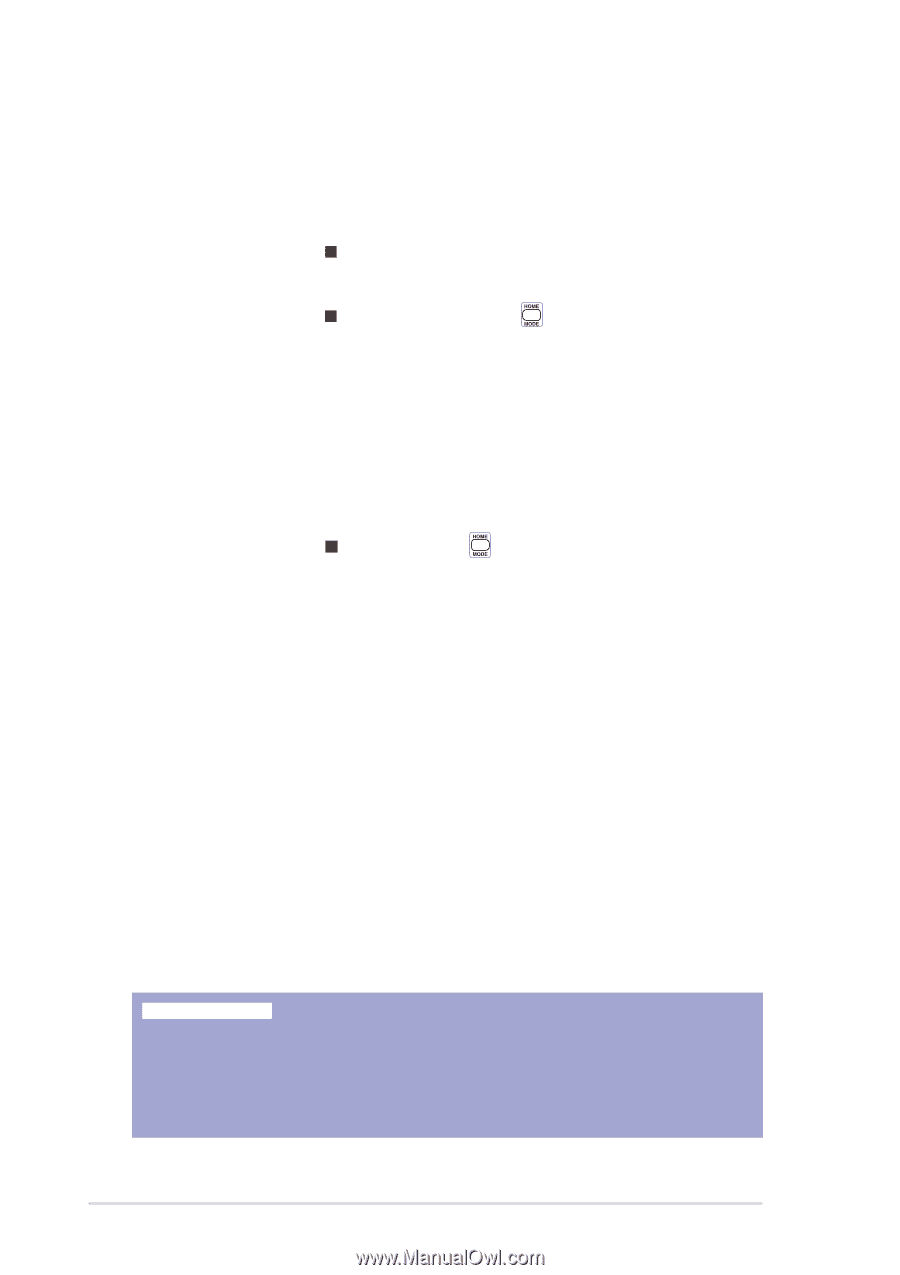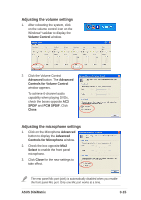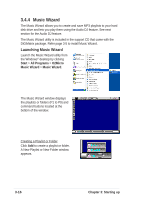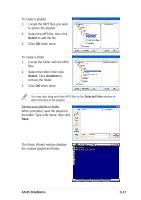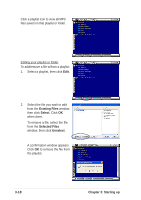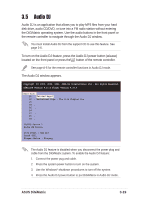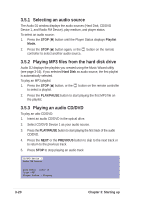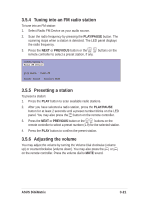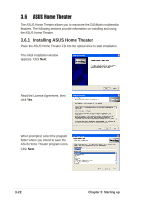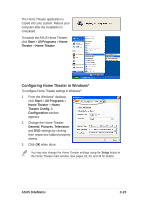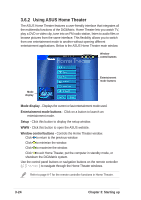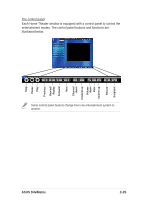Asus DiGiMatrix User Guide - Page 52
Selecting an audio source, Playing MP3 files from the hard disk drive, Playing an audio CD/DVD
 |
View all Asus DiGiMatrix manuals
Add to My Manuals
Save this manual to your list of manuals |
Page 52 highlights
3.5.1 Selecting an audio source The Audio DJ window displays the audio sources (Hard Disk, CD/DVD Device 1, and Radio FM Device), play medium, and player status. To select an audio source: 1. Press the STOP ( ) button until the Player Status displays Playlist Mode. 2. Press the STOP ( ) button again, or the button on the remote controller to select another audio source. 3.5.2 Playing MP3 files from the hard disk drive Audio DJ displays the playlists you created using the Music Wizard utility (see page 3-16). If you selected Hard Disk as audio source, the first playlist is automatically selected. To play an MP3 playlist: 1. Press the STOP ( ) button, or the button on the remote controller to select a playlist. 2. Press the PLAY/PAUSE button to start playing the first MP3 file on the playlist. 3.5.3 Playing an audio CD/DVD To play an udio CD/DVD: 1. Insert an audio CD/DVD in the optical drive. 2. Select CD/DVD Device 1 as your audio source. 3. Press the PLAY/PAUSE button to start playing the first track of the audio CD/DVD. 4. Press the NEXT or the PREVIOUS button to skip to the next track or to return to the previous track. 5. Press STOP to stop playing an audio track. CD/DVD Device 1 Radio FM Device play media : audio cd Track 0001 Player Status : Playing 3-20 Chapter 3: Starting up