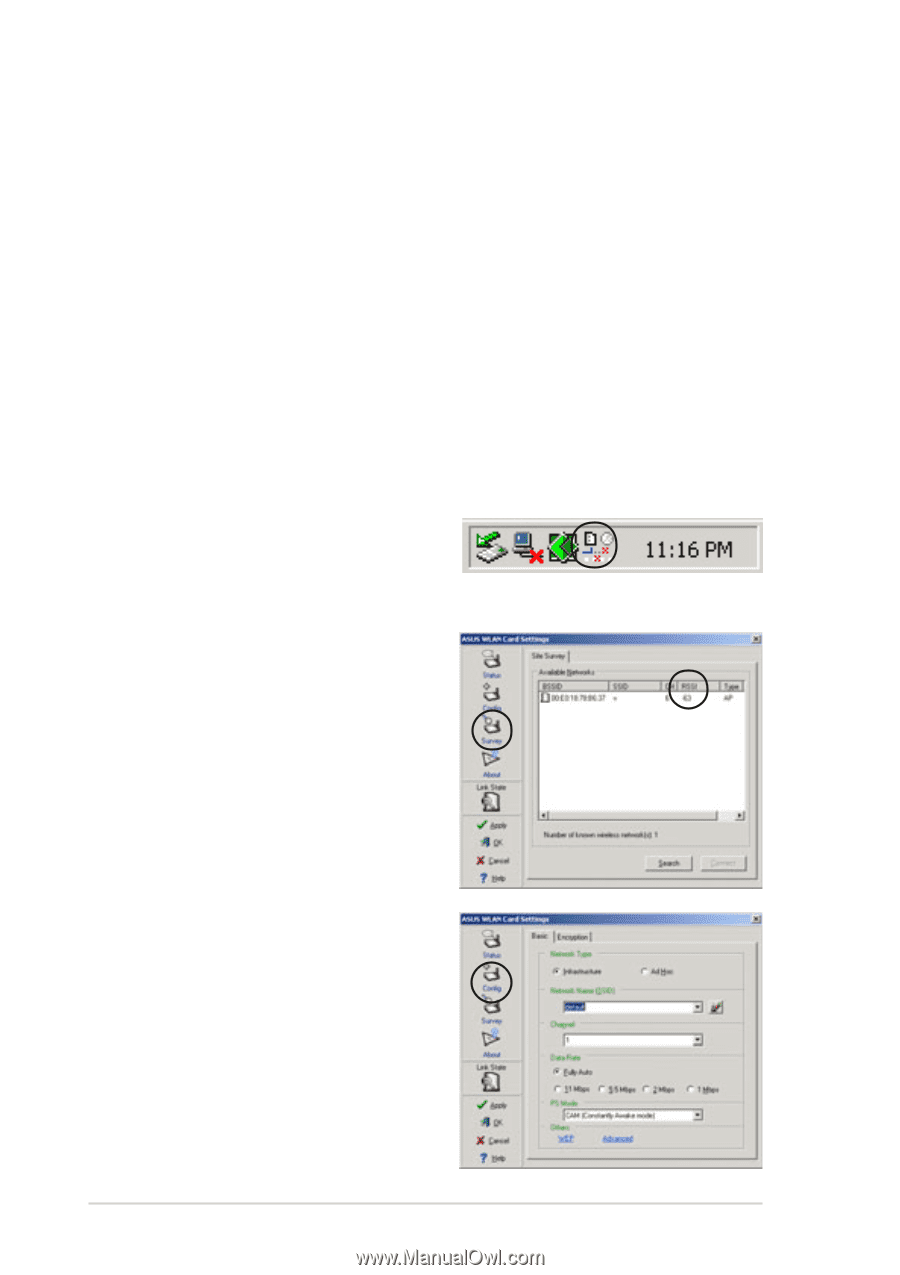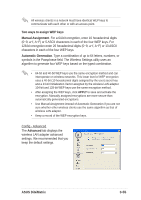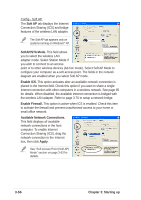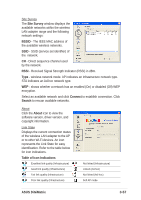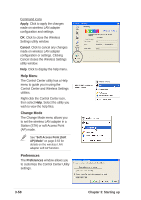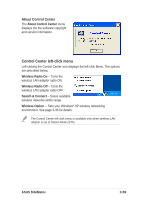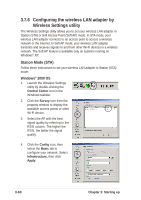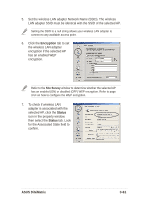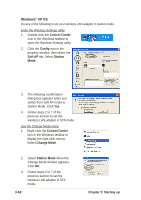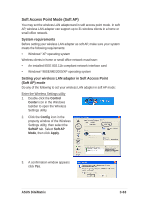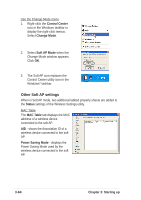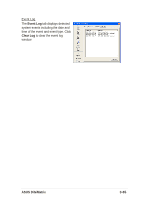Asus DiGiMatrix User Guide - Page 92
Configuring the wireless LAN adapter by, Wireless Settings utility
 |
View all Asus DiGiMatrix manuals
Add to My Manuals
Save this manual to your list of manuals |
Page 92 highlights
3.7.6 Configuring the wireless LAN adapter by Wireless Settings utility The Wireless Settings utility allows you to set your wireless LAN adapter in Station (STA) or Soft Access Point (Soft AP) mode. In STA mode, your wireless LAN adapter connects to an access point to access a wireless network or the Internet. In Soft AP mode, your wireless LAN adapter transmits and receives signals to and from other Wi-Fi devices in a wireless network. The Soft AP feature is available only on systems running on Windows® XP. Station Mode (STA) Follow these instructions to set your wireless LAN adapter in Station (STA) mode. Windows® 2000 OS 1. Launch the Wireless Settings utility by double-clicking the Control Center icon in the Windows taskbar. 2. Click the Survey icon from the property window to display the available access points or other Wi-Fi device. 3. Select the AP with the best signal quality by referring to the RSSI column. The higher the RSSI, the better the signal quality. 4. Click the Config icon, then select the Basic tab to configure your network. Select Infrastructure, then click Apply. 3-60 Chapter 3: Starting up