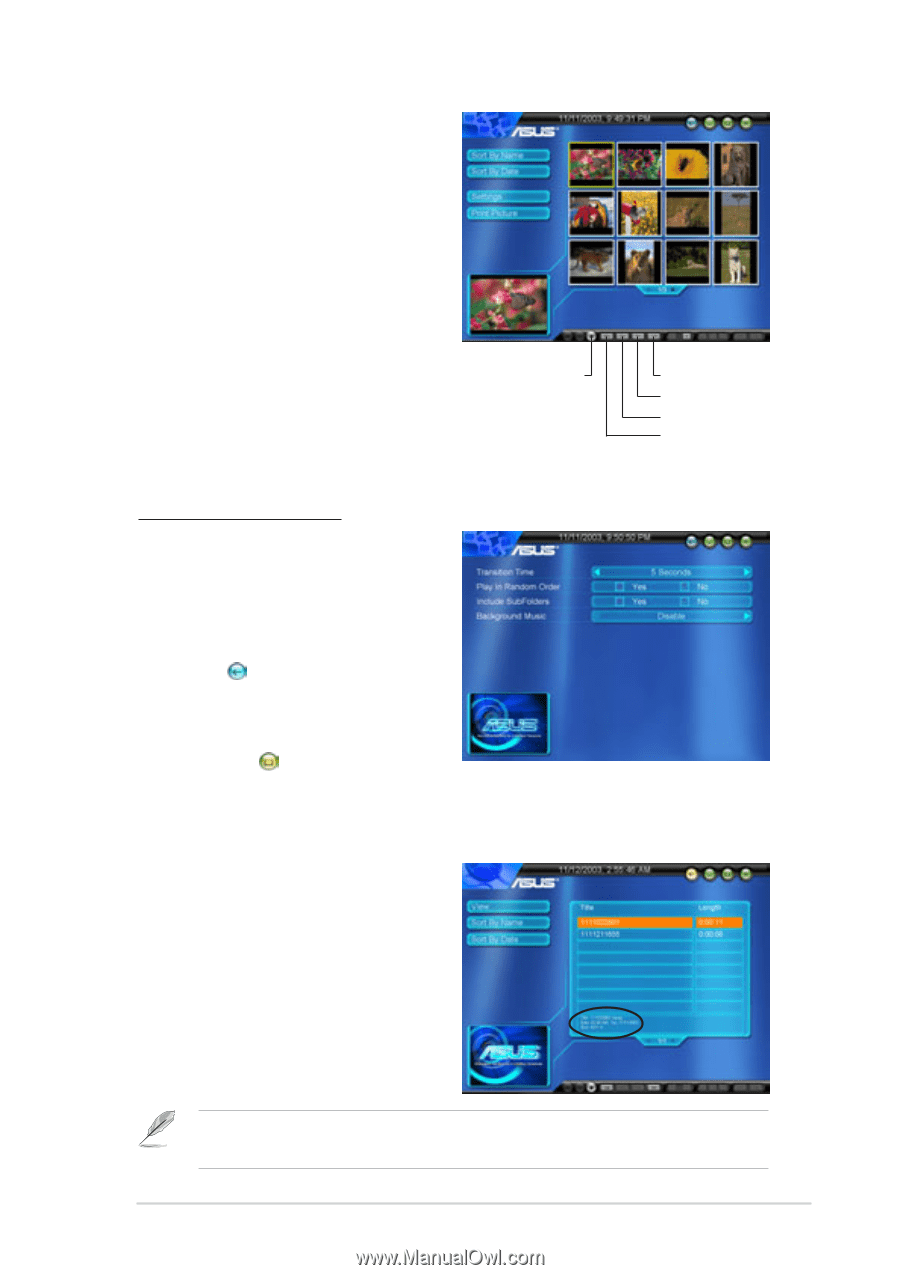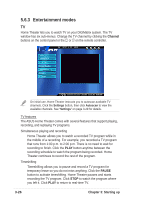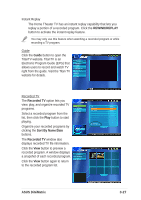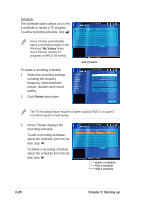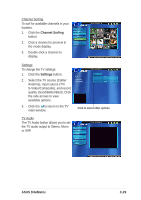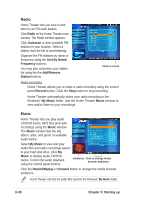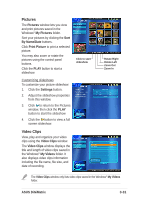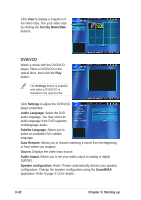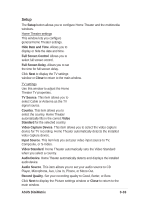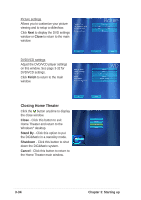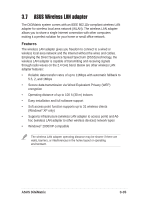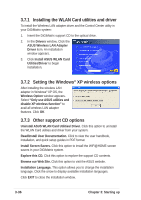Asus DiGiMatrix User Guide - Page 63
Video Clips, Pictures
 |
View all Asus DiGiMatrix manuals
Add to My Manuals
Save this manual to your list of manuals |
Page 63 highlights
Pictures The Pictures window lets you view and print pictures saved in the Windows® My Pictures folder. Sort your pictures by clicking the Sort By Name/Date buttons. Click Print Picture to print a selected picture. You may also zoom or rotate the pictures using the control panel buttons. Click the PLAY button to start a slideshow. Click to start slideshow Customizing slideshows To customize your picture slideshow: 1. Click the Settings button. 2. Adjust the slideshow properties from this window. 3. Click to return to the Pictures window, then click the PLAY button to start the slideshow 4. Click the button to view a full screen slideshow. Video Clips View, play and organize your video clips using the Video Clips window. The Video Clips window displays the title and length of video clips saved in the Windows® My Videos folder. It also displays video clips information including the file name, file size, and date of recording. Rotate Right Rotate Left Zoom Out Zoom In The Video Clips window only lists video clips saved in the Windows® My Videos folder. ASUS DiGiMatrix 3-31