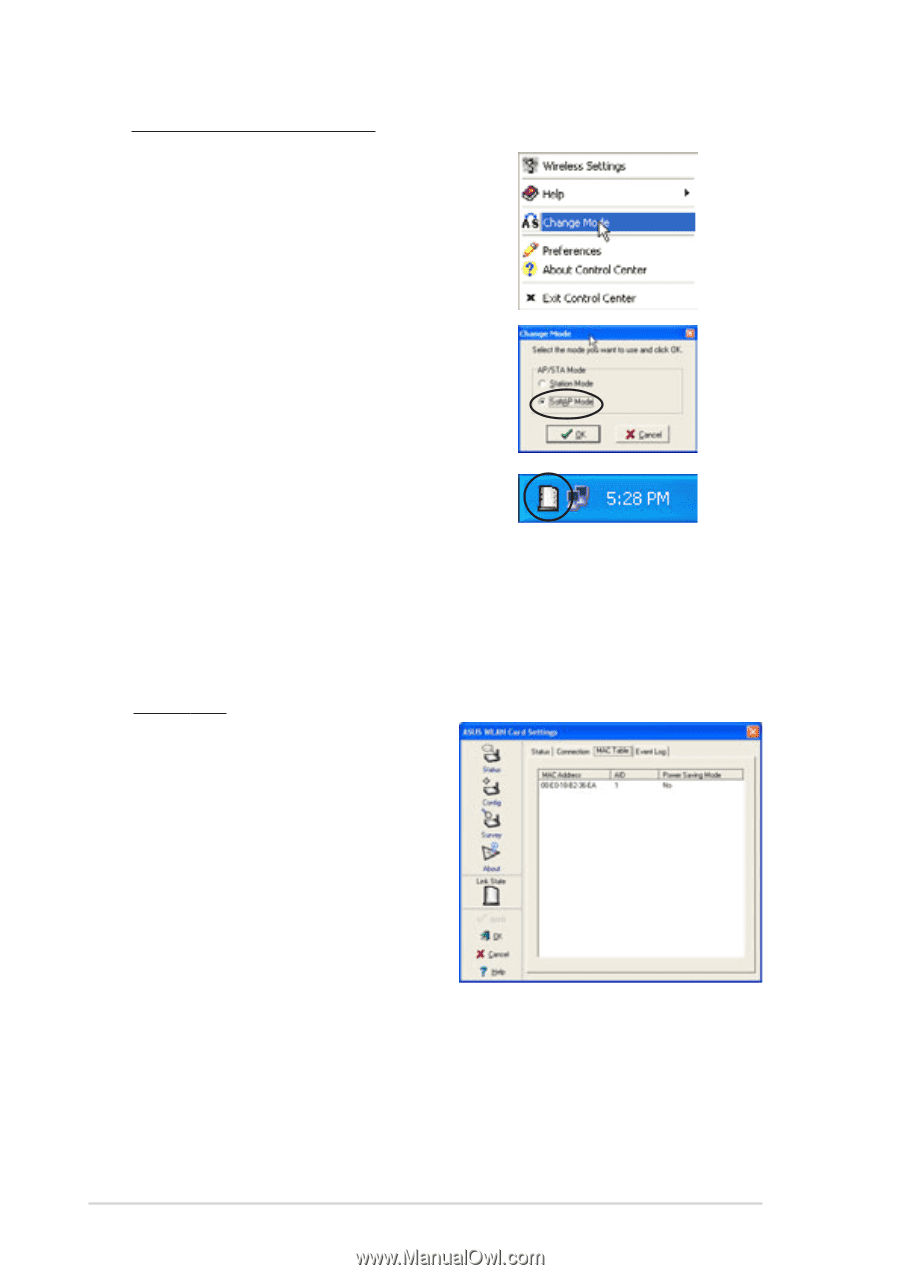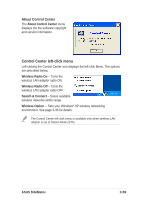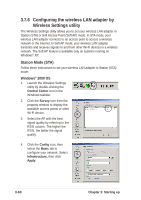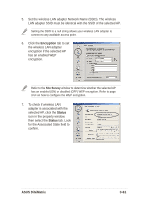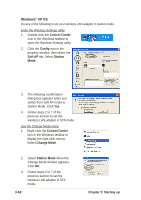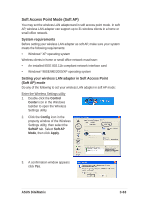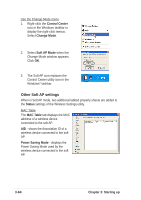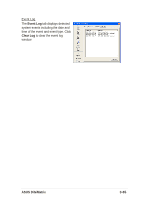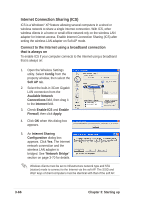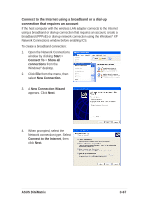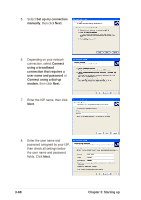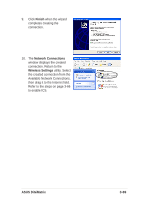Asus DiGiMatrix User Guide - Page 96
Other Soft AP settings
 |
View all Asus DiGiMatrix manuals
Add to My Manuals
Save this manual to your list of manuals |
Page 96 highlights
Use the Change Mode menu 1. Right-click the Control Center icon in the Windows taskbar to display the right-click menus. Select Change Mode. 2. Select Soft AP Mode when the Change Mode window appears. Click OK. 3. The Soft AP icon replaces the Control Center utility icon in the Windows® taskbar. Other Soft AP settings When in Soft AP mode, two additional tabbed property sheets are added to the Status settings of the Wireless Settings utility. MAC Table The MAC Table tab displays the MAC address of a wireless device connected to the soft AP. AID - shows the Association ID of a wireless device connected to the soft AP. Power Saving Mode - displays the Power Saving Mode used by the wireless device connected to the soft AP. 3-64 Chapter 3: Starting up