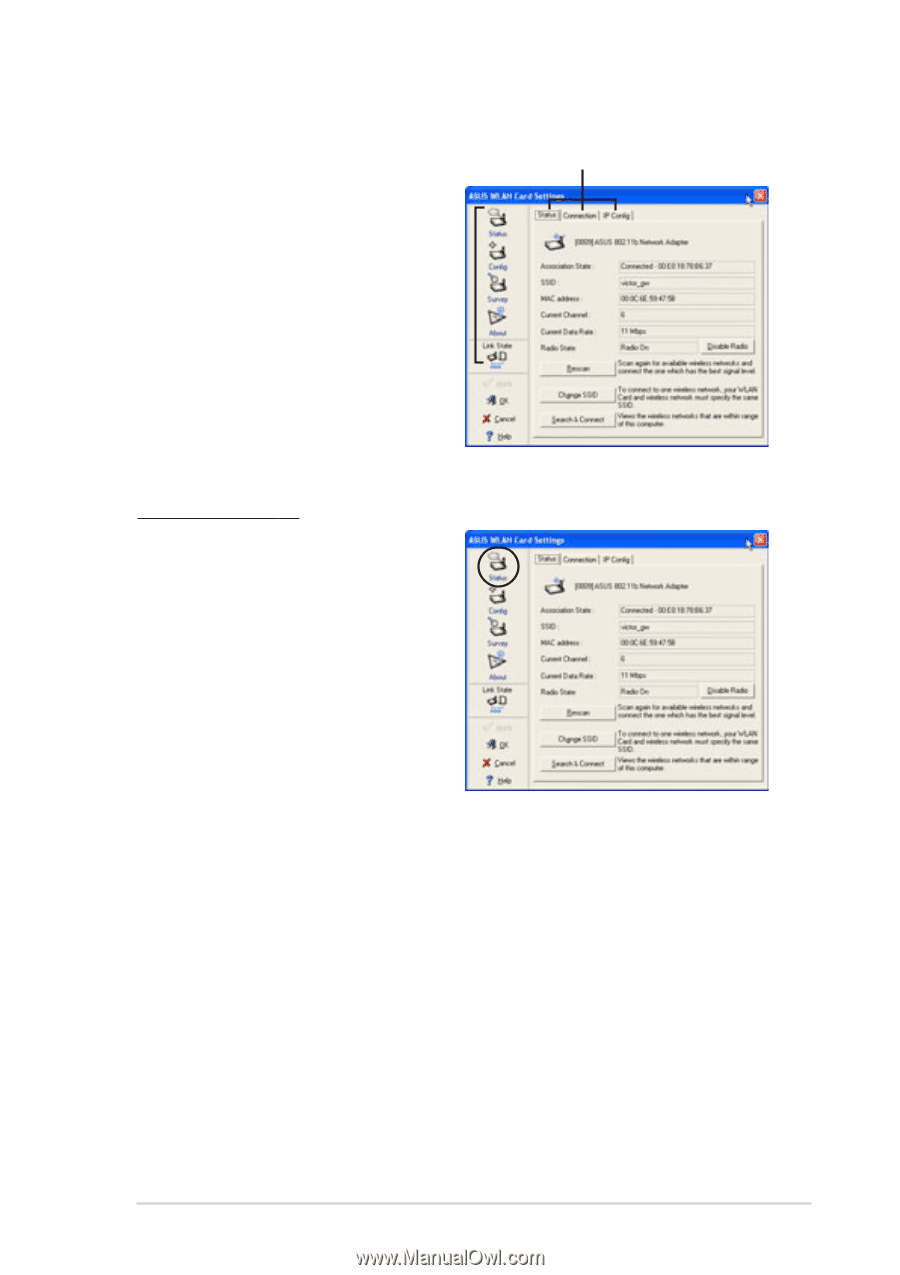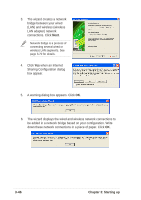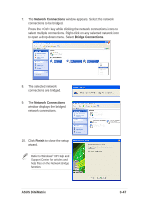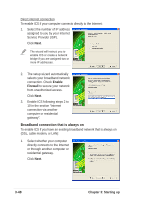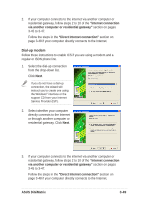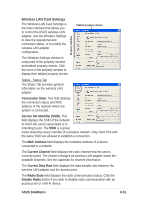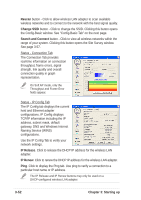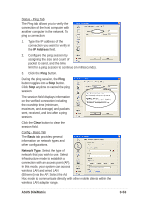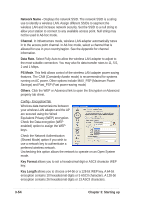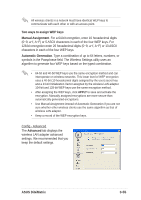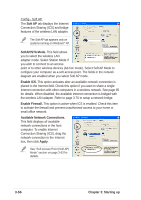Asus DiGiMatrix User Guide - Page 83
Wireless LAN Card Settings
 |
View all Asus DiGiMatrix manuals
Add to My Manuals
Save this manual to your list of manuals |
Page 83 highlights
Wireless LAN Card Settings The Wireless LAN Card Settings is the main interface that allows you to control the ASUS wireless LAN adapter. Use the Wireless Settings to view the operational and connection status, or to modify the wireless LAN adapter configuration. Tabbed property sheets Property window The Wireless Settings window is composed of the property window and tabbed property sheets. Click the icons in the property window to display their tabbed property sheets. Status - Status Tab The Status Tab provides general information on the wireless LAN adapter. Association State. This field displays the connection status and MAC address of the network where the system is connected. Service Set Identifier (SSID). This field displays the SSID of the network to which the card is associated or is intending to join. The SSID is a group name shared by every member of a wireless network. Only client PCs with the same SSID are allowed to establish a connection. The MAC Address field displays the hardware address of a device connected to a network. The Current Channel field displays the radio channel that the card is currently tuned. The channel changes as wireless LAN adapter scans the available channels. See the Appendix for channel information. The Current Data Rate field displays the data transfer rate between the wireless LAN adapter and the access point. The Radio State field displays the radio communication status. Click the Disable Radio button if you wish to disable radio communication with an access point or a Wi-Fi device. ASUS DiGiMatrix 3-51