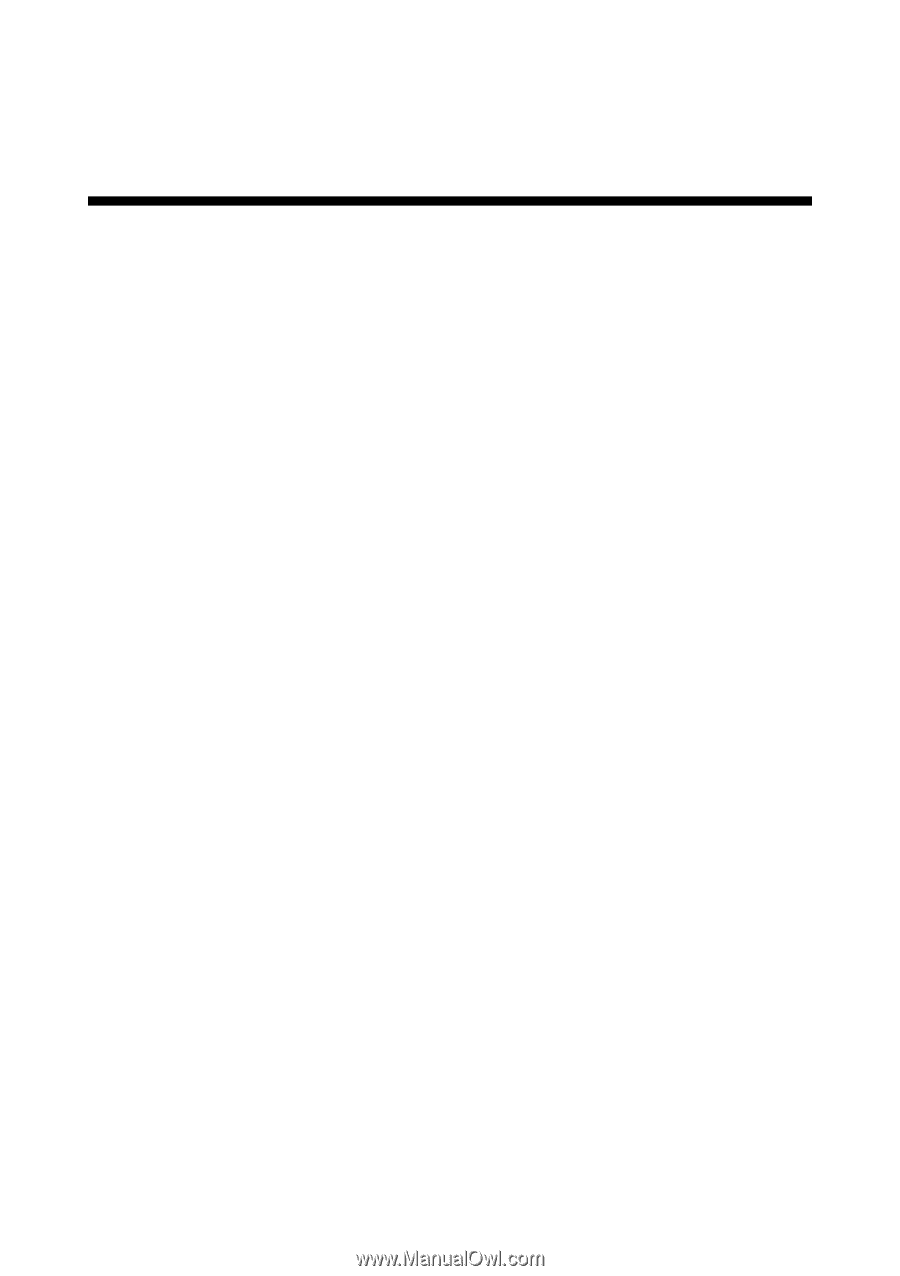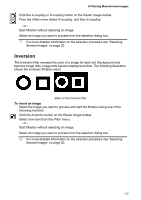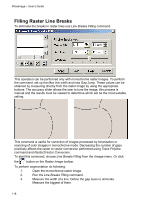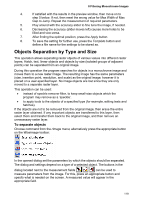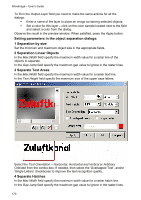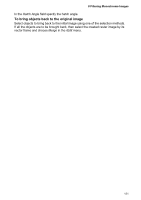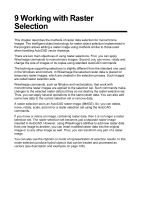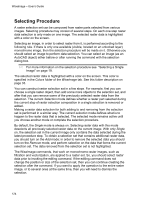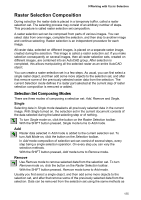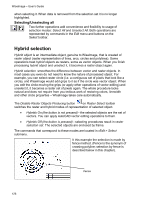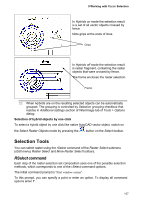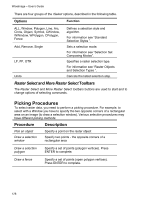Autodesk 05726-091452-9060 User Guide - Page 120
Working with Raster, Selection
 |
UPC - 606121590040
View all Autodesk 05726-091452-9060 manuals
Add to My Manuals
Save this manual to your list of manuals |
Page 120 highlights
9 Working with Raster Selection This chapter describes the methods of raster data selection for monochrome images. The intelligent object technology for raster object selection implemented in the program allows editing a raster image using methods similar to those used when handling AutoCAD vector drawings. There are two main objectives of using raster selections. First, you can apply WiseImage commands to monochrome images. Second, you can move, rotate and change the size of images or its copies using standard AutoCAD commands. The technique supporting selections is slightly different from the standard one used in the Windows environment. In WiseImage the selected raster data is placed on temporary raster images, which are created in the selection process. Such images are called raster selection sets. WiseImage commands, such as filtration and vectorization, that work with monochrome raster images are applied to the selection set. Such commands make changes to the selected raster data but they do not destroy the raster selection set. Thus, you can apply several operations to the same raster data. You can also add some new data to the current selection set or remove data. A raster selection set is an AutoCAD raster image (IMAGE). So, you can delete, move, rotate, scale, and mirror a raster selection set using the AutoCAD commands. If you move or resize an image, containing raster data, then it is no longer a raster selection set. The raster selection set becomes just a separate raster image inserted in AutoCAD. However, using WiseImage's abilities to add new raster data from one image to another, you can insert modified raster data into the original image or to any other image as well. Thus, you can transform any part of a raster image. You can also use the Hybrids on mode of representation of selection results. In this mode selection produce hybrid objects that can be treated and processed as vectors (see description and examples on page 126).