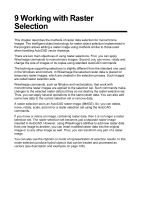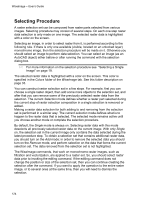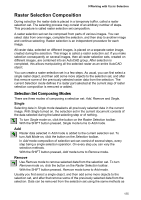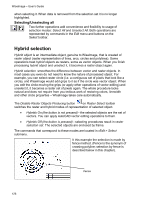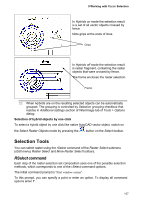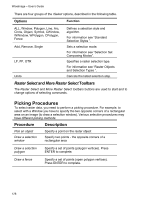Autodesk 05726-091452-9060 User Guide - Page 125
Picking Procedures
 |
UPC - 606121590040
View all Autodesk 05726-091452-9060 manuals
Add to My Manuals
Save this manual to your list of manuals |
Page 125 highlights
WiseImage - User's Guide There are four groups of the rSelect options, described in the following table. Options Function ALL, Window, Polygon, Line, Arc, Circle, Object, Symbol, CWindow, WWindow, WPolygon, CPolygon, Fence Defines a selection style and algorithm. For information see "Standard Selection Styles ". Add, Remove, Single LF, FF, OTR Sets a selection mode. For information see "Selection Set Composing Modes". Specifies a raster selection type. For information see "Raster Objects and Selection Types ". Undo Cancels the latest selection step. Raster Select and More Raster Select Toolbars The Raster Select and More Raster Select toolbars buttons are used to start and to change options of selecting commands. Picking Procedures To select raster data, you need to perform a picking procedure. For example, to select with a Window you have to specify the two opposite corners of a rectangular area on an image (to draw a selection window). Various selection procedures may have different picking methods. Procedure Description Pick an object Draw a selection window Specify a point on the raster object Specify two points - the opposite corners of a rectangular area Draw a selection polygon Specify a set of points (polygon vertices). Press ENTER to complete. Draw a fence Specify a set of points (open polygon vertices). Press ENTER to complete. 128