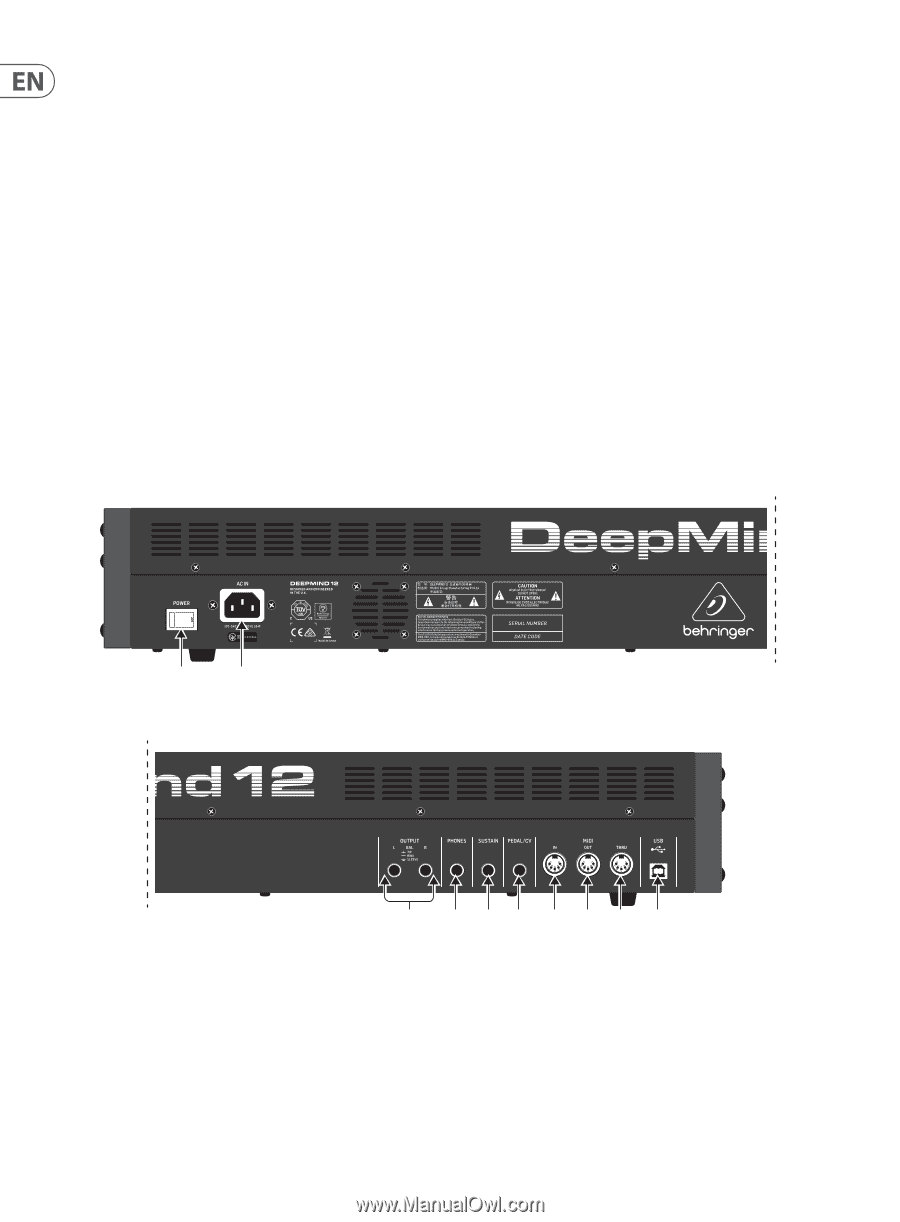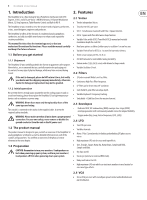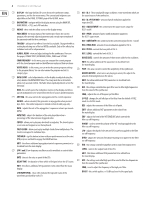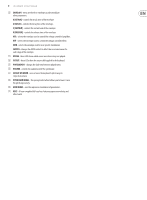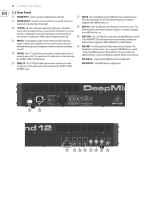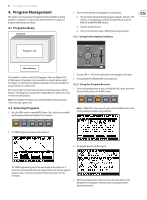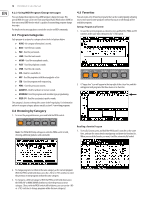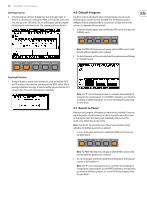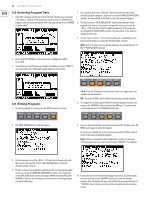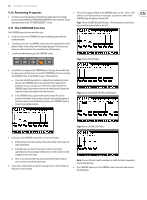Behringer DEEPMIND 12 Manual - Page 10
Rear Panel, Power Input, Power Switch, Output L / R, Phones, Sustain, Pedal/cv, Midi In, Midi Out
 |
View all Behringer DEEPMIND 12 manuals
Add to My Manuals
Save this manual to your list of manuals |
Page 10 highlights
10 DeepMind 12 User Manual 3.2 Rear Panel (21) POWER INPUT - connect using the supplied power cable only. (27) MIDI IN - this 5-pin DIN jack receives MIDI data from an external source. (22) POWER SWITCH - use this to turn the synthesizer on and off. Only turn it on after all connections have been made. This will commonly be an external hardware sequencer, a computer equipped with a MIDI interface, etc. (23) OUTPUT L / R - this is the main output of the synthesizer. It should be connected to your audio interface or sound system. Remember to turn your monitors / loudspeakers on last when turning on your system and turn (28) MIDI OUT - this 5-pin DIN jack sends MIDI data to an external source. This will commonly be an external hardware sequencer, a computer equipped with a MIDI interface, etc. your monitors / loudspeakers off first when turning your system off. (29) MIDI THRU - this 5-pin DIN jack is used to pass through MIDI data received (24) PHONES - the headphones output of the synthesizer follows the main output. Connect your headphones here. Ensure the volume control is at at the MIDI INPUT. This will commonly be sent to another synthesizer or drum machine assigned to a different DEVICE ID, or MIDI Channel. minimum when putting on headphones or when turning the synthesizer (30) USB PORT - this USB type B jack allows connection to a computer. The on or off. DeepMind 12 will show up as a class-compliant USB MIDI device, capable (25) SUSTAIN - this ¼" TS jack allows you to connect a sustain pedal, such as a normally-open switch. The operation of this pedal can be customized using of supporting MIDI in and out. The DeepMind 12 does not require any additional drivers to work with Windows, Android, MacOS and iOS devices. the GLOBAL / PEDAL SETTINGS menu. USB MIDI IN - accepts incoming MIDI data from an application. (26) PEDAL/CV - this ¼" TRS jack allows you to connect an expression pedal. The operation of this pedal can be customized using the GLOBAL / PEDAL SETTINGS menu. USB MIDI OUT - sends MIDI data to an application. (22) (21) (23) (24) (25) (26) (27) (28) (29) (30)