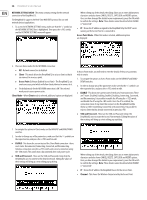Behringer DEEPMIND 12 Manual - Page 23
Selecting Fx Mode, Controlling Mix / Level, Insert, Bypass
 |
View all Behringer DEEPMIND 12 manuals
Add to My Manuals
Save this manual to your list of manuals |
Page 23 highlights
23 DeepMind 12 User Manual 7.2.3 SELECTING FX MODE 1. To select an effects MODE, make sure that the '

23
DeepMind 12 User Manual
7.2.3
SELECTING FX MODE
1.
To select an effects MODE, make sure that the '<' symbol is highlighted next
to the effects MODE symbol, then you can either turn the rotary knob, or use
the data entry fader to select from one of the following routings.
INSERT
- In this configuration the effects slots are placed as INSERT effects
into the signal flow of the synthesizer outputs.
SEND
- In this configuration the synthesizer output signals are SENT to the
effects slots and the returned into the signal flow of the synthesizer outputs.
BYPASS
- In this configuration the effects are bypassed.
7.2.4
SELECTING FX
1.
To load an effect into a slot, make sure that the '<' symbol is highlighted
next to the slot you wish to use. Then you can either turn the rotary knob, or
use the data entry fader to select from one of the following effects:
2.
No
Name
Type
1
TC-DeepVRB
Reverb
2
AmbVerb
Reverb
3
Room Rev
Reverb
4
VintageRev
Reverb
5
Hall Rev
Reverb
6
Chamber Rev
Reverb
7
Plate Rev
Reverb
8
Rich Plate
Reverb
9
Gated Rev
Reverb
10
Reverse Rev
Reverb
11
ChorusVerb
Reverb
12
DelayVerb
Reverb
13
FlangeVerb
Reverb
14
Midas EQ
Processing
15
Enhancer
Processing
16
FairComp
Processing
17
MulBndDist
Processing
18
RackAmp
Processing
19
EdisonEX1
Processing
20
Auto-Pan
Processing
21
NoiseGate
Processing
22
Delay
Delay
23
3TapDelay
Delay
24
4TapDelay
Delay
25
T-RayDelay
Delay
26
DecimDelay
Delay
27
ModDlyRev
Delay
28
Chorus
Creative
29
Chorus-D
Creative
30
Flanger
Creative
31
Phaser
Creative
32
MoodFilter
Creative
33
DualPitch
Creative
34
Vintage Pitch
Creative
35
RotarySpkr
Creative
When you stop on an effect, it is automatically loaded into the chosen slot.
7.2.5
CONTROLLING MIX / LEVEL
1.
To adjust the MIX parameters make sure that the '<' symbol is highlighted
next to the word MIX on the effect slot you want to adjust. Then you can
either turn the rotary knob, or use the data entry fader to change the value.
7.2.6
CONTROLLING LEVEL
1.
To adjust the LEVEL parameters, make sure that the '<' symbol is highlighted
next to the word LEVEL on the effect slot you want to adjust. Then you can
either turn the rotary knob, or use the data entry fader to change the value.
Note:
The MIX parameter is not used on effects which are marked as
"Processing" types in the Effects List. Also, be aware that the MIX parameter
seen on the FX OVERVIEW, and the MIX parameter shown in the FX
editing pages, are the same parameter and are shown in both pages for
convenience.
2.
If the MIX parameter or the LEVEL parameter are not available, you will see
the "--" symbols in the FX OVERVIEW screen.