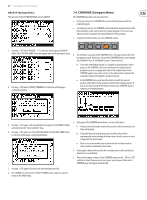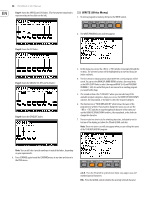Behringer DEEPMIND 12 Manual - Page 42
Exiting The Chord Screen, Exiting Chord Mode, Poly Chord Banks, Shortcut
 |
View all Behringer DEEPMIND 12 manuals
Add to My Manuals
Save this manual to your list of manuals |
Page 42 highlights
42 DeepMind 12 User Manual • EXITING THE CHORD SCREEN - Press the EXIT soft switch to exit the chord screen at any time. This will return you to the PROG screen, but the chord mode will still be active for playback, and the CHORD switch will still be illuminated. • EXITING CHORD MODE - After you have pressed EXIT, and the screen has returned to the normal PROG view, press the CHORD switch again to turn off chord mode. The CHORD switch will no longer be illuminated. Note: When the keyboard LOCAL control is ON, all chords will be sent to any connected devices. When keyboard LOCAL control is OFF, only the trigger notes from external keyboards will be sent to any connected devices. When trigger notes are received, the DeepMind 12 will play respective chords based on incoming trigger notes. 8.1.2 POLY CHORD The POLY CHORD switch allows you to program multiple chords into memory, and assign them to individual fixed trigger keys. Pressing the trigger keys will then play the chords you have created, and you are able to play other keys and chords at the same time. Note: Only 12 voices can play at the same time, unless you have multiple synthesizers running in poly chain mode. ILLUMINATED POLY CHORD BANKS - There are 4 memory banks (A, B, C, and D) in which to store and recall your poly chords. The banks are only used in poly chord mode, not chord mode. The letter at the top right of the POLY CHORD display screen always shows the current bank. Note: Only one bank is in use at a time during playback, exporting or importing. Shortcut: To quickly change banks at any time: 1. Press and hold the POLY CHORD switch, and the following screen will appear. 2. While still holding down the POLY CHORD switch, press the soft switch below the Bank you want to reach. The bank letter will change in the top right of the display. The -/NO and +/YES switches and the rotary knob can also be used to change banks at this time. 3. When you reach the desired bank, release the POLY CHORD switch. POLY CHORD DISPLAY (UPPER SECTION) - Press the POLY CHORD switch to bring up the poly chord screen. At the top is a visual representation of the entire MIDI note range (0-127). The brackets show the 2-octave zoom position for the lower section. The unshaded area shows the MIDI notes that can currently be played using the physical keyboard, within the current OCT setting. Changing the OCT setting will update the available keys.