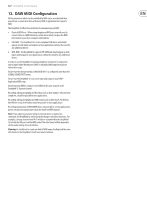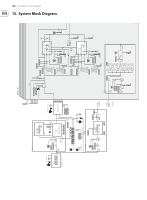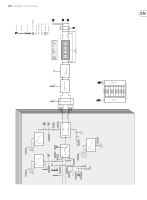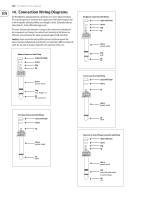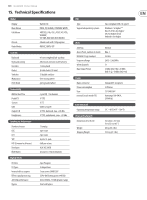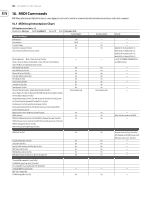Behringer DEEPMIND 12 Manual - Page 127
DAW MIDI Configuration, DeepMind 12 Transmit channel.
 |
View all Behringer DEEPMIND 12 manuals
Add to My Manuals
Save this manual to your list of manuals |
Page 127 highlights
127 DeepMind 12 User Manual 12. DAW MIDI Configuration All the parameters which can be controlled by MIDI can be recorded and then played back as automation data within any DAW or application that supports MIDI. The DeepMind 12 offers three methods of communicating via MIDI: • Physical MIDI Ports - When using the physical MIDI ports you will need to connect these to a MIDI interface or other device which can pass the MIDI information to your host computer/tablet/phone. • USB-MIDI - The DeepMind 12 is a class compliant USB device and should appear as both inputs and outputs in most applications without the need for any additional drivers. • WiFi-MIDI - The DeepMind 12 supports RTP-MIDI and should appear as both inputs and outputs in most applications without the need for any additional drivers. In order to use the DeepMind 12 analog polyphonic synthesizer in conjunction with a Digital Audio Workstation (DAW) or any Audio/MIDI application please follow these steps: Ensure that the relevant interface (MIDI/USB/Wi-Fi) is configured correctly in the GLOBAL-CONNECTIVITY menu. Ensure that the DeepMind 12 is an active input and output in your DAW / Application MIDI setup. Ensure that your DAW is setup to receive MIDI on the same channel as the DeepMind 12 Transmit channel. Recording, editing and playback of Note data such as Note number, Velocity, Note Length etc, should be possible in most applications. Recording, editing and playback of MIDI CC data such as Aftertouch, Pitch Bend, Mod Wheel or any of the faders should be possible in most applications. Recording and playback of MIDI NRPN data is only possible in certain applications, please consult your manufacturers data for details on NRPN support. Note: If you adjust a parameter using an external device or application connected, the DeepMind 12 will forward the change to the other interfaces. For example, a change received over Wi-Fi will be re-transmitted by the DeepMind 12 to both the USB port and the MIDI socket. The data format will be dependant on the mode settings for each interface Warning: Be careful not to create any kind of MIDI loop as feeding back the same information to the DeepMind 12 will cause erratic behavior.