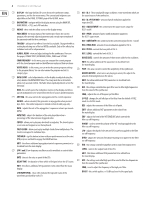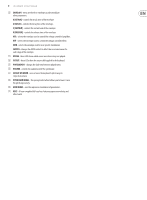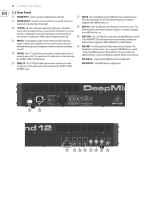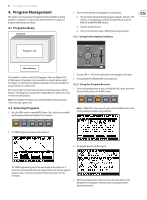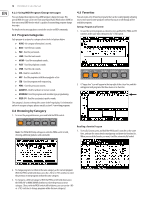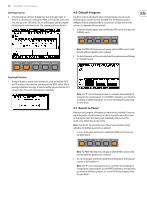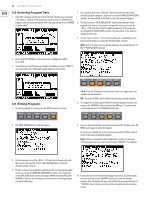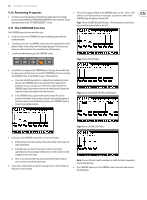Behringer DEEPMIND 12 Manual - Page 12
Program Categories, Browsing by Category, Favorites, AMBIENT, MODULAR, USER-1/4
 |
View all Behringer DEEPMIND 12 manuals
Add to My Manuals
Save this manual to your list of manuals |
Page 12 highlights
12 DeepMind 12 User Manual 4.2.3 Using MIDI Program Change messages You can change the program using a MIDI program change message. This special MIDI message can be sent from your Digital Audio Workstation (DAW) or from an external MIDI device which is capable of transmitting program change messages. For details on the message please consult the section on MIDI commands. 4.3 Program Categories Each program is assigned to a category from the list of options below: • NONE - No category information is stored. • BASS - Used for bass sounds. • PAD - Used for pad sounds. • LEAD - Used for lead sounds. • MONO - Used for monophonic sounds. • POLY - Used for polyphonic sounds. • STAB - Used for stab sounds. • SFX - Used for sound effects. • ARP - Used for programs with the arpeggiator active. • SEQ - Used for programs with sequencing. • PERC - Used for percussion sounds. • AMBIENT - Used for ambient or texture sounds. • MODULAR -Used for programs with modular type programming. • USER-1/4 - Used for user/project specific sounds. The category is shown in the top left corner of the Prog display. For information on how to assign a category, please consult section 4.9 on writing programs. 4.4 Browsing by Category 1. To access the program browser, press and hold the PROG switch. 4.5 Favorites You can create a list of favorite programs that can be recalled quickly, allowing you to reach your favorite programs without having to scroll through all the available programs. Saving a Program as a Favorite 1. To save the current program as a favorite, press and hold the PROG and FX switches at the same time, then press the +/YES switch. 2. A "happy face" icon will appear in the top right of the status line, and this will appear in all programs that have been set as favorites. Note: The PROG HELD help will appear while the PROG switch is held, showing additional guidance and commands: Recalling a Favorite Program 3. To recall a favorite, press and hold the PROG and FX switches at the same time, and turn the rotary knob to navigate up and down the favorites list. When you reach the favorite you want, it will be automatically loaded. 2. To change programs to others in the same category as the current program: With the PROG switch held down, press the -/NO or +/YES switches to select the previous or next programs within the same category. 3. To change to a different category: With the PROG switch held down, press the BANK/UP or BANK/DOWN switches to select the previous or next category. (Then, with the PROG switch still held down, you can use the -/NO or +/YES switches to change programs within this new category.)