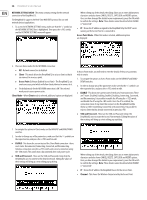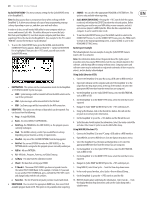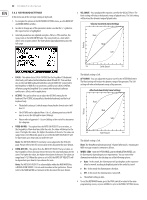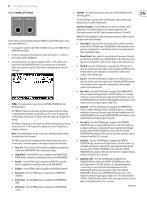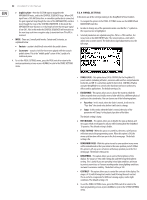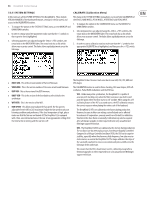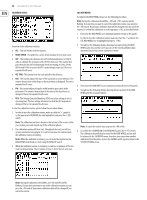29
DeepMind 12 User Manual
SysEx EXPORT MENU
- This menu contains settings for the SysEx EXPORT menu
of the DeepMind 12.
Note:
Backing up your data is an important factor when working with the
DeepMind 12. It allows you to keep a safe copy of your programming, manage
settings depending on your use, and share your work with others.
In order to do this, you will need a MIDI utility for your computer which can
receive and transmit SysEx files. The utilites allow you to receive the SysEx
files from your DeepMind 12, save them on your computer, and then allow
exporting of these files back to the DeepMind 12. One example for the PC is called
"MIDI OX," and one for the Mac is "SysEx Librarian."
1.
To access the SysEx EXPORT menu, press the GLOBAL switch until the
CONNECTIVITY menu appears. Make sure that the '<' symbol on the EXPORT
line is highlighted. Then press the +/YES switch, you will now see the
SysEx EXPORT menu.
•
DESTINATION
- This option sets the communication mode for the DeepMind
12 SYSTEM EXCLUSIVE (SysEx) messages.
•
MIDI
- SysEx messages will be transmitted from the MIDI sockets on the
rear of the synthesizer).
•
USB
- SysEx messages will be transmitted to the USB host.
•
WiFi
- SysEx messages will be transmitted to the WiFi connection.
•
DUMP TYPE
- This option sets the type of data which can be exported. You
can choose from the following:
•
Prog
- A single PROGRAM.
•
Bank
- An entire BANK of 128 PROGRAMs.
•
EditProg
-The PROGRAM in the EDIT BUFFER, i.e. the program you are
currently working on.
•
Glob
- The GLOBAL settings, useful if you need different settings
depending on your location, activity, or requirements.
•
UserPat
- Any one of the 32 USER PATTERNs from the Arpeggiator.
•
EditPat
-The current PATTERN stored in the EDIT BUFFER, i.e. the
PATTERN which is assigned in the program you are currently working on.
•
AllPat
- All user PATTERNs.
•
All
- All Banks, Programs, Patterns, and Global Settings.
•
CalData
- The data from the calibration routine.
•
Chord
- The data from setting up a CHORD.
•
P-Chord A
- The various POLY CHORDs you have set up and stored in
the current POLY CHORD Bank. In this example, it is Bank A. If you want
to save another POLY CHORD Bank, press and hold the POLY EDIT switch
and change banks with the soft switches.
•
Favorites
- The list of favorite programs you have created and stored.
•
DUMP BANK
- You can select the appropriate BANK here, from one of the 8
available program banks (A-H). This option is only available when exporting.
•
SOURCE
- You can select the appropriate PROGRAM or PATTERN here. This
option is only available when exporting.
•
SysEx DUMP (EXPORTING)
- Pressing the +/YES switch while this option
is selected, will initiate the EXPORT, based on the selected options. Before
exporting, you need to run your MIDI utility on your computer, and set it
up to receive (import) a MIDI SysEx file. When the file is exported to the
computer, it can be saved for later recall.
2.
To exit the SysEx EXPORT menu, press the GLOBAL switch to return to the
CONNECTIVITY menu. To exit the CONNECTIVITY menu, press the PROG switch
to return to the main programming screen, or press GLOBAL to cycle to the
KEYBOARD SETTINGS menu.
SysEx Export Example
The following details show an example of using the SysEx EXPORT menu to
export a file to a computer.
Note:
the information below shows the general idea of the SysEx export
procedure using two popular MIDI utilities, but the exact details depend on the
software, and that may differ or change without notice. Company names and
software names may be trademarks or registered trademarks of their respective
owners, and are hereby acknowledged.
Using SysEx Librarian (OSX):
1.
Connect the DeepMind 12 to your Mac using a USB cable or MIDI interface.
2.
Open SysEx Librarian on the computer and select the DeepMind 12 as the
target from the drop down menu at the top of the window. (Or select the
appropriate MIDI interface from the menu if you are using one).
3.
On the DeepMind 12, in the SysEx EXPORT menu, select the DESTINATION,
such as MIDI or USB.
4.
On the DeepMind 12, in the DUMP-TYPE menu, select the item that is to be
exported.
5.
Navigate to SysEx-DUMP but DO NOT press the +/YES switch just yet.
6.
Using SysEx Librarian, click on the Record One button, this will arm the
program to record any SysEx information.
7.
On the DeepMind 12, press the +/YES button and the file will be sent.
8.
SysEx Librarian should capture the information. Select the newly created file
and select File->Save As SysEx to save the Edit buffer dump.
Using MIDI OX (Windows PC):
1.
Connect the DeepMind 12 to your PC using a USB cable or a MIDI interface.
2.
Open MIDI OX and select MIDI devices from the Options drop down menu.
3.
Select the DeepMind 12 as the Input and Output device. (Or select the
appropriate MIDI interface from the menu if you are using one).
4.
On the DeepMind 12, in the SysEx EXPORT menu, select the DESTINATION,
such as MIDI or USB.
5.
On the DeepMind 12, in the DUMP-TYPE menu, select the item that is to be
exported.
6.
Navigate to SysEx-DUMP but DO NOT press the +/YES switch just yet.
7.
Using MIDI OX, select View SysEx… from the View drop down menu.
8.
In the newly opened window, select SysEx->Receive Manual Dump…
9.
On the DeepMind 12, press the ‘+/YES’ switch to send the file.
10.
MIDI OX should capture and display the information. Select Save As… from
the Display Window drop down menu and save the SysEx dump with a
suitable name.