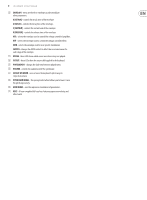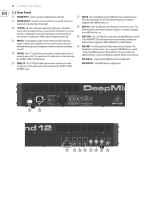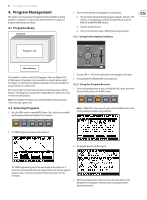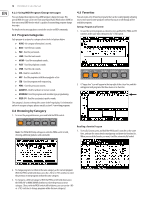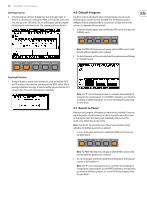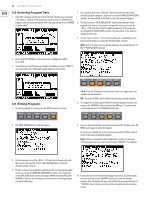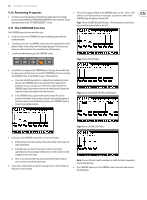Behringer DEEPMIND 12 Manual - Page 14
Restoring Program Data, Writing Programs, the TO BE REPLACED BY program. - patches
 |
View all Behringer DEEPMIND 12 manuals
Add to My Manuals
Save this manual to your list of manuals |
Page 14 highlights
14 DeepMind 12 User Manual 4.8 Restoring Program Data 1. If you edit a program and forget to write it before selecting a new program, - don't panic - a backup of the program is stored in memory. Whenever this happens a pop-up menu will appear with a message saying "Press COMPARE to restore edits": 5. The second section is the "CATEGORY" where you can select any of the available program categories. Again you can use the BANK/UP, BANK/DOWN switches, the rotary knob, or the fader to select the required category. 6. The third section is "TO BE REPLACED BY" which shows the name of the program to be written. If you want to change the name, you can use the -/NO or +/YES switches to step through each character of the name and use the BANK/UP, BANK/DOWN switches, the rotary knob, or the faders to change the character. 7. There are also two short-cuts for selecting characters, indicated by text in bottom of the display, just above the FX and GLOBAL switches. Note: These two short-cuts only appear when you are editing the name of the TO BE REPLACED BY program. 2. By pressing the COMPARE switch your previous editing patch will be re-instated. 3. You will then see another pop-up message reminding you to press WRITE to store your edits. See 4.9 Writing Programs below for more details. 4.9 Writing Programs 1. To write a program to memory, press the WRITE switch at any time. a-A-0 - Press the FX switch to cycle between lower-case, upper-case, and numbers/special characters. DEL - Press the GLOBAL switch to delete the currently selected character. 8. To compare the current program with the intended program location, you can press the COMPARE switch to listen to the difference. To return to the current program, press the COMPARE switch again. 2. The WRITE PROGRAM menu will then appear: 9. Once you have selected the new location and named the program, press the WRITE switch again to write the program. At any time you decide not to write the program, press the PROG switch to return to the main programming display. Note: If there is a program in the backup memory (such as an unsaved edited program), then you will see the message "COMPARE: Clear Backup". 3. In this menu you can use the -/NO or +/YES switches to navigate through the sections. The selected section will be highlighted by an inverted character (white on black). 4. The first section is the program location where the current program will be saved. You can use the BANK/UP, BANK/DOWN switches, the rotary knob, or the DATA ENTRY fader to select the required BANK (A-H) and PROGRAM NUMBER (1-128). Be careful that you do not overwrite an existing program you would rather keep. 10. If you wish to listen to the intended program location as described earlier, you will need to press the COMPARE switch to first clear the backup memory. Once the backup has been cleared then the message will revert to "COMPARE: Listen" and you can listen to the intended program location as normal.