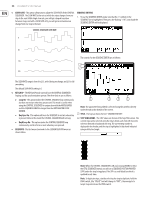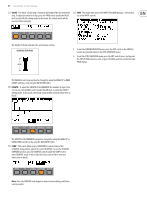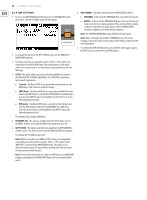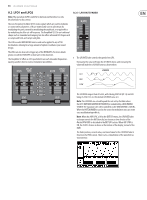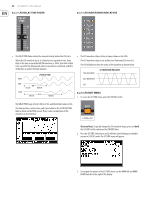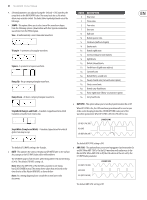Behringer DEEPMIND 12 Manual - Page 56
Slew-rate, Key/loop, Loop On, Key Sync On, Key&loop On, Sequence, Sequence Editing, Title
 |
View all Behringer DEEPMIND 12 manuals
Add to My Manuals
Save this manual to your list of manuals |
Page 56 highlights
56 DeepMind 12 User Manual • SLEW-RATE - This option allows you to adjust the SLEW RATE of the CONTROL SEQUENCE EDITING SEQUENCER. The SLEW RATE is the rate at which the value changes from one step to the next. With a high slew rate, you will get a sloped transition between steps, and with a SLEW RATE of 0, you will get an instantaneous change from one step to the next. 1. To use the SEQUENCE EDITOR, make sure that the '

56
DeepMind 12 User Manual
•
SLEW-RATE
- This option allows you to adjust the SLEW RATE of the CONTROL
SEQUENCER. The SLEW RATE is the rate at which the value changes from one
step to the next. With a high slew rate, you will get a sloped transition
between steps, and with a SLEW RATE of 0, you will get an instantaneous
change from one step to the next.
The SLEW RATE range is from 0 to 255, with 0 being no change, and 255 is full
smoothing.
The default SLEW RATE setting is 0.
•
KEY/LOOP
- The KEY/LOOP mode controls how the CONTROL SEQUENCER
looping and key synchronisation operate. The three choices are as follows:
•
Loop On
- This option makes the CONTROL SEQUENCE loop continuously
but does not restart when keys are pressed. This mode is useful when
using the CONTROL SEQUENCER in conjunction with the ARPEGGIATOR
and the SEQUENCE LENGTH is longer than the ARPEGGIATOR CLOCK
DIVIDER.
•
Key Sync On
- This option will force the SEQUENCE to restart when a key
is pressed. Note: in this mode the CONTROL SEQUENCER will not loop.
•
Key&Loop On
- This option makes the CONTROL SEQUENCE loop
continuously, and also forces a reset when keys are pressed.
•
SEQUENCE
- This last menu item leads to the SEQUENCE EDITOR menu as
shown below.
0
85
170
CONTROL SEQUENCER SLEW RATE
255
SEQUENCE EDITING
1.
To use the SEQUENCE EDITOR, make sure that the '<' symbol on the
SEQUENCE line is highlighted. Then press the flashing +/YES switch and the
SEQUENCE EDITOR will be displayed:
The controls for the SEQUENCE EDITOR are as follows:
Note:
The parameter being edited is selected using the switches directly
under the tabs at the bottom of the screen.
(1)
TITLE
- The top bar shows the text "SEQUENCE EDITOR".
(2)
STEP INDICATORS
- The STEP values are shown at the top of the screen. The
current step can be selected using the rotary knob, each click will move the
selection forward or backward one step. The current step number is
displayed in the header, and the step is highlighted in black and indicated
using a dotted rectangle.
Note:
When the CONTROL SEQUENCER is ON and running (ENABLE is ON in
the CTRL SEQUENCER menu), you will see a SEQUENCE POSITION POINTER
(SPP) under the step being played. The SPP is a small black bar which is
updated in real-time.
Note:
To duplicate steps, start by selecting the step to duplicate, hold the
PROG switch, (the "VALUE" text will change to "DUP"), then navigate to
target step and release the PROG switch.
(2)
(3)
(4)
(5)
(6)
(1)