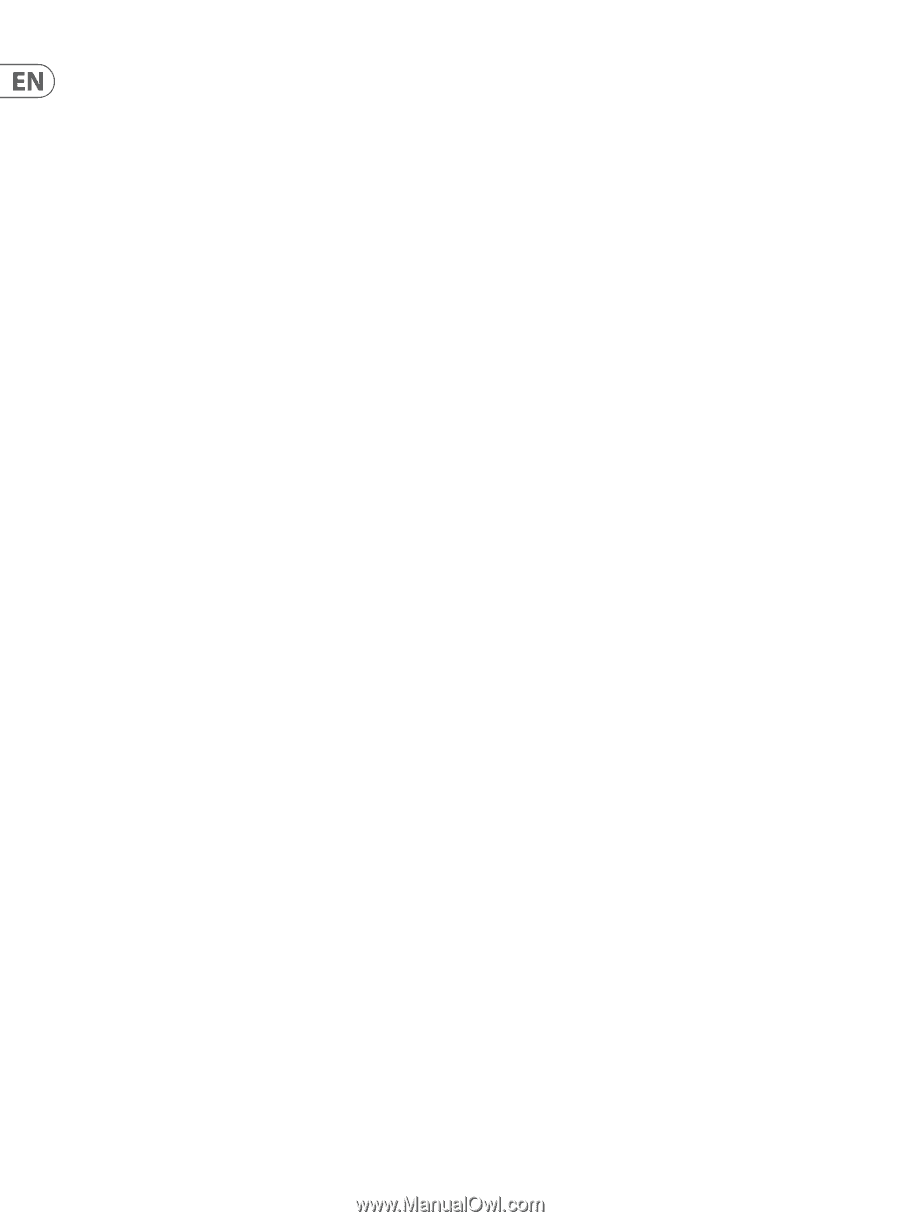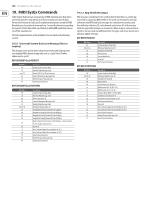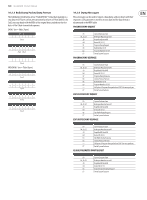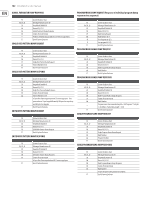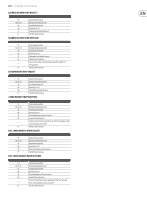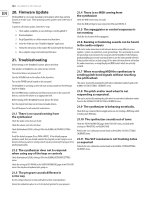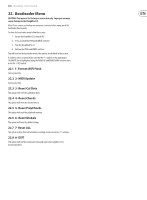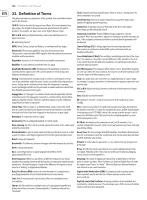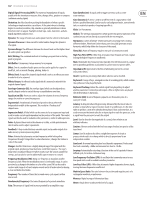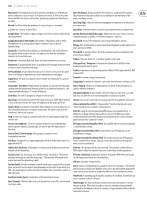Behringer DEEPMIND 12 Manual - Page 144
Firmware Update, 21. Troubleshooting, The arpeggiator or control sequencer is
 |
View all Behringer DEEPMIND 12 manuals
Add to My Manuals
Save this manual to your list of manuals |
Page 144 highlights
144 DeepMind 12 User Manual 20. Firmware Update The DeepMind 12 can receive operating system updates which may add new features or resolve issues. These operating system updates come in the form of "firmware". To perform a firmware update, follow these steps: 1. Check update availability at www.behringer.com/DeepMind 12 2. Download update 3. Unzip/Expand files to a folder on your local hard drive. 4. Inside the folder start the "DeepMind Updater" application 5. Follow the instructions in the readme file included with the download. 6. Once complete, enjoy new features/performance. 21. Troubleshooting Before turning on the DeepMind 12 power, please check that: Your speakers or headphones are connected are correctly. The external devices are powered-off. Turn the VOLUME knob on the surface to the 0 position. Turn on the POWER switch located on the rear panel. The DeepMind 12 operating system will start and you should see the Behringer logo in its display. Once the PROG menu is visible you can then turn on power to the connected devices, and raise the volume to an appropriate level. Before turning off the DeepMind 12 power, please check that: Turn the output level down on all connected audio devices. Turn off the power for all connected audio devices. 21.1 There is no sound coming from the synthesizer Check the audio connections are made. Check the volume control is not down. Check that keyboard LOCAL setting is ON in the GLOBAL-KEYBOARD SETTINGS menu. Recall the default program (Press PROG+WRITE). If the default program produces sound, then you should examine the program you are trying to use in detail to find any parameter settings which may be preventing the program from producing any audio. 21.2 The synthesizer does not to respond when using any of the keys or controls Check that keyboard LOCAL setting is ON in the GLOBAL-KEYBOARD SETTINGS menu. Check the setting of KEY-RANGE in the CHAIN PARAMETERS page of the POLY EDIT menu. You may have a keyboard split going on. 21.4 There is no MIDI coming from the synthesizer Check the MIDI connections are made. Check the MIDI settings for your connection (Physical/USB/Wi-Fi. 21.5 The arpeggiator or control sequencer is not running Check the clock source of the arpeggiator. 21.6 Buzzing or humming sounds can be heard in the audio outputs USB and or audio connections made between devices using different power supplies / sockets can sometimes create ground loops. You can attempt to resolve the grounding issues between the computer and the DeepMind 12 by following good grounding practice and ensuring all devices use the same ground reference. Other possible solutions include using a DI Box where the transformer will isolate the audio connections, or using the physical MIDI sockets which are optically isolated. 21.7 When recording MIDI the synthesizer is sending pitch bend signals without touching the pitch wheel. This can be resolved by running the pitch wheel calibration routine found in the GLOBAL-SYSTEM SETTINGS-CALIBRATE menu 21.8 The pitch and/or mod wheel is not responding as expected. This can be resolved by running the pitch wheel or mod wheel calibration routine found in the GLOBAL-SYSTEM SETTINGS-CALIBRATE menu. 21.9 The synthesizer is behaving erratically. Check that any connected devices/applications are not creating a MIDI loop which is feeding back MIDI data. 21.10 The synthesizer sounds out of tune: Check the PITCH PARAMETERS page of the POLY EDIT menu, and look at the settings for TRANSPOSE and GLOBAL-TUNE. Perform the voice calibration routine found in the GLOBAL-SYSTEM SETTINGSCALIBRATE menu. 21.11 The VCF resonance is not tracking notes as expected Perform the voice calibration routine found in the GLOBAL-SYSTEM SETTINGSCALIBRATE menu. 21.3 The program sounds different in some way Use the compare function to return all faders to their stored positions/ Ensure the modulation wheel is set to the default position for your program.