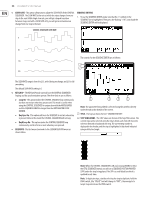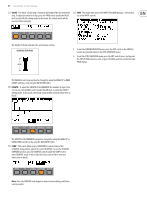52
DeepMind 12 User Manual
•
RATE(BPM)
- This option is the same as the RATE fader on the surface. Any
changes on the surface will be reflected here.
The Master BPM RATE range is from 20.0 to 275.0 BPM, and the default value
is 120.0 BPM.
Note:
When the SUSTAIN input is set to any of the GATE modes in the PEDAL
SETTINGS, the value will be replaced by "(Gate)" to indicate that the RATE is
not used and the ARPEGGIATOR notes are controlled by the GATE input.
•
SWING
- This option allows you to adjust the swing (or groove) of the
ARPEGGIATOR.
When applying SWING, every other step is delayed by an amount set by
the swing value. The swing value represents the ratio of time between two
steps. For example, when the swing is at 50%, there will be equal timing
between the steps. To adjust the SWING timing to fall where a triplet would,
set the SWING value to 66%.
You can use the SWING parameter to add timing elements which can help
create propulsive rhythms, or laid back styles which can help give the
sequence of notes movement, or allow it to breath, or make room for other
parts of the mix.
The SWING RATE range is from 50 to 75%, and the default value is 50%.
Note:
When the SUSTAIN input is set to any of the GATE modes in the PEDAL
SETTINGS, the value will be replaced by "(Gate)" to indicate that the SWING is
not used and the ARPEGGIATOR notes are controlled by the GATE input.
•
PATTERN
- The ARPEGGIATOR has a looping PATTERN function which can
dynamically control the VELOCITY and GATE TIME values for each step.
When the ARPEGGIATOR starts playing and a PATTERN is selected, the
VELOCITY and GATE TIME values from the PATTERN editor will be applied to
the notes of the ARPEGGIATOR. The PATTERN will continue to cycle while the
ARPEGGIATOR is playing.
You can set the PATTERN LENGTH to match the ARPEGGIATOR notes, or use a
different PATTERN LENGTH to create variations and movement. For example,
when using DOWN-INV, and 6 notes are played during each cycle of the
ARPEGGIATOR: With a PATTERN LENGTH setting of 4, you will hear the pattern
moving through the ARPEGGIATOR cycle.
The pattern editor has 32 fixed "Preset Patterns" allowing you to start using
the patterns quickly, and 32 "User Patterns" so you can store your own
unique patterns. The patterns can be up to 32 steps long, allowing a large
range of creative possibilities.
NO SWING (50%)
TRIPLET SWING (66%)
SWING SETTING
FULL SWING (75%)
Pattern Memory
Preset Patterns 1-32
User Patterns 1-32
Locked - Can be viewed but not edited
Can be edited and saved
•
ARP PATTERN SELECTION
- To select an ARPEGGIATOR PATTERN, make
sure that the '<' symbol on the PATTERN line is highlighted. The default
setting is None. To select a PATTERN (Preset or User) use the rotary knob,
or the DATA ENTRY fader.
•
ARP PATTERN EDITING
- To use the PATTERN EDITOR, make sure that
the '<' symbol on the PATTERN line is highlighted. Then press the
flashing +/YES switch and the PATTERN EDITOR will be displayed.
If no PATTERN is selected, it will look like this:
If a PATTERN is selected, it will look something like this:
The controls for the PATTERN EDITOR are as follows:
Note:
The parameter being edited is selected using the soft switches
directly under the tabs at the bottom of the screen.
Note:
Only the User Patterns can be edited. The COMP and SAVE/IMPORT
soft switches only appear for User Presets.
(1)
PATTERN NAME
- The PATTERN name is displayed at the top of the screen.
The pattern can be changed by pressing the -/NO or +/YES switches.
Note:
If a user PATTERN is edited, a * will be displayed after its name to
indicate that editing has been done and is not yet saved.
Note:
Save the user pattern if you want to keep it, before navigating away
to another pattern.
(2)
(3)
(7)
(4)
(5)
(6)
(1)