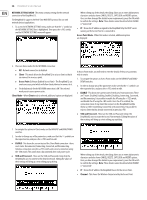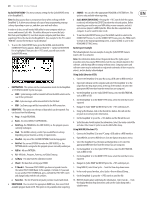Behringer DEEPMIND 12 Manual - Page 24
Fx S 1-4, Adjusting Effects Parameters, Copy/paste Fx Settings, Bank/up, Bank/down, +/yes
 |
View all Behringer DEEPMIND 12 manuals
Add to My Manuals
Save this manual to your list of manuals |
Page 24 highlights
24 DeepMind 12 User Manual 7.2.7 FX PAGES 1-4 1. To view the FX parameters, press the FX switch any time you are in the FX OVERVIEW menu. 2. The first page will show the parameters of the FX in the first slot. There are up to 12 parameters per FX, depending on the FX which is loaded. 7.2.9 COPY/PASTE FX SETTINGS If you need to copy all 4 effects settings from one program to another, please follow this procedure: 1. Ensure you have saved any edits you have made to your current program if required. 2. Load the program which has the effects settings you intend to copy. 3. Press the FX switch to enter the FX OVERVIEW page. (You may have to press it a few times, depending on which FX page it was on last.) 4. Navigate to the 1, 2, 3, 4 flow diagram near the top of the FX screen. 5. Press and hold the FX switch until you see the following message and the GLOBAL and WRITE switches are flashing: 3. Press the FX switch again to cycle through each of the FX currently present in your program. 4. When you reach the last FX in your program, press FX once more to return to the PROG display screen. 7.2.8 ADJUSTING EFFECTS PARAMETERS 1. To navigate to the parameter you wish to adjust within an FX page, use the BANK/UP, BANK/DOWN, +/YES, -/NO switches. The selected parameter will be highlighted in black and its details shown on the bottom of the screen. For example, in the FX-1 page shown above, the PD knob is highlighted, and the full name and value are shown as "Pre Delay 20.0 ms." 2. To adjust a parameter, turn the rotary knob, or use the data entry slider. 3. When you are finished adjusting the parameters, and you would like to keep them, press WRITE. If not, the changes will remain in operation until you try to change the program, or change to a different FX in the same slot. 4. Caution: If you try to change to a different FX in the same slot as an edited (but unsaved) FX, then a CAUTION dialog will appear (unless dialogs are disabled in the GLOBAL MENU): 6. While continuing to hold the FX switch, press the GLOBAL switch to copy the effects settings into memory. 7. Then load the program you intend to paste the effects settings to. 8. Press the FX switch to enter the FX OVERVIEW page. 9. Navigate to the 1, 2, 3, 4 flow diagram near the top of the FX screen. 10. Press and hold the FX switch until you see the following message: 5. If you need to save your changes, press the -/NO switch and then WRITE the program as described in the chapter on writing programs. 6. If you don't need to save your changes, press the +/YES switch and continue selecting a new effect. Your changes to the previous FX will be lost. 7. Press FX to move on to the next FX page. 8. On the last FX page, press FX again to return to the PROG menu. 11. While continuing to hold the FX switch, press the WRITE switch to copy the effects settings from memory into the program. Note: All settings relating to effects will be copied/pasted, these include FX routing, FX modes and all of the FX slots and their settings. Note: The WRITE: PASTE FX option will only appear when something has been previously copied.