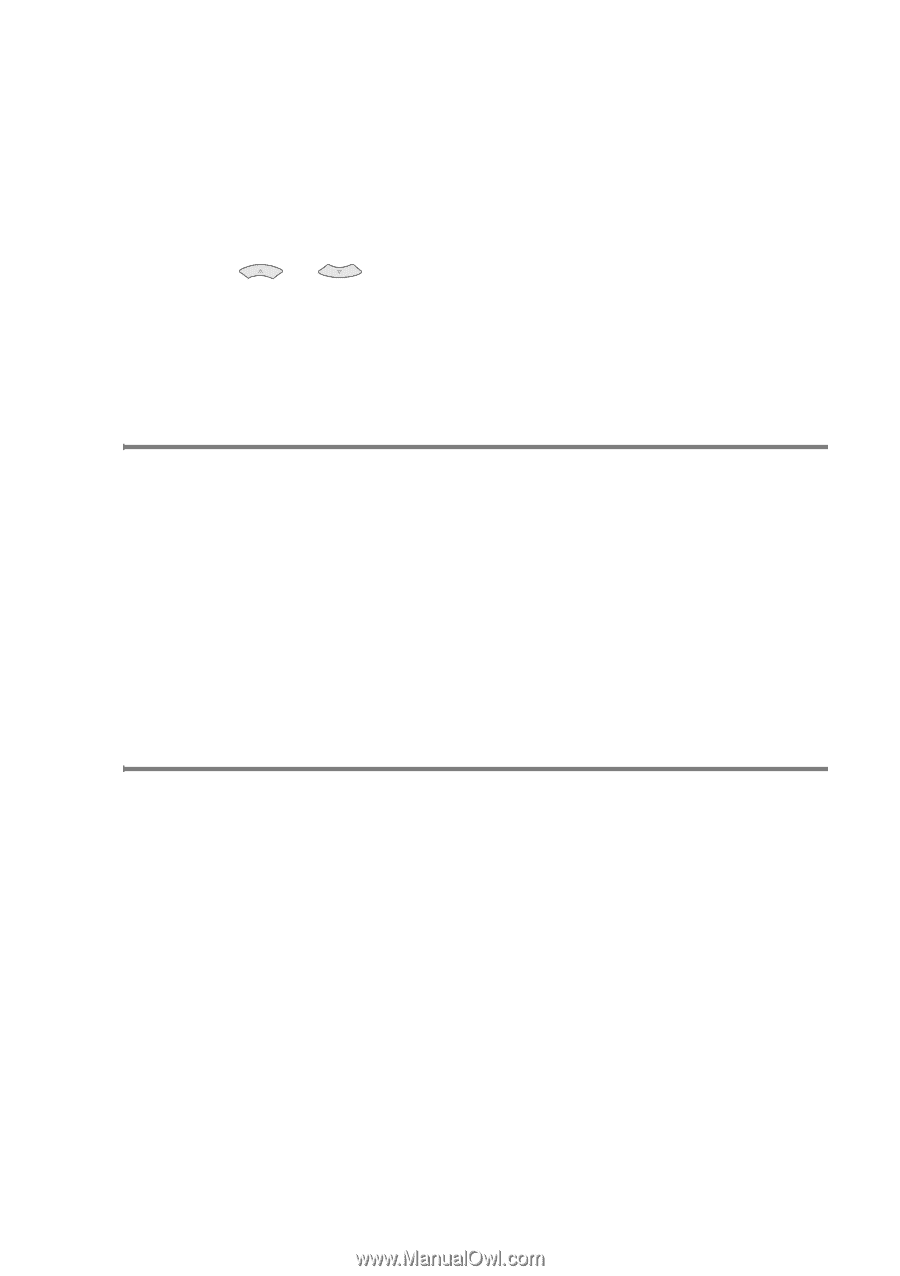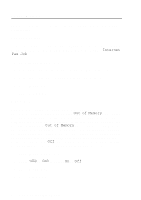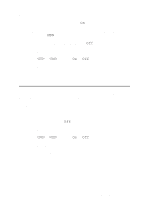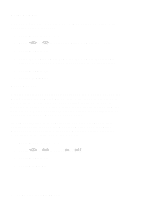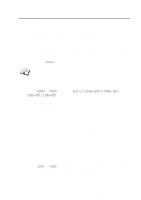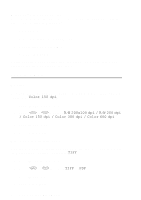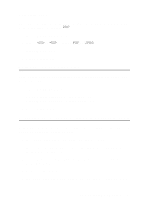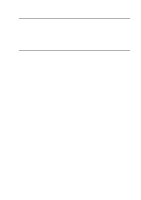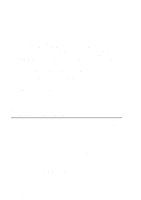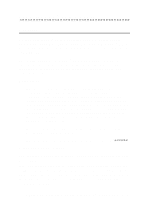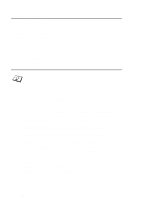Brother International IntelliFax-1920CN Network Users Manual - English - Page 42
Network Configuration List, Restoring the Network Settings to Factory Default, Color File Type
 |
View all Brother International IntelliFax-1920CN manuals
Add to My Manuals
Save this manual to your list of manuals |
Page 42 highlights
Color File Type You can select the default color file type for Scan to E-mail (E-mail server) function (default is PDF). 1 Press Menu/Set, 5, 7, 3. 2 Press or to select PDF or JPEG. 3 Press Menu/Set. 4 Press Stop/Exit. Network Configuration List This feature prints a report listing all the current network Print / Fax Server Settings. 1 Press Menu/Set, 7, 6. 2 Press Black Start or Color Start. (US) Press Mono Start or Colour Start. (UK) 3 Press Stop/Exit. Restoring the Network Settings to Factory Default Follow the steps below to restore all network settings of the internal Print/Fax server to factory default. 1 Disconnect the Ethernet cable from the machine. 2 Press the up and down arrow navigation keys to display the Network Default menu. 3 Press 1 to return all settings of the Print/Fax server back to factory default. 4 Power off the machine. 5 Reconnect the Ethernet cable and power the machine back ON. FRONT PANEL SETUP 3 - 19