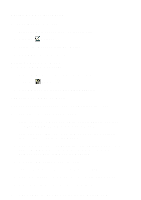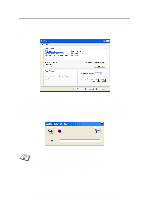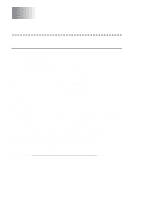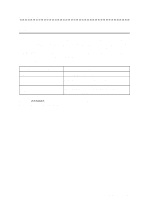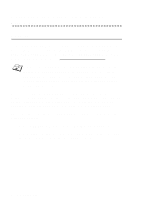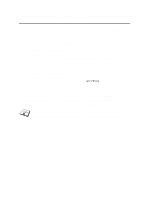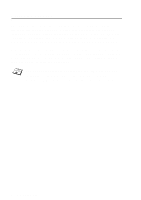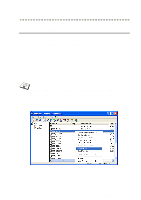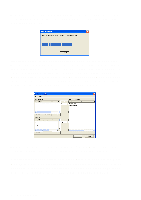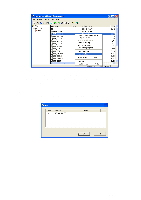Brother International IntelliFax-1920CN Network Users Manual - English - Page 96
Reloading firmware using BRAdmin Professional utility, NOT TURN OFF THE MACHINE UNTIL AFTER
 |
View all Brother International IntelliFax-1920CN manuals
Add to My Manuals
Save this manual to your list of manuals |
Page 96 highlights
Reloading firmware using BRAdmin Professional utility The BRAdmin Professional utility can be used to easily re-program your Brother Print/Fax server. 1 Start BRAdmin Professional utility. 2 Highlight the appropriate Print/Fax server. Then press select the Control menu and choose Load Firmware. You can select more than one Print/Fax server by pressing CTRL+ or SHIFT+ on each additional Print/Fax server. There are three possible ways of sending the new software version to the print server. For whichever method you select, you must enter a password for the print server. The default password for the Print/Fax server is access. 3 TFTP PUT from this host Use this method if you have TCP/IP already installed on your PC. BRAdmin Professional utility will use the TFTP protocol to send the new firmware data to the Print/Fax server. AFTER SENDING FIRMWARE TO THE MACHINE, DO NOT TURN OFF THE MACHINE UNTIL AFTER THE MACHINE HAS PERFORMED AN AUTOMATIC RESTART. APPENDIX A - 4