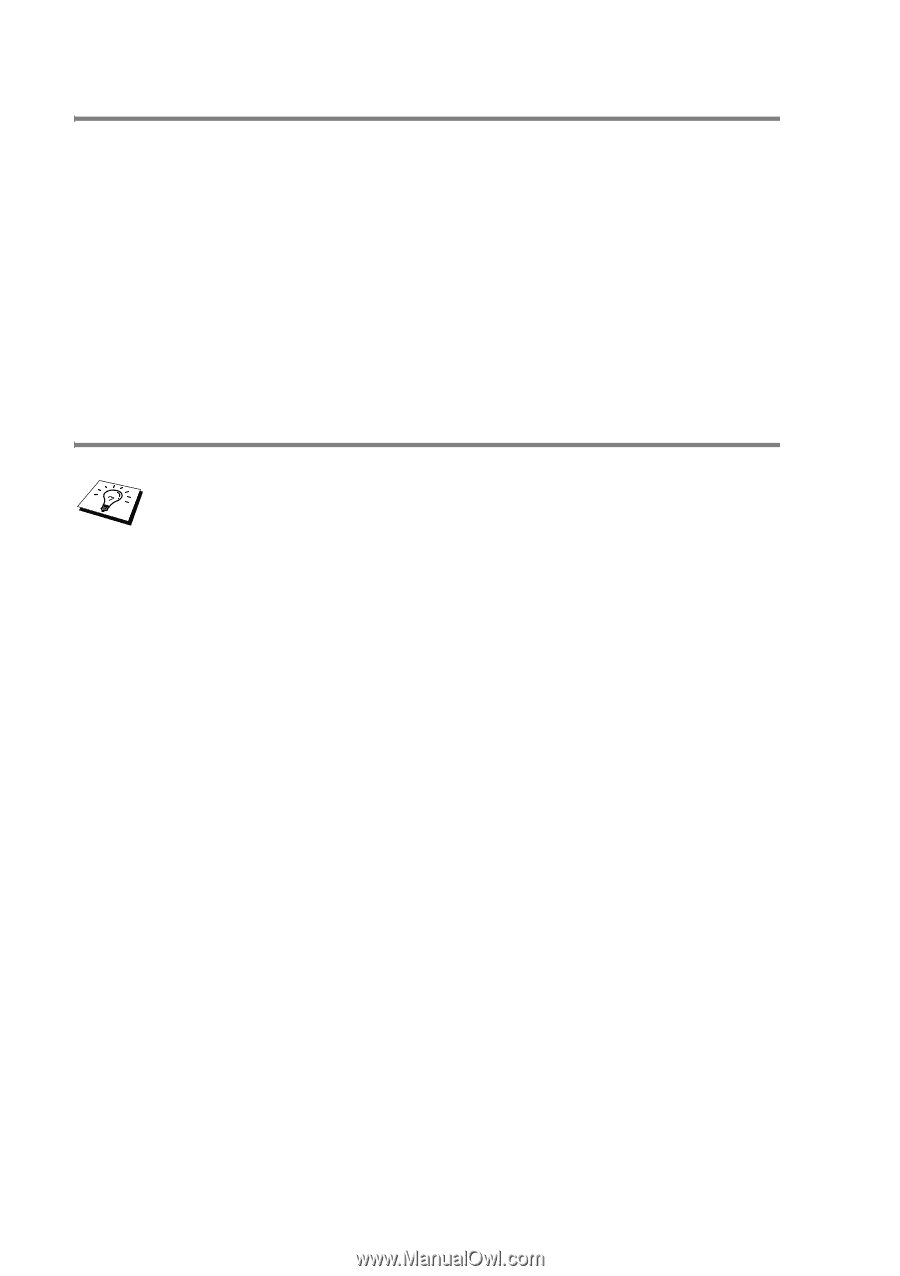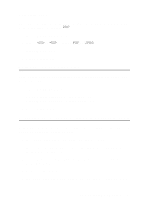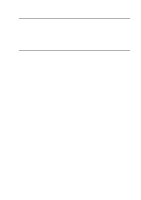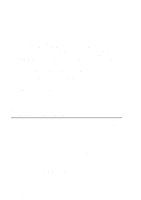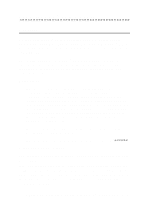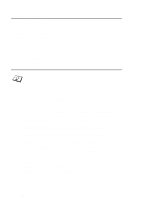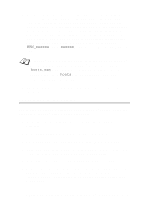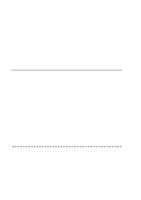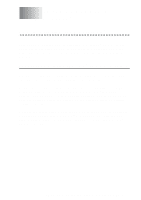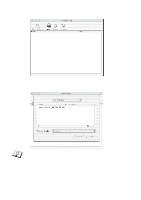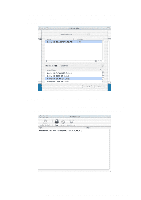Brother International IntelliFax-1920CN Network Users Manual - English - Page 47
TCP/IP Printing, Installing the Brother Peer to Peer Software, Software Installation, Brother
 |
View all Brother International IntelliFax-1920CN manuals
Add to My Manuals
Save this manual to your list of manuals |
Page 47 highlights
TCP/IP Printing Brother's Peer to Peer printing software requires the TCP/IP protocol to be installed on your Windows® peer-to-peer computers and an IP Address has to be defined for the Print/Fax server. Refer to your Windows® documentation for more information on how to configure the TCP/IP protocol on your Windows® PC. If you haven't already done so, configure the IP address of the machine, for more information on IP address configuration, refer to chapter 2 of this user guide. Installing the Brother Peer to Peer Software If you already installed the driver from the printer's CD-ROM Installer and you selected "Brother Peer-to-Peer Network Printer" during the installation then you do not need to install the Brother Network Print Software again. 1 Start the CD-ROM installation menu program according to the Quick Setup Guide. 2 Select the proper model and then the Software Installation menu. Then select the appropriate menu to start the Brother Network Print Software installation program. 3 Push the Next button in response to the Welcome message. 4 Select the Brother Peer to Peer Print (LPR) button. 5 Select the desired directory to install the Brother Peer to Peer Print (LPR) files and push Next. The installation program will create the directory for you if it does not already exist on your disk. 6 Enter the Port name that you wish to use and click OK. The default port name is BLP1. Whichever name you choose, it must be unique and it MUST begin with BLP. 4 - 5 NETWORK PRINTING FROM WINDOWS® (Peer to Peer)