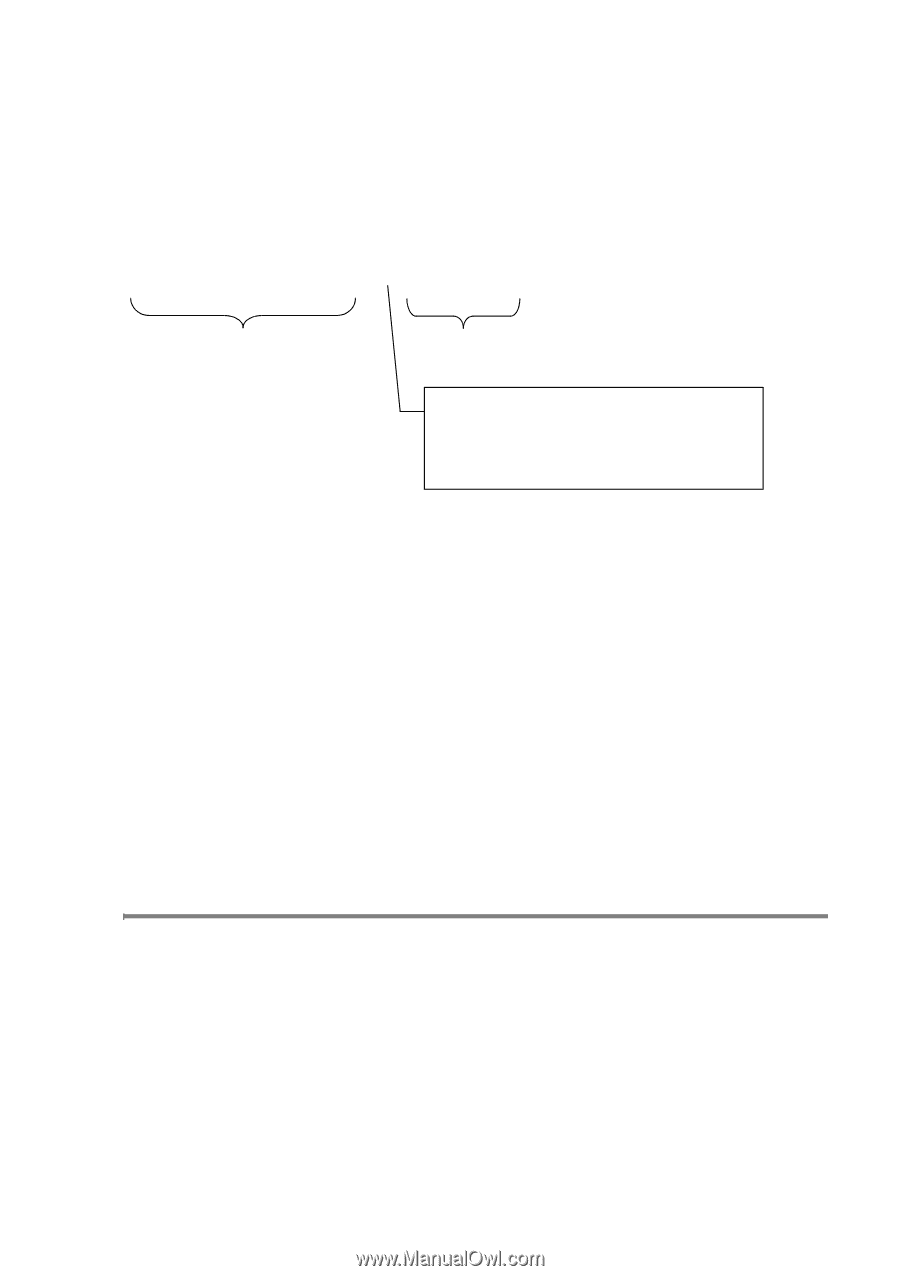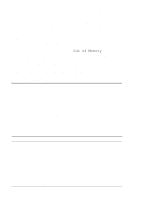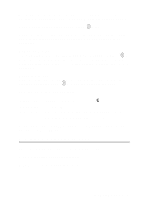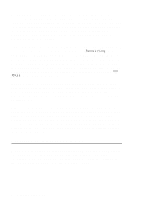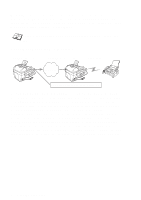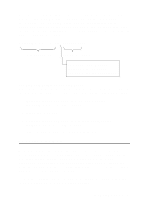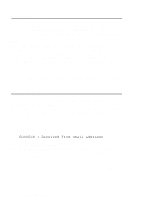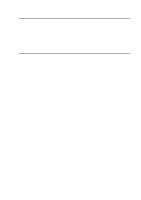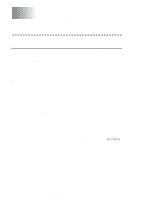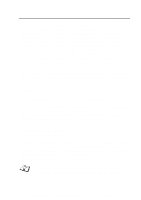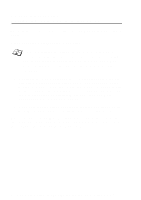Brother International IntelliFax-1920CN Network Users Manual - English - Page 62
TX Verification Mail, Black Start, Mono Start
 |
View all Brother International IntelliFax-1920CN manuals
Add to My Manuals
Save this manual to your list of manuals |
Page 62 highlights
After the trusted domain is set you can send the document from your machine [I.E. [email protected]] by entering the E-mail address of the machine [I.E. [email protected]] that will forward the document followed by the phone number of the fax that will receive the document. The following is an example of how to enter the E-mail address and phone number. [email protected](fax#123456789) E-mail address Fax Phone Number The word "fax#" must be included with the phone number inside the parenthesis. Sending to multiple phone numbers: If you want to have the document relayed to more than one standard fax machine the address can be entered using the following method: 1 Enter the phone number of the first Fax machine [email protected](Fax#123). 2 Press the "Set" key. 3 Enter the phone number of the second Fax machine [email protected](Fax#456). 4 Press Black Start (US)/Mono Start (UK). TX Verification Mail Transmission Verification Mail supports two separate functions. Verification Mail for sending allows you request notification from the receiving station that the I-Fax or E-mail was received and processed. Verification Mail for receiving allows you to transmit a default report back to the sending station after successfully receiving and processing an I-Fax or E-mail. To use this feature you must set the "Notification" option within the "Setup Mail RX" and "Setup Mail TX" options. INTERNET FAX 6 - 9