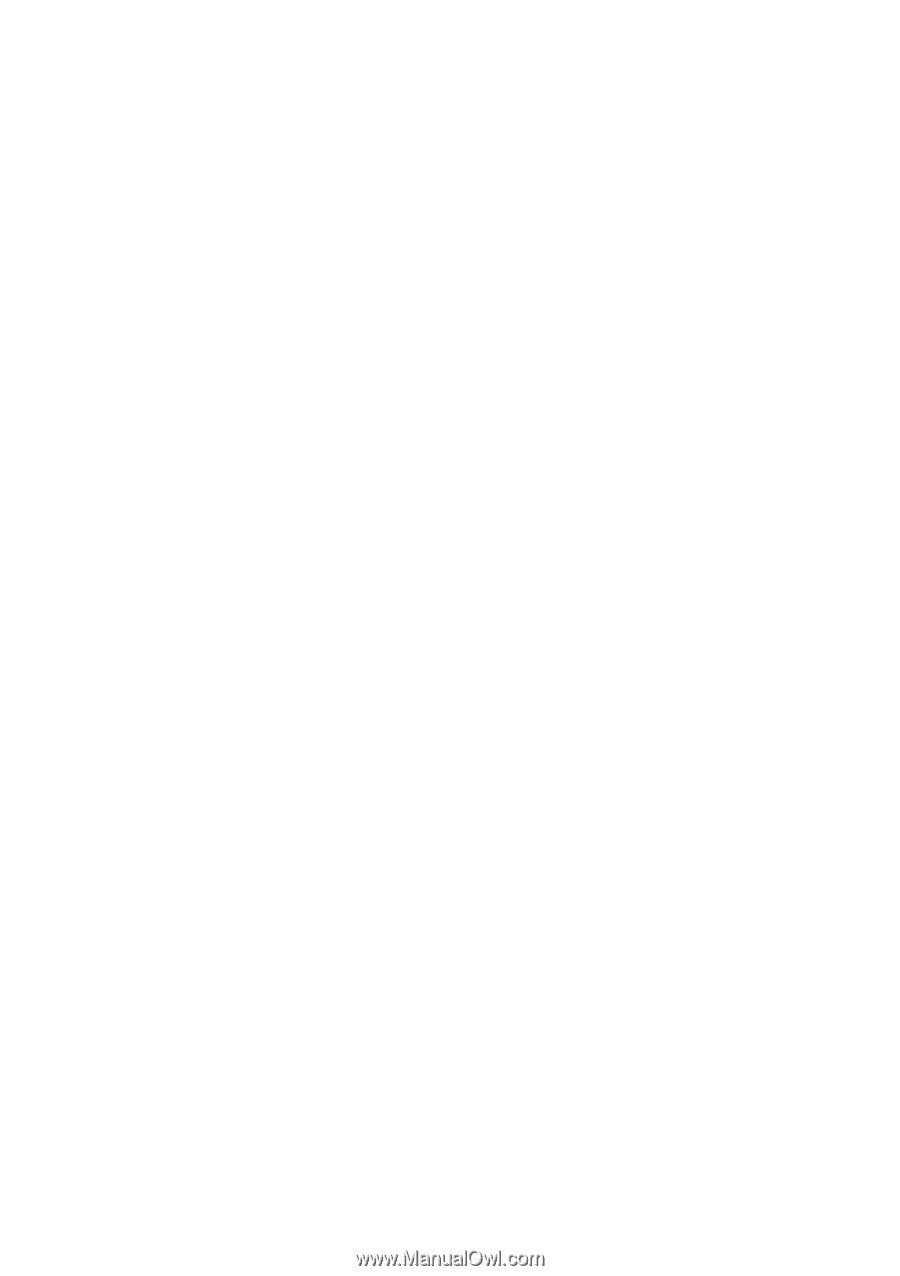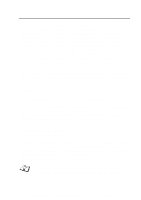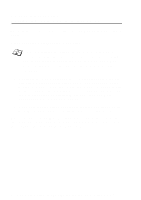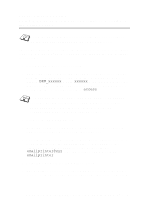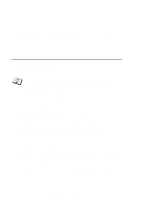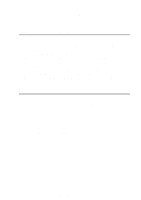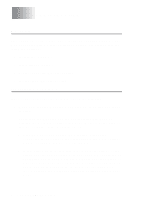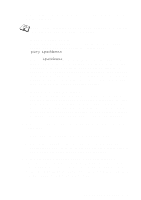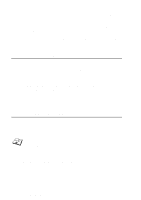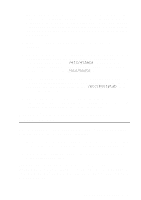Brother International IntelliFax-1920CN Network Users Manual - English - Page 71
<For Windows, XP users>, Local Printer, Have Disk, Brother Internet port
 |
View all Brother International IntelliFax-1920CN manuals
Add to My Manuals
Save this manual to your list of manuals |
Page 71 highlights
14 Select Local Printer attached to this computer. 15 Select the desired model of the remote printer or MFC (for example, Brother MFC-series). If necessary, click Have Disk to load the driver from the CD-ROM. Click Next when you are done. 16 If you have selected a printer driver that is already being used, you have the option of either keeping the existing driver (recommended) or replacing it. Select the desired option and press Next. 17 Select the Brother Internet port (BIP...) which you selected in step 6 and press Next. 15 Select the Brother Internet port (BIP...) which you selected in step 6 and press Next. 16 Select the desired model of the remote printer or MFC (for example, Brother MFC-series). If necessary, click Have Disk to load the driver from the CD-ROM. Click Next when you are done. 17 If you have selected a printer driver that is already being used, you have the option of either keeping the existing driver (recommended) or replacing it. Select the desired option and press Next. 18 Enter any desired name for the BIP remote printer and press Next. Note that this name does not need to match the port name that you assigned in step 6, or E-mail address that you assigned in step 9. 19 Select No when asked if you want to print a test page, unless you have already configured the remote Print/Fax server to receive BIP print jobs. 7 - 7 CONFIGURING INTERNET PRINTING FOR WINDOWS®