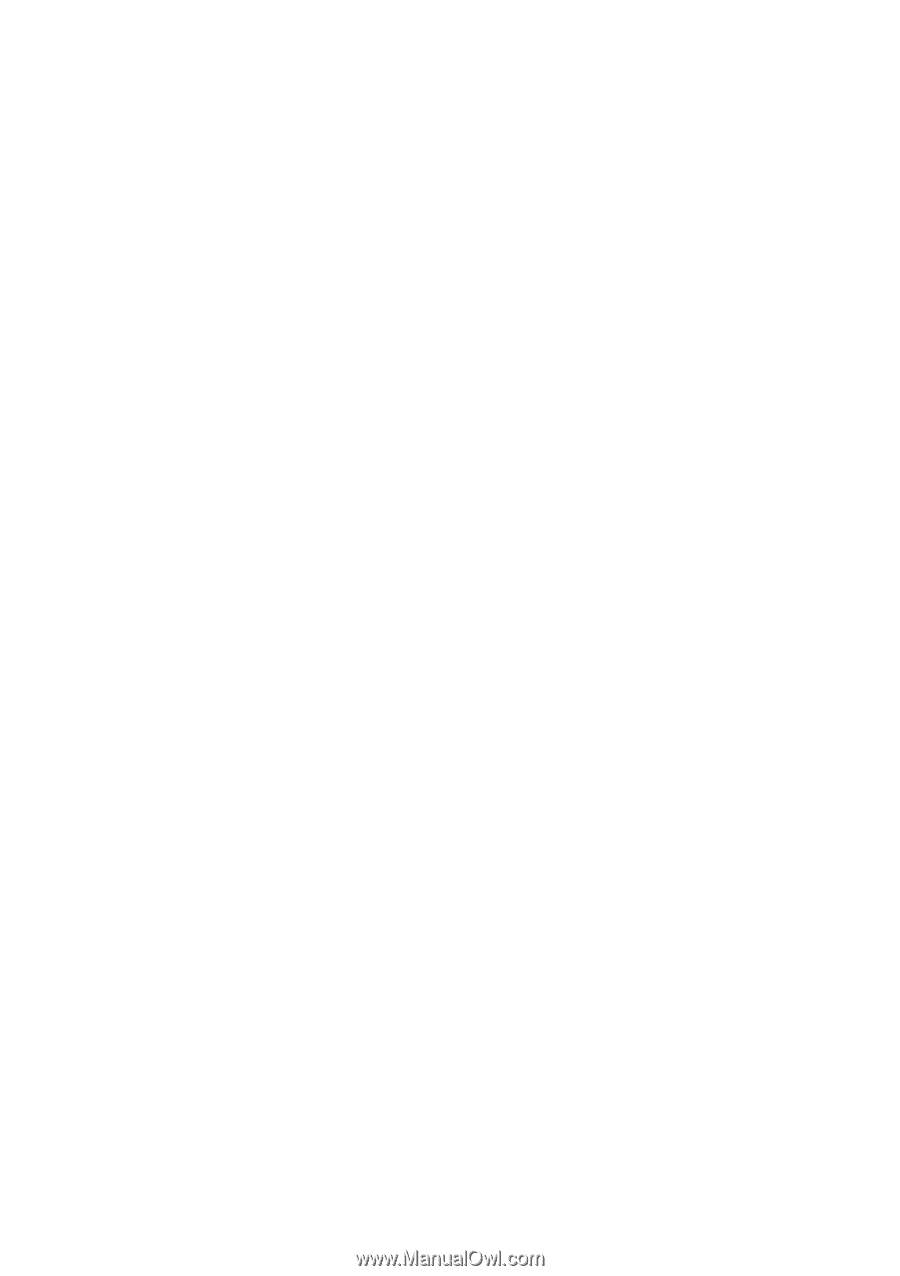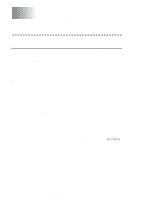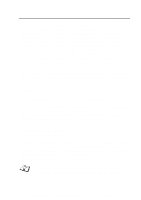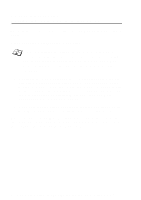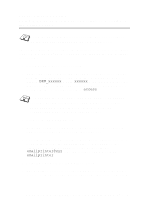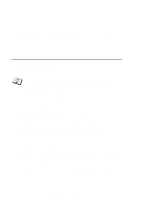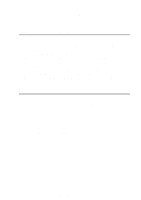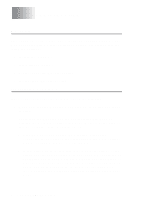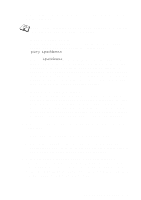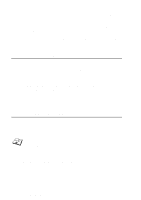Brother International IntelliFax-1920CN Network Users Manual - English - Page 70
Configuring Internet Printing For Windows, Print/fax Server
 |
View all Brother International IntelliFax-1920CN manuals
Add to My Manuals
Save this manual to your list of manuals |
Page 70 highlights
7 You will then see a message about Partial E-mail Print. Partial E-mail Print is the ability of the Brother Internet Print software to break down E-mail Print jobs into smaller sections to prevent a mail file size limitation problem for the mail server. 8 Press OK to continue. 9 You will then be asked to enter the port settings for the remote Print/Fax server: Enter any unique legal Internet E-mail address for the remote Print/Fax server (for example [email protected]). Note that Internet E-mail addresses cannot have spaces in them. Enter your E-mail address and the IP address of your SMTP E-mail server (consult your network administrator if you do not know this address). Also specify if you are going to use the Partial E-mail Print option and the Notification type. 10 Press OK to continue. You will then be asked to re-start your computer. 11 Once your computer has re-started you must create a printer on your Windows® 98/Me/2000/XP system using the standard Windows® 98/Me/2000/XP printer setup procedure. To do this, go the Start button, select Settings and then Printers (Windows® 98/Me/2000/XP). To do this, go to the Control Panel, select Printers and Other Hardware and then Printers and Faxes (or Add a printer)(Windows® XP) 12 Select Add Printer to begin the printer installation. 13 Click Next when you get the Add Printer Wizard window. 14 Select Local Printer when you are asked how the printers are connected to your computer and push Next. 14 Select Local Printer, and then delete the check mark in Plug and Play check box. CONFIGURING INTERNET PRINTING FOR WINDOWS® 7 - 6