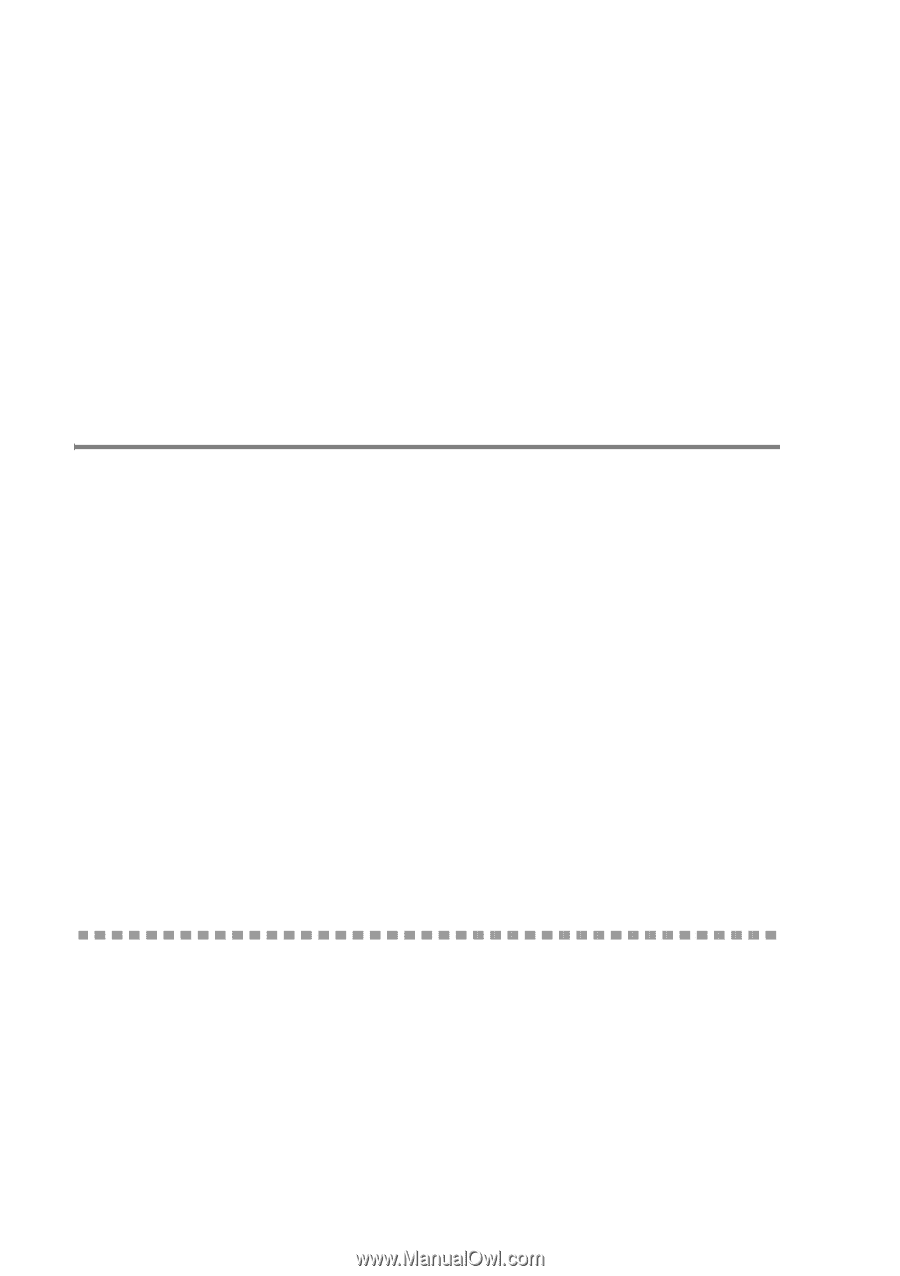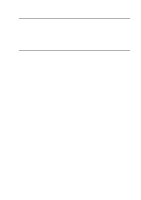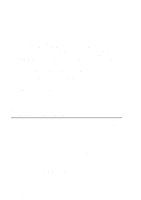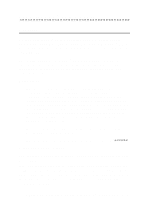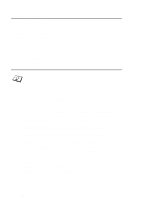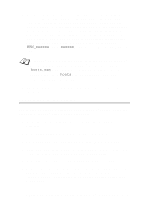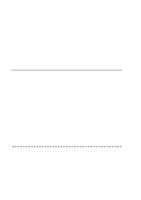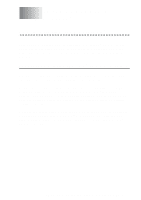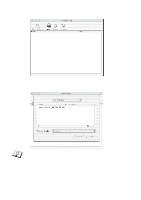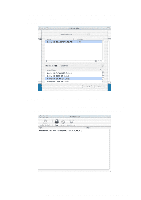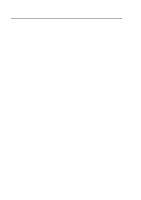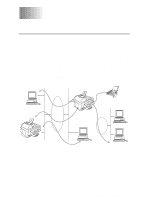Brother International IntelliFax-1920CN Network Users Manual - English - Page 49
Adding a Second Brother LPR Port, Other Sources of Information, Finish, Start, Settings, Printers
 |
View all Brother International IntelliFax-1920CN manuals
Add to My Manuals
Save this manual to your list of manuals |
Page 49 highlights
7 Select the Brother LPR port (the port name you assigned in step 6 of the "Installing the Brother Peer to Peer Software" on page 45) and press Next. 8 Enter any desired name for the Brother printer and press Next. For example, you could call the printer "Networked Brother Printer". 9 Windows® will now ask you if you wish to print out a test page, select Yes and then select Finish. You have now finished installing the Peer to Peer Print (LPR) software. Adding a Second Brother LPR Port You do not re-run the install program to add a new Brother LPR port. Instead, press the Start button, select Settings, and open the Printers window. Click on the icon of the printer that you wish to configure, select File from the menu bar, and then choose Properties. Click on the Details tab and push the Add Port button. In the Add Port dialog, select the Other radio button and then highlight Brother LPR port. Click OK and enter the port name. The default port name is BLP1. If you have already used this name, you will get an error message if you try to use it again, in which case use BLP2, etc... Once you have specified the port name, click the OK button. You will then see the Port Properties dialog. Enter the IP address of the printer that you wish to print to and click OK. You should now see the port that you have just created in the Print to the following port setting of the printer driver. Other Sources of Information 1 Visit http://solutions.brother.com/ for more information on network printing and for documents on the IPP protocol and how to configure a Windows® 98/Me/2000/XP System. 2 Refer to chapter 2 of this user guide to learn how to configure the IP address of the machine. 4 - 7 NETWORK PRINTING FROM WINDOWS® (Peer to Peer)