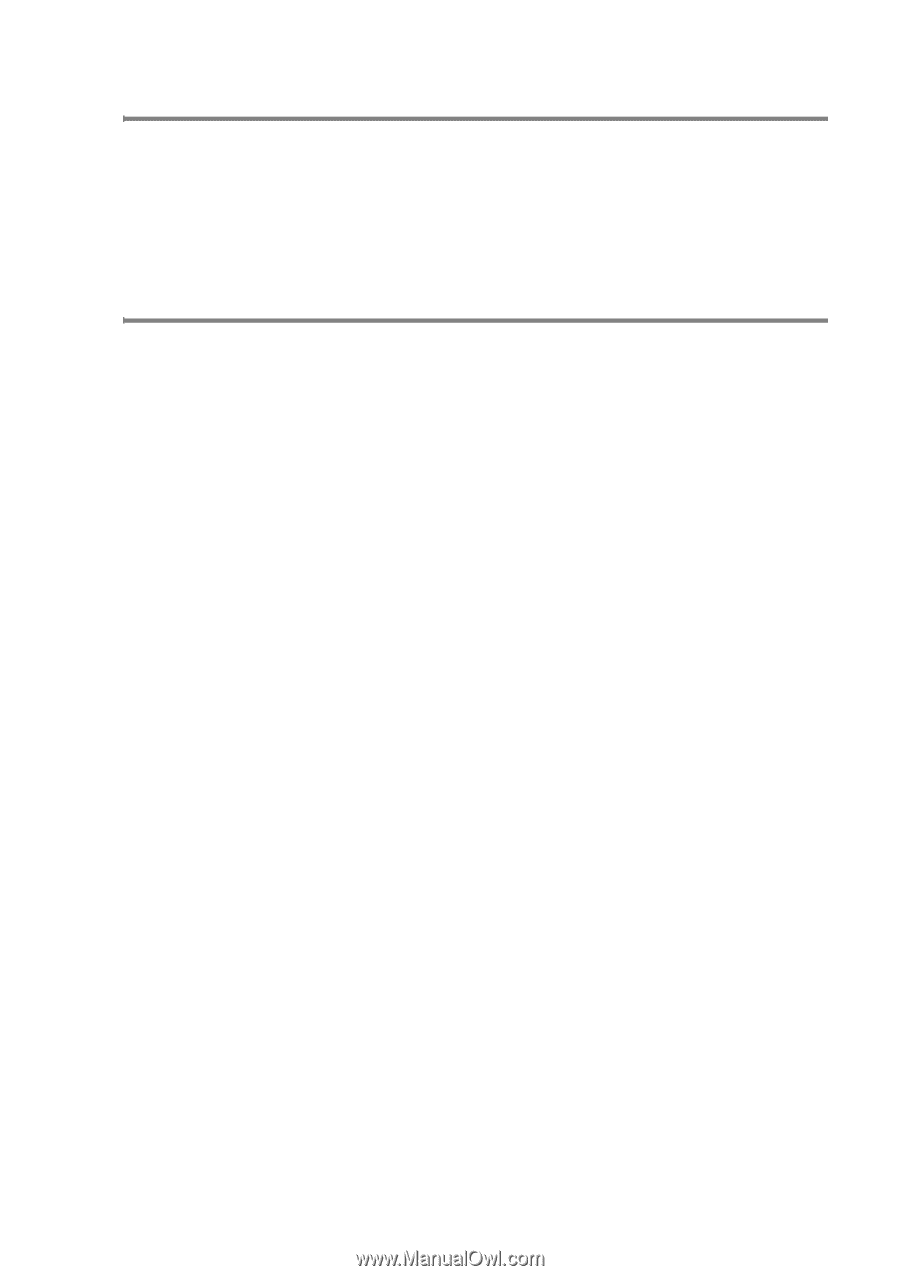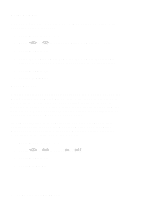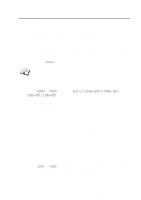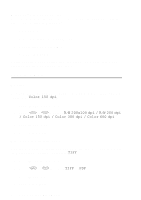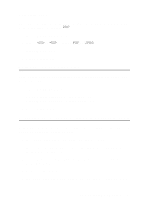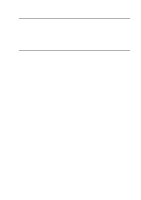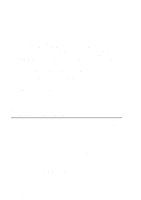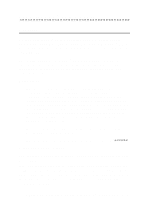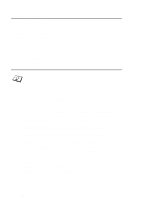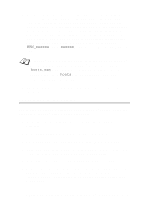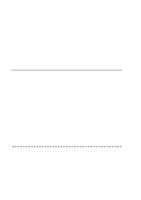Brother International IntelliFax-1920CN Network Users Manual - English - Page 44
Windows 2000/XP (TCP/IP) Configuration, Windows 2000/XP Printing (Printer Driver not yet installed)
 |
View all Brother International IntelliFax-1920CN manuals
Add to My Manuals
Save this manual to your list of manuals |
Page 44 highlights
Windows® 2000/XP (TCP/IP) Configuration The default configuration of Windows® 2000/XP automatically installs the TCP/IP protocol. Refer to the appropriate section in this chapter for more information. Windows® 2000/XP Printing (Printer Driver not yet installed) By default, Windows® 2000/XP systems install with all the necessary software required for you to be able to print. This chapter describes the most commonly used configurations, Standard TCP/IP Port printing. If you have already installed the printer driver, jump to the printer driver already installed section. Standard TCP/IP Port Printing 1 From the Printers folder select Add Printer. The Add Printer Wizard will now start. Click on Next. 2 Now select the Local Printer option and deselect the Automatically detect and install my Plug and Play printer option. 3 Click on Next. 4 You must now select the correct Network printing port. Select Create a new port and select Standard TCP/IP Port port from the pull-down window. 5 When you have done that click Next. 6 The Add Standard TCP/IP Port Wizard will now appear. Click the Next button. 7 Enter the IP address, or name of the printer you wish to configure. The Wizard will automatically enter the Port name information for you. 8 Click the Next button. NETWORK PRINTING FROM WINDOWS® (Peer to Peer) 4 - 2