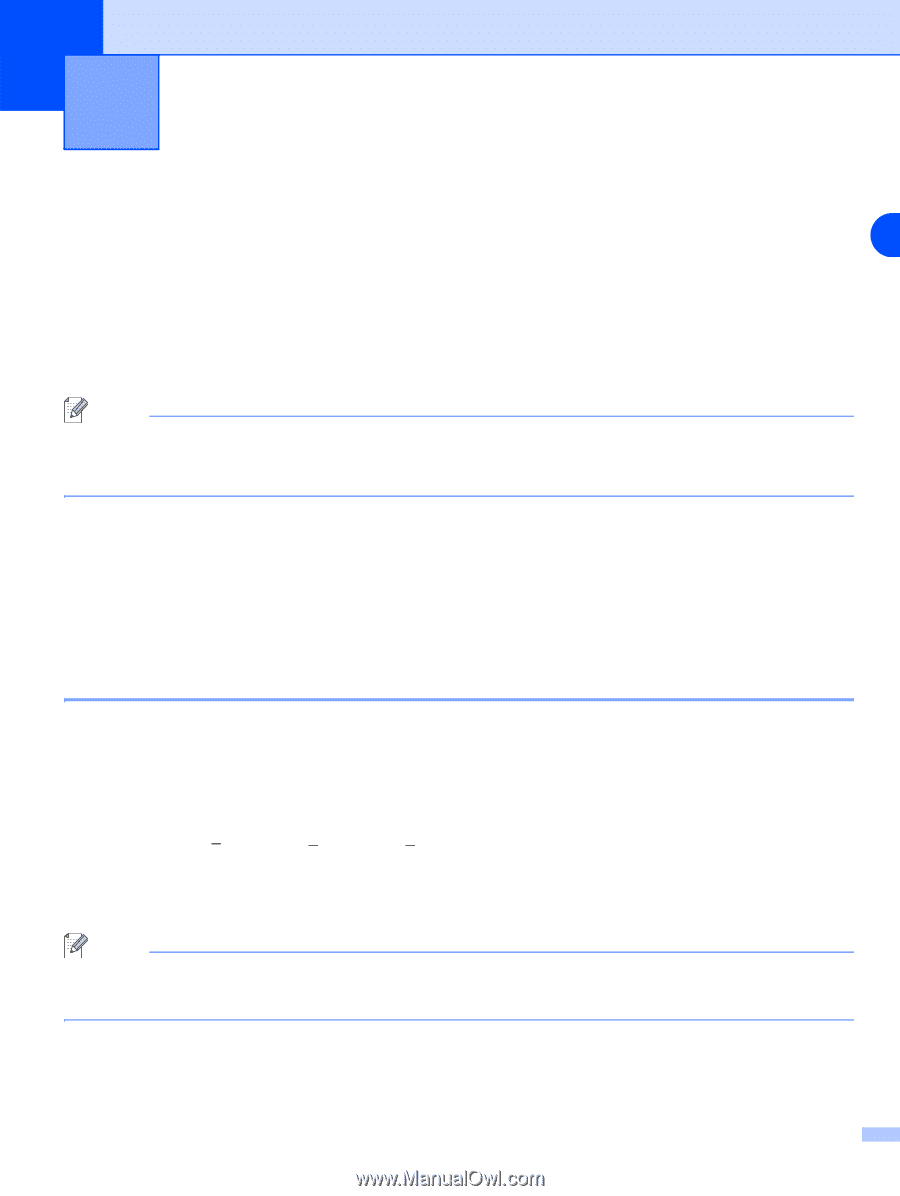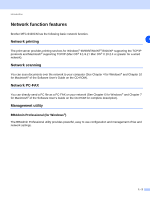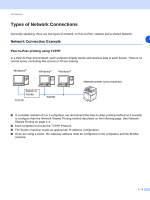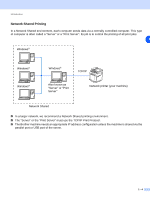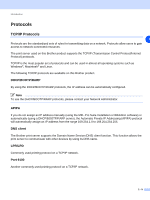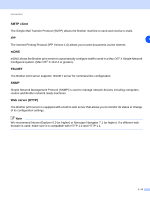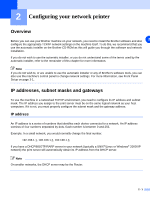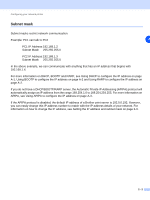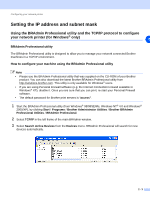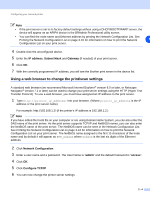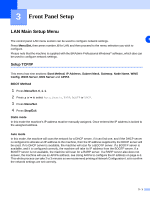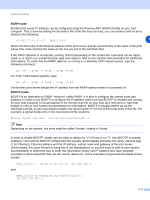Brother International MFC 9420CN Network Users Manual - English - Page 16
Configuring your network printer - unable print
 |
UPC - 012502614074
View all Brother International MFC 9420CN manuals
Add to My Manuals
Save this manual to your list of manuals |
Page 16 highlights
2 Configuring your network printer Overview Before you can use your Brother machine on your network, you need to install the Brother software and also 2 configure the appropriate TCP/IP network settings on the machine itself. To do this, we recommend that you use the automatic installer on the Brother CD-ROM as this will guide you through the software and network installation. If you do not wish to use the automatic installer, or you do not understand some of the terms used by the automatic installer, refer to the remainder of this chapter for more information. Note If you do not wish to, or are unable to use the automatic installer or any of Brother's software tools, you can also use the machine's control panel to change network settings. For more information, see Front Panel Setup on page 3-1. IP addresses, subnet masks and gateways To use the machine in a networked TCP/IP environment, you need to configure its IP address and subnet mask. The IP address you assign to the print server must be on the same logical network as your host computers. If it is not, you must properly configure the subnet mask and the gateway address. IP address An IP address is a series of numbers that identifies each device connected to a network. An IP address consists of four numbers separated by dots. Each number is between 0 and 255. Example: In a small network, you would normally change the final number. 192.168.1.1, 192.168.1.2, 192.168.1.3 If you have a DHCP/BOOTP/RARP server in your network (typically a UNIX®/Linux or Windows® 2000/XP network) the print server will automatically obtain its IP address from the DHCP server. Note On smaller networks, the DHCP server may be the Router. 2 - 1