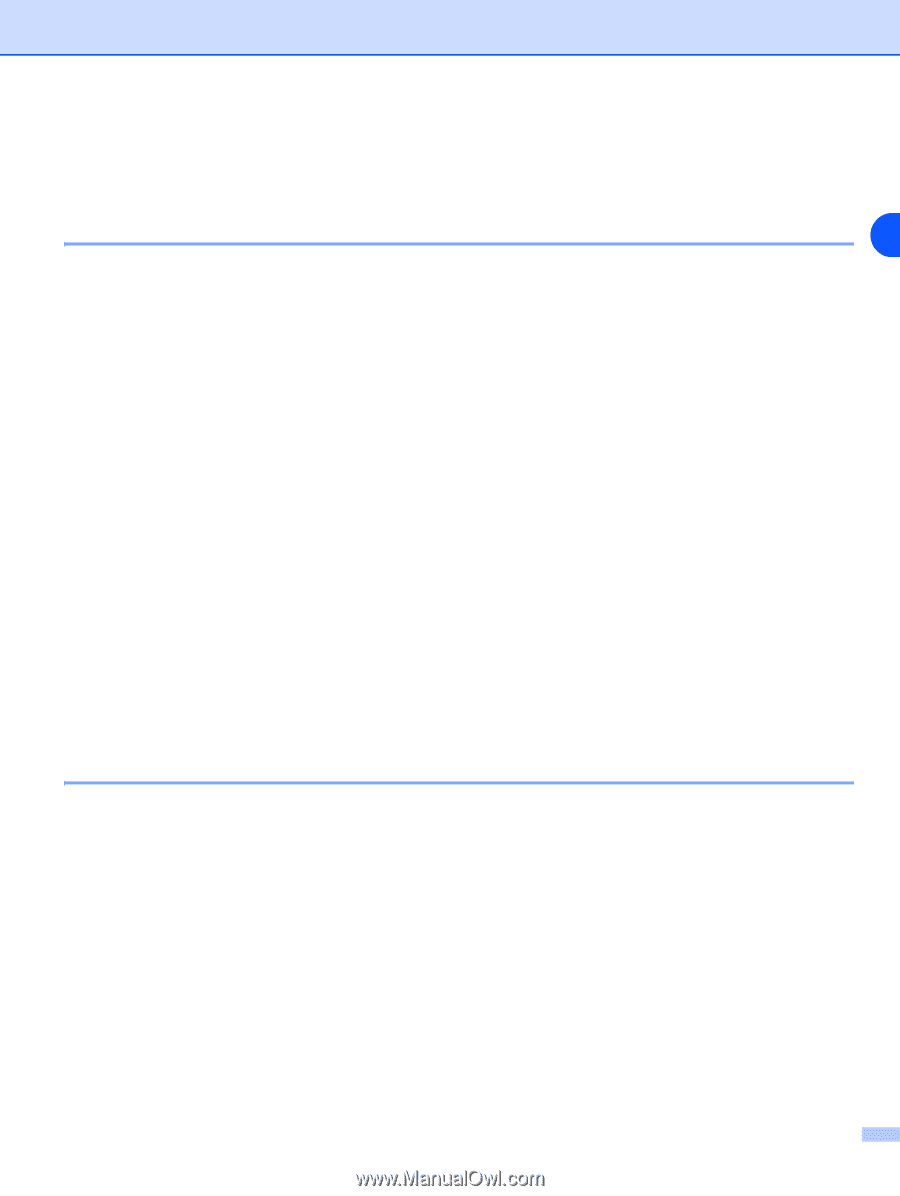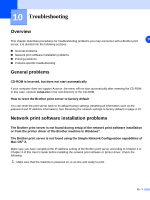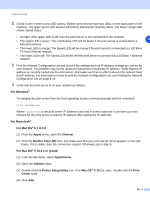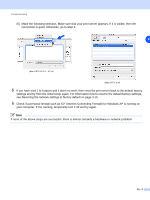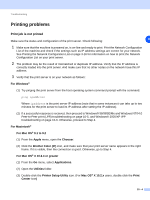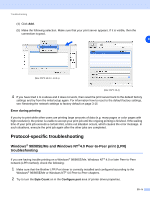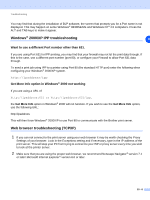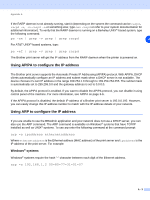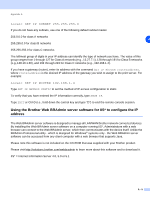Brother International MFC 9420CN Network Users Manual - English - Page 83
Windows, XP IPP troubleshooting, Web browser troubleshooting TCP/IP
 |
UPC - 012502614074
View all Brother International MFC 9420CN manuals
Add to My Manuals
Save this manual to your list of manuals |
Page 83 highlights
Troubleshooting You may find that during the installation of BLP software, the screen that prompts you for a Port name is not displayed. This may happen on some Windows® 98/98SE/Me and Windows NT® 4.0 computers. Press the ALT and TAB keys to make it appear. Windows® 2000/XP IPP troubleshooting 10 Want to use a different Port number other than 631. If you are using Port 631 for IPP printing, you may find that your firewall may not let the print data through. If this is the case, use a different port number (port 80), or configure your Firewall to allow Port 631 data through. To send a print job using IPP to a printer using Port 80 (the standard HTTP port) enter the following when configuring your Windows® 2000/XP system. http://ipaddress/ipp Get More Info option in Windows® 2000 not working If you are using a URL of: http://ipaddress:631 or http://ipaddress:631/ipp, the Get More Info option in Windows® 2000 will not function. If you wish to use the Get More Info option, use the following URL: http://ipaddress This will then force Windows® 2000/XP to use Port 80 to communicate with the Brother print server. Web browser troubleshooting (TCP/IP) 1 If you can not connect to the print server using your web browser it may be worth checking the Proxy Settings of your browser. Look in the Exceptions setting and if necessary, type in the IP address of the print server. This will stop your PC from trying to connect to your ISP or proxy server every time you wish to look at the printer server. 2 Make sure that you are using the proper web browser, we recommend Netscape Navigator® version 7.1 or later/ Microsoft Internet Explorer® version 6.0 or later. 10 - 6