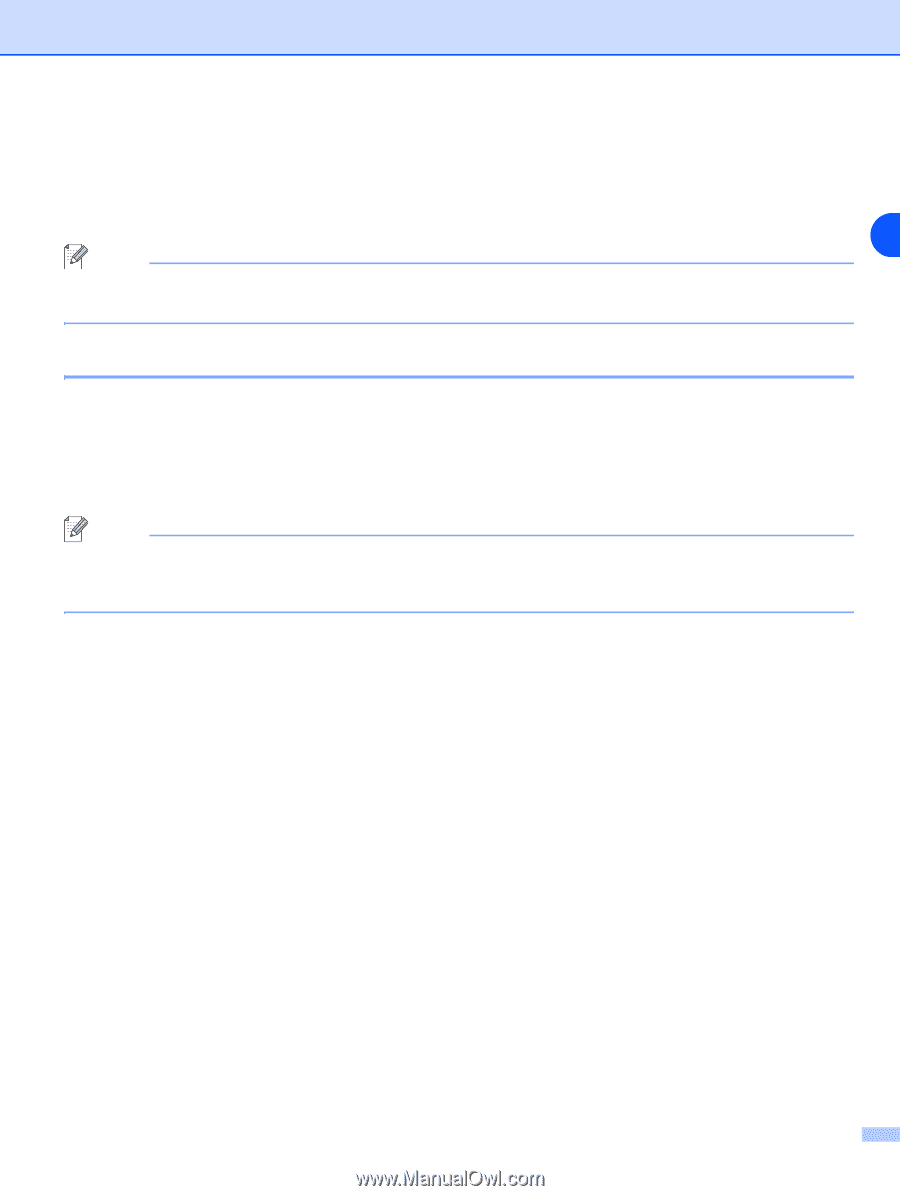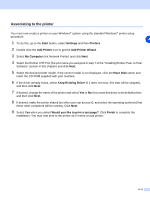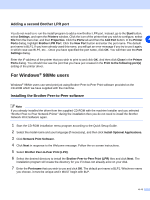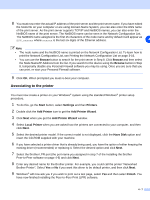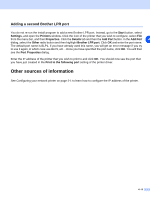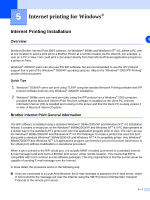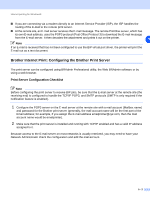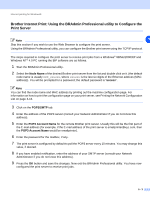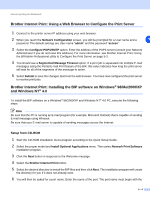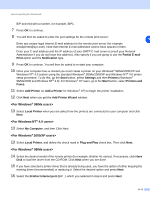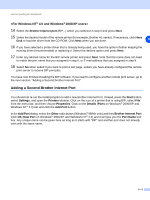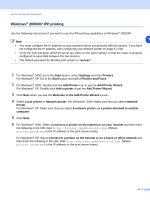Brother International MFC 9420CN Network Users Manual - English - Page 45
Brother Internet Print: Configuring the Brother Print Server - printer driver download
 |
UPC - 012502614074
View all Brother International MFC 9420CN manuals
Add to My Manuals
Save this manual to your list of manuals |
Page 45 highlights
Internet printing for Windows® ■ If you are connecting via a modem directly to an Internet Service Provider (ISP), the ISP handles the routing of the E-mail to the remote print server. ■ At the remote site, an E-mail server receives the E-mail message. The remote Print/Fax server, which has its own E-mail address, uses the POP3 protocol (Post Office Protocol 3) to download the E-mail message from the E-mail server. It then decodes the attachment and prints it out on the printer. 5 Note If an E-mail is received that has not been configured to use the BIP virtual port driver, the printer will print the E-mail out as a text document. Brother Internet Print: Configuring the Brother Print Server The print server can be configured using BRAdmin Professional utility, the Web BRAdmin software or by using a web browser. Print Server Configuration Checklist Note Before configuring the print server to receive BIP jobs, be sure that the E-mail server at the remote site (the receiving end) is configured to handle the TCP/IP POP3, and SMTP protocols (SMTP is only required if the notification feature is enabled). 1 Configure the POP3 server on the E-mail server at the remote site with a mail account (Mailbox name) and password for the Brother print server (generally, the mail account name will be the first part of the Email address; for example, if you assign the E-mail address [email protected], then the mail account name would be emailprinter). 2 Make sure that the print server is installed and running with TCP/IP enabled and has a valid IP address assigned to it. Because access to the E-mail server on most networks is usually restricted, you may need to have your Network Administrator check the configuration and add the mail account. 5 - 2