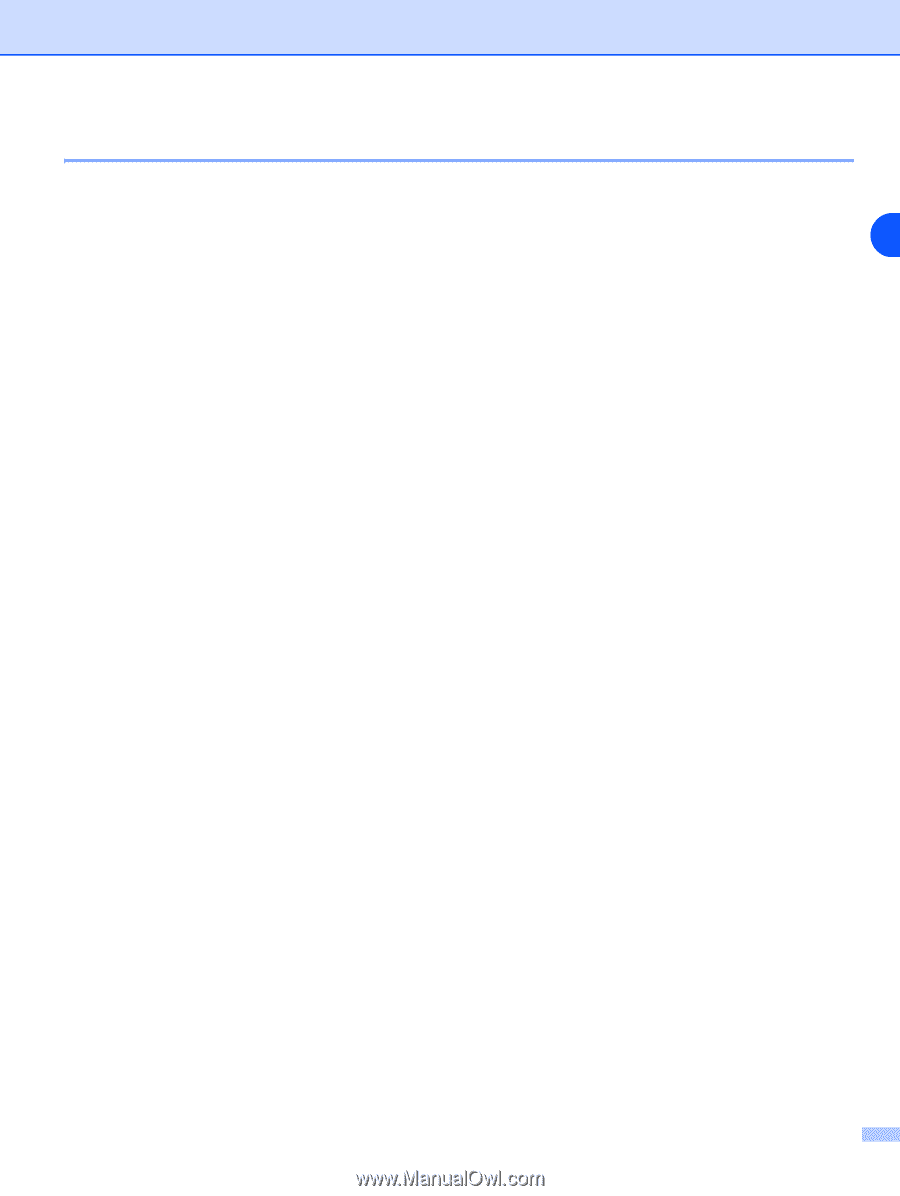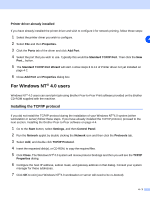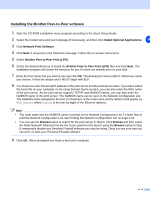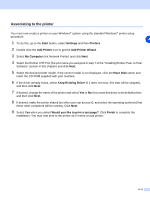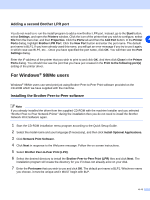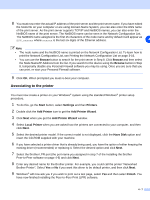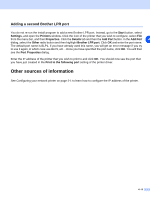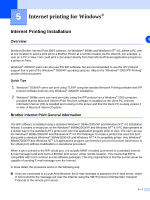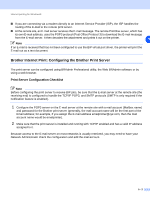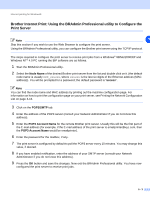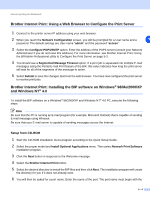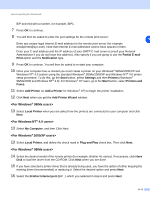Brother International MFC 9420CN Network Users Manual - English - Page 43
Other sources of information
 |
UPC - 012502614074
View all Brother International MFC 9420CN manuals
Add to My Manuals
Save this manual to your list of manuals |
Page 43 highlights
Adding a second Brother LPR port You do not re-run the install program to add a new Brother LPR port. Instead, go to the Start button, select Settings, and open the Printers window. Click the icon of the printer that you wish to configure, select File from the menu bar, and then Properties. Click the Details tab and then the Add Port button. In the Add Port 4 dialog, select the Other radio button and then highlight Brother LPR port. Click OK and enter the port name. The default port name is BLP1. If you have already used this name, you will get an error message if you try to use it again, in which case use BLP2, etc... Once you have specified the port name, click OK. You will then see the Port Properties dialog. Enter the IP address of the printer that you wish to print to and click OK. You should now see the port that you have just created in the Print to the following port setting of the printer driver. Other sources of information See Configuring your network printer on page 2-1 to learn how to configure the IP address of the printer. 4 - 8