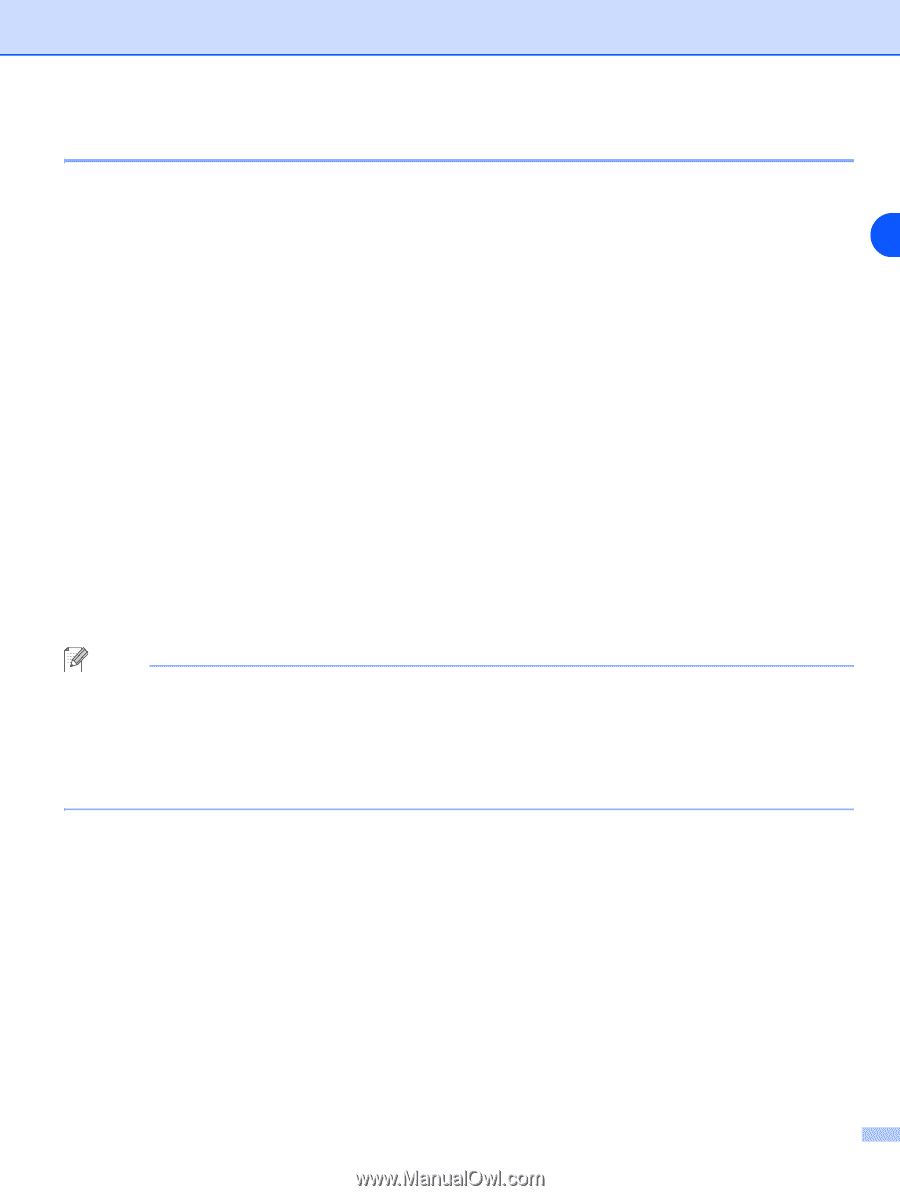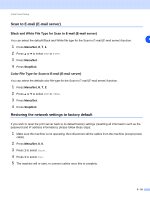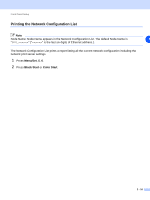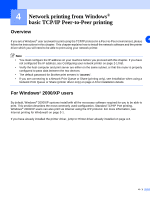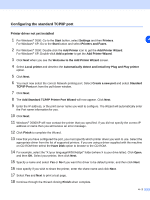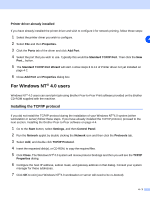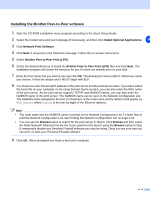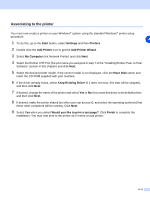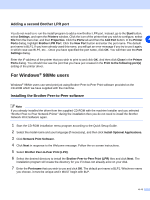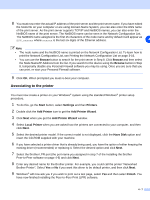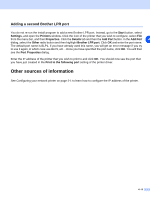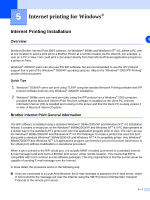Brother International MFC 9420CN Network Users Manual - English - Page 39
Installing the Brother Peer-to-Peer software
 |
UPC - 012502614074
View all Brother International MFC 9420CN manuals
Add to My Manuals
Save this manual to your list of manuals |
Page 39 highlights
Installing the Brother Peer-to-Peer software 1 Start the CD-ROM installation menu program according to the Quick Setup Guide. 2 Select the model name and your language (if necessary), and then click Install Optional Applications. 4 3 Click Network Print Software. 4 Click Next in response to the Welcome message. Follow the on-screen instructions. 5 Select Brother Peer-to-Peer Print (LPR). 6 Select the desired directory to install the Brother Peer-to-Peer Print (LPR) files and click Next. The installation program will create the directory for you if it does not already exist on your disk. 7 Enter the Port name that you wish to use and click OK. The default port name is BLP1. Whichever name you choose, it must be unique and it MUST begin with BLP. 8 You must now enter the actual IP address of the print server and the print server name. If you have edited the hosts file on your computer or are using Domain Name System, you can also enter the DNS name of the print server. As the print server supports TCP/IP and NetBIOS names, you can also enter the NetBIOS name of the print server. The NetBIOS name can be seen in the Network Configuration List. The NetBIOS name assigned is the first 15 characters of the node name and by default it will appear as BRN_xxxxxx where xxxxxx is the last six digits of the Ethernet address. Note • The node name and the NetBIOS name is printed on the Network Configuration List. To learn how to print the Network Configuration List, see Printing the Network Configuration List on page 3-16. • You can use the Browse button to search for the print server in Step 8. Click Browse and then select the Node Name/IP Address from the list. If you search for the device using the Browse button in Step 8, temporarily disable any Personal Firewall software you may be using. Once you are sure that you can print, re-start your Personal Firewall software. 9 Click OK. When prompted you must re-boot your computer. 4 - 4