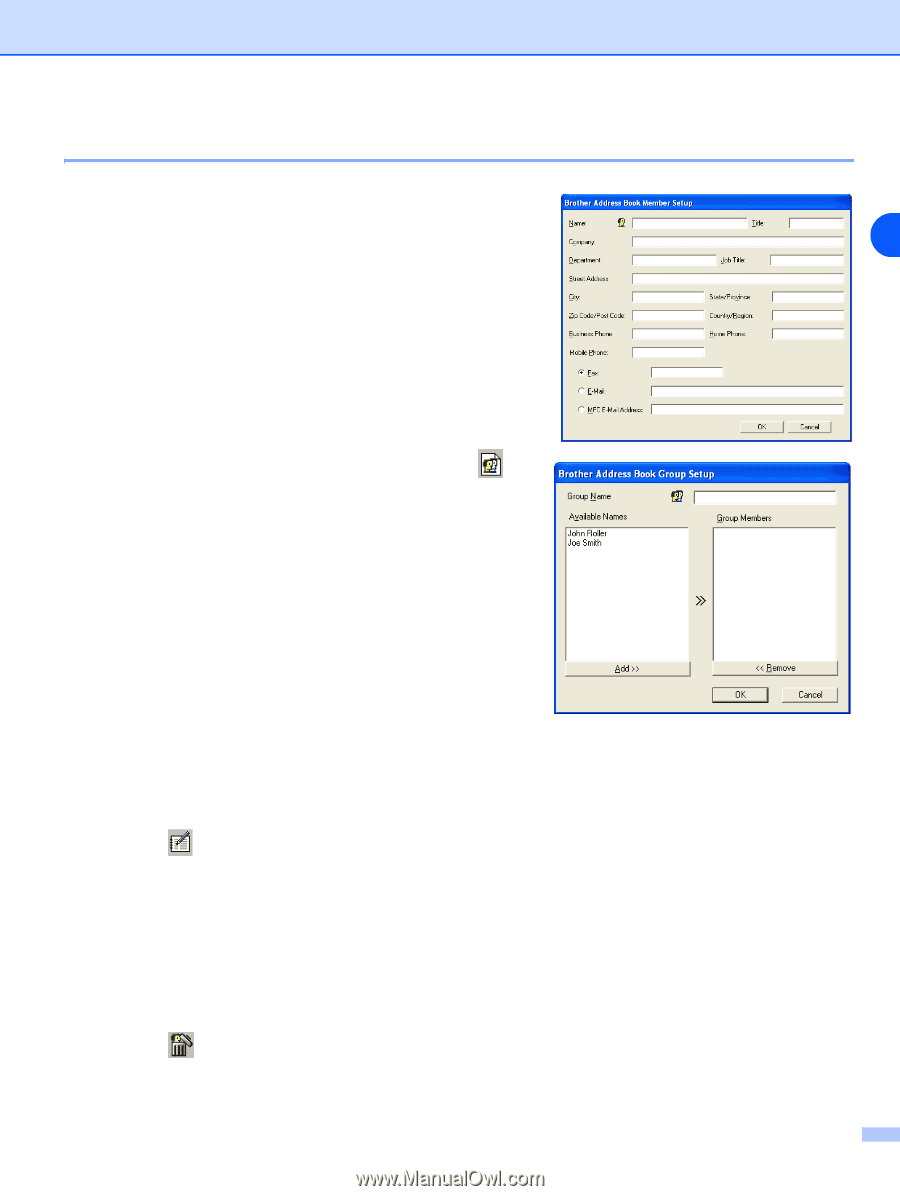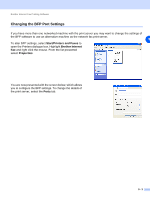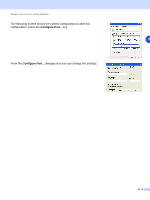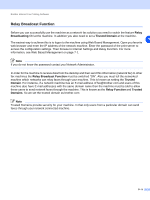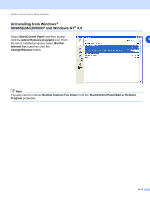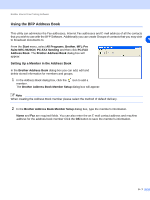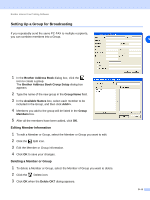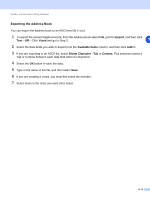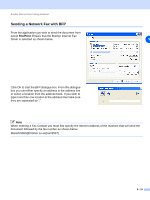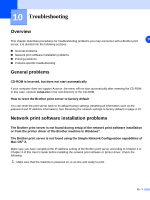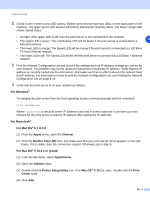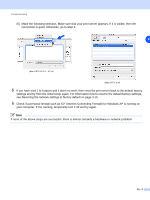Brother International MFC 9420CN Network Users Manual - English - Page 75
Setting Up a Group for Broadcasting
 |
UPC - 012502614074
View all Brother International MFC 9420CN manuals
Add to My Manuals
Save this manual to your list of manuals |
Page 75 highlights
Brother Internet Fax Printing Software Setting Up a Group for Broadcasting If you repeatedly send the same PC-FAX to multiple recipients, you can combine members into a Group. 9 1 In the Brother Address Book dialog box, click the icon to create a group. The Brother Address Book Group Setup dialog box appears: 2 Type the name of the new group in the Group Name field. 3 In the Available Names box, select each member to be included in the Group, and then click Add>>. 4 Members you add to the group will be listed in the Group Members box. 5 After all the members have been added, click OK. Editing Member Information 1 To edit a Member or Group, select the Member or Group you want to edit. 2 Click the Edit icon. 3 Edit the Member or Group information. 4 Click OK to save your changes. Deleting a Member or Group 1 To delete a Member or Group, select the Member of Group you want to delete. 2 Click the Delete icon. 3 Click OK when the Delete OK? dialog appears. 9 - 8