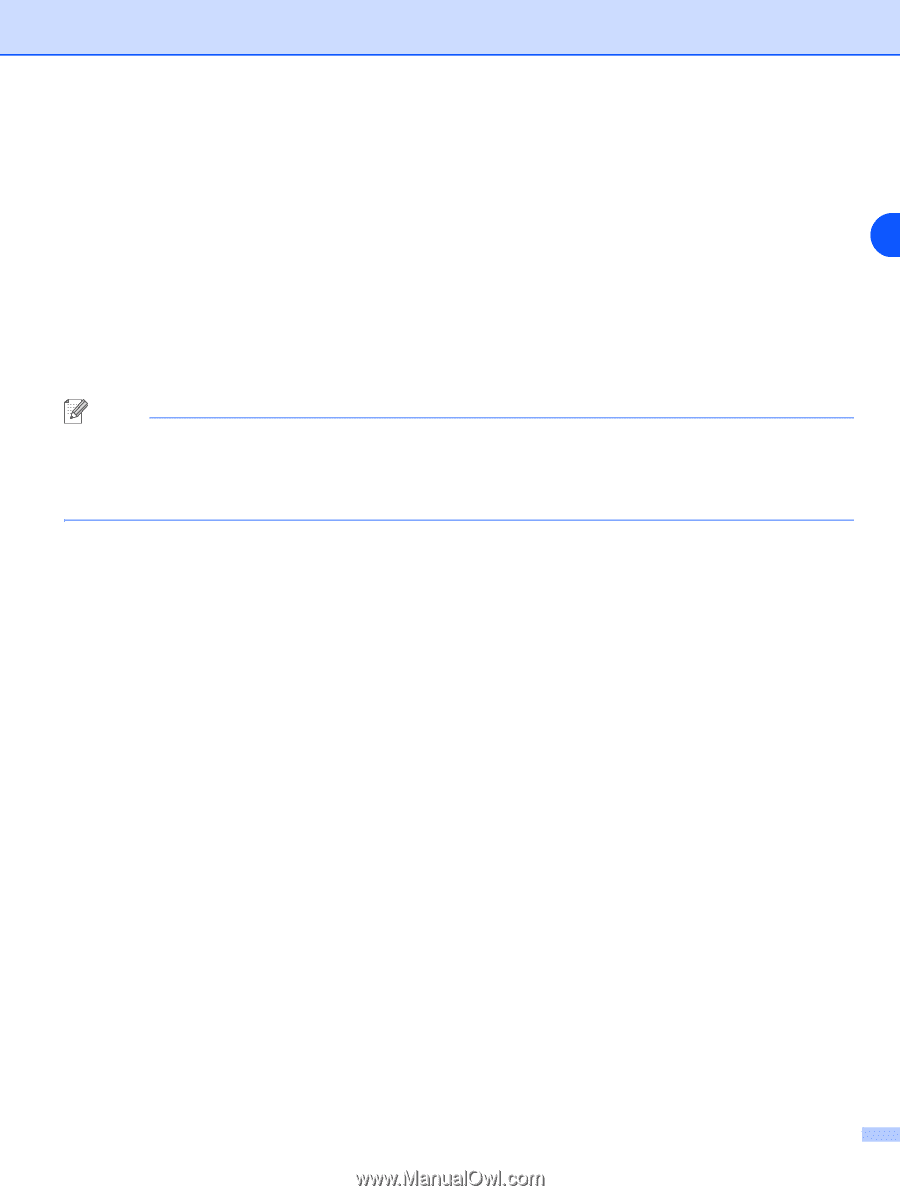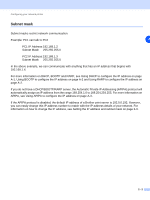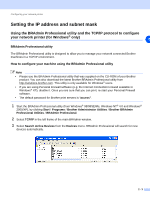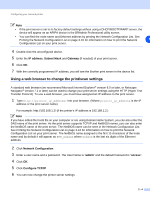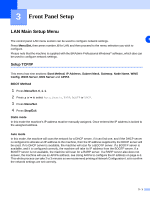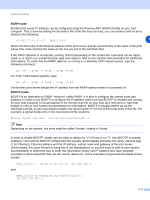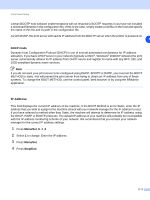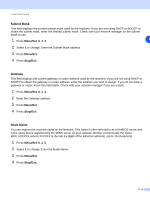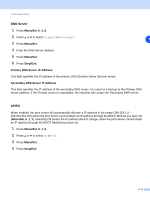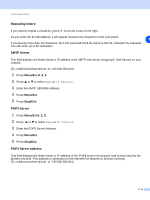Brother International MFC 9420CN Network Users Manual - English - Page 22
IP Address
 |
UPC - 012502614074
View all Brother International MFC 9420CN manuals
Add to My Manuals
Save this manual to your list of manuals |
Page 22 highlights
Front Panel Setup Certain BOOTP host software implementations will not respond to BOOTP requests if you have not included a download filename in the configuration file; if this is the case, simply create a null file on the host and specify the name of this file and its path in the configuration file. As with RARP, the print server will load its IP address from the BOOTP server when the printer is powered on. 3 DHCP mode Dynamic Host Configuration Protocol (DHCP) is one of several automated mechanisms for IP address allocation. If you have DHCP server in your network (typically a UNIX®, Windows® 2000/XP network) the print server automatically obtains its IP address from DHCP server and register its name with any RFC 1001 and 1002-compliant dynamic name services. Note If you do not want your print server to be configured using DHCP, BOOTP or RARP, you must set the BOOT METHOD to static, this will prevent the print server from trying to obtain an IP address from any of these systems. To change the BOOT METHOD, use the control panel, Web browser or by using the BRAdmin application. IP Address This field displays the current IP address of the machine. If the BOOT Method is set to Static, enter the IP address that you wish to assign to the machine (check with your network manager for the IP address to use). If you have selected a method other than Static, the machine will attempt to determine its IP address using the DHCP, RARP or BOOTP protocols. The default IP address of your machine will probably be incompatible with the IP address numbering scheme of your network. We recommend that you contact your network manager for the correct IP address settings. 1 Press Menu/Set, 6, 1, 2. 2 Select 1 to change. Enter the IP address. 3 Press Menu/Set. 4 Press Stop/Exit. 3 - 3