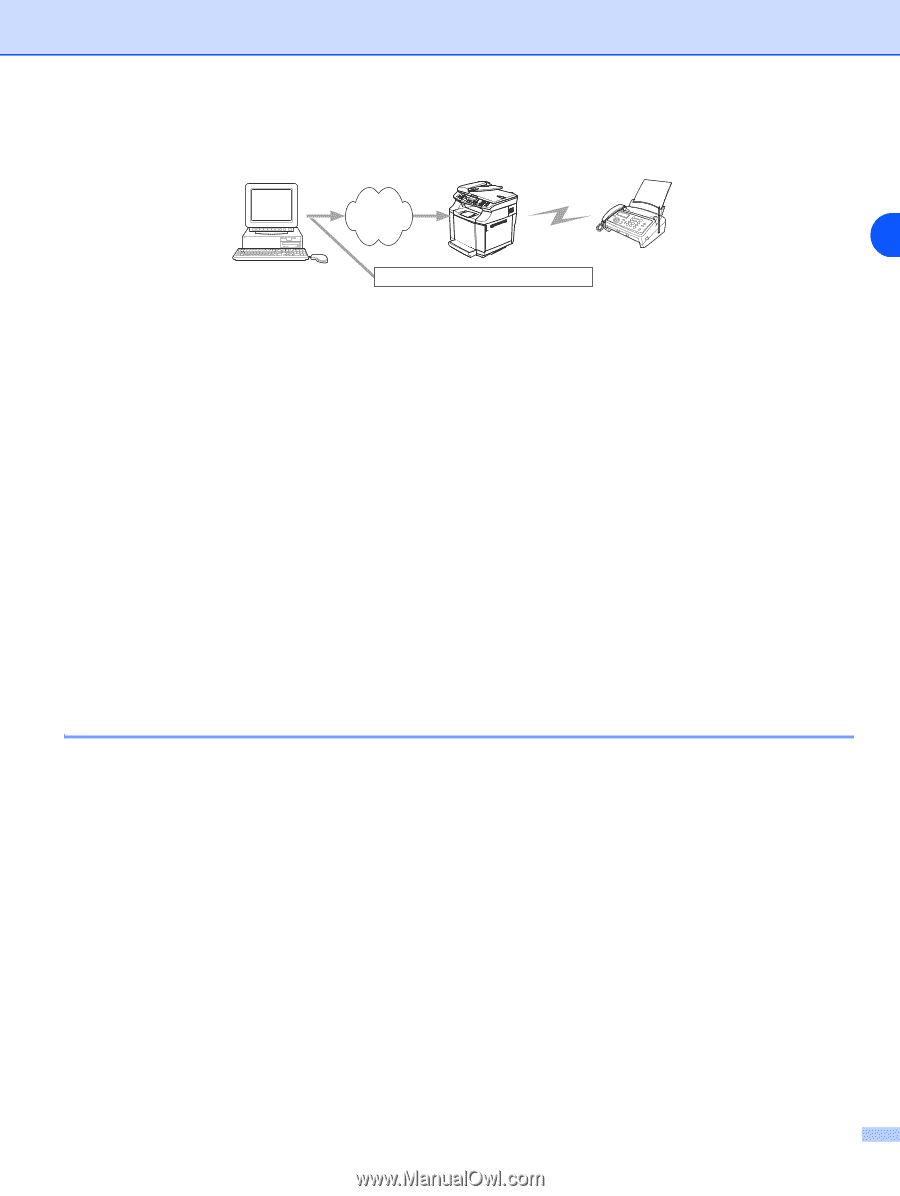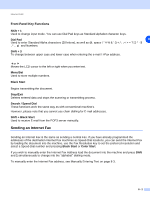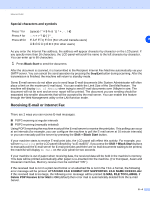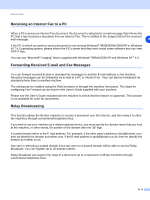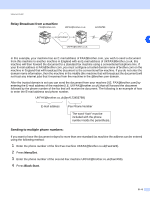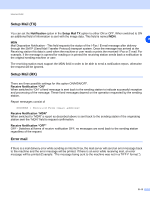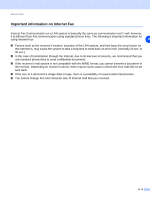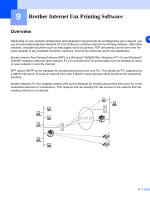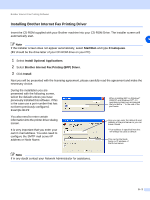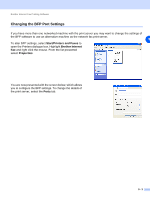Brother International MFC 9420CN Network Users Manual - English - Page 65
TX Verification Mail
 |
UPC - 012502614074
View all Brother International MFC 9420CN manuals
Add to My Manuals
Save this manual to your list of manuals |
Page 65 highlights
Internet FAX Relay Broadcast from a PC Your PC [email protected] 123456789 INTERNET 8 [email protected] You can also send E-mail from your PC and have it relayed to a conventional FAX machine. The method of entering the phone number of the conventional FAX machine that will receive the relayed E-mail will vary depending on the mail application you are using. The following are some examples of different mail applications: Some E-mail applications do not support sending to multiple phone numbers. If your E-mail application cannot support multiple phone numbers you will only be able to relay to one Fax machine at a time. Enter the address of the relay machine and phone number of the FAX in the "TO" box using the same method used when sending from an machine. [email protected](fax#123456789) Outlook 97/98/2000/2002/2003: For Outlook 97/98/2000/2002 and 2003 the address information must be entered into the address book as follows: Name: fax#123456789 E-mail Address: [email protected] TX Verification Mail Transmission Verification Mail supports two separate functions. Verification Mail for sending allows you request notification from the receiving station that the I-Fax or E-mail was received and processed. Verification Mail for receiving allows you to transmit a default report back to the sending station after successfully receiving and processing an I-Fax or E-mail. To use this feature you must set the Notification option within the Setup Mail RX and Setup Mail TX options. 8 - 7