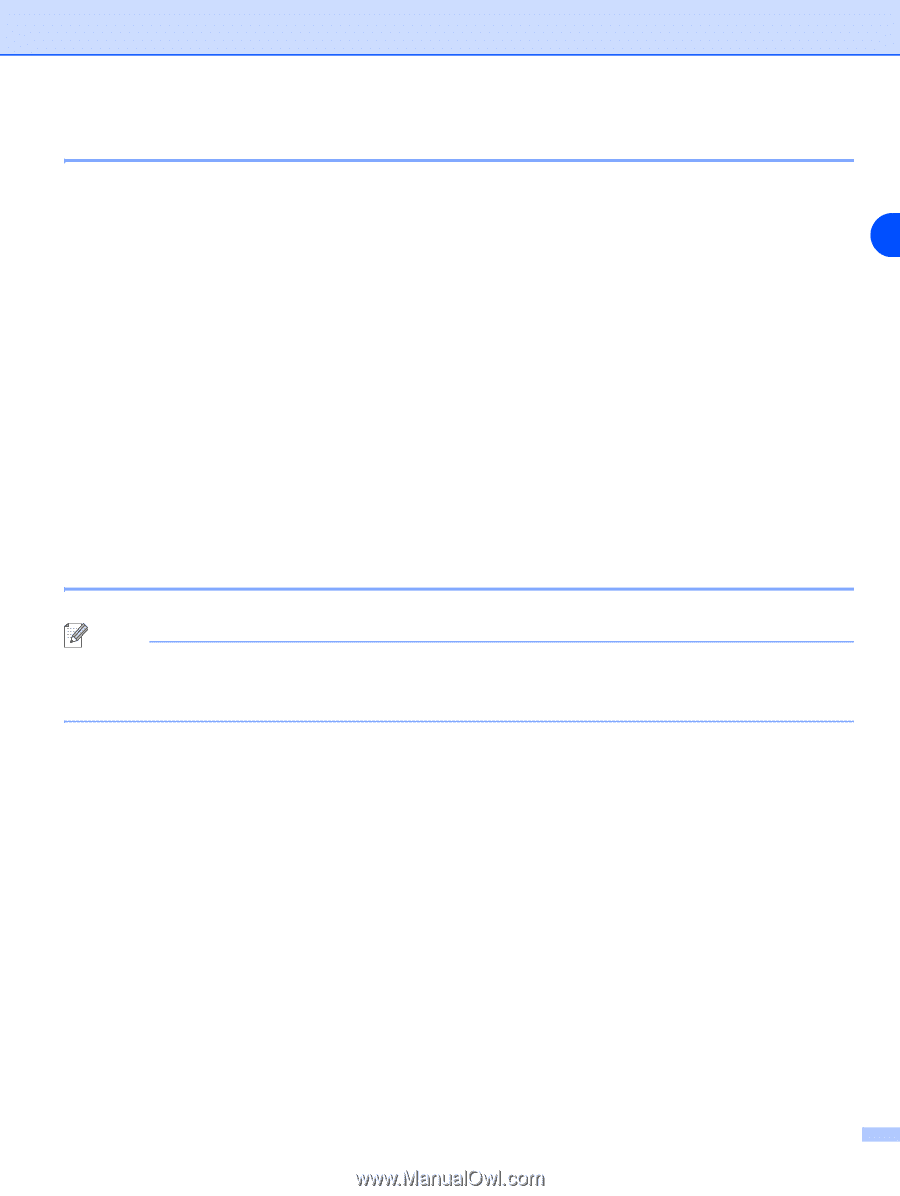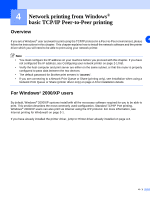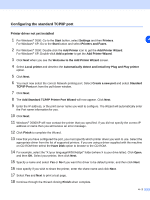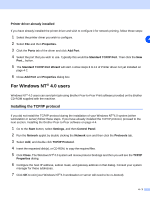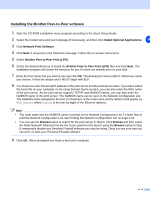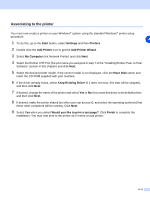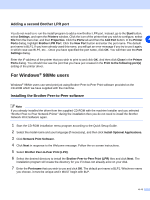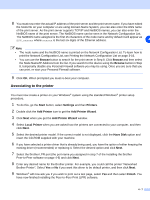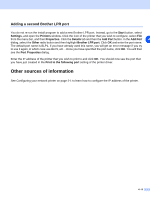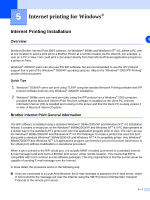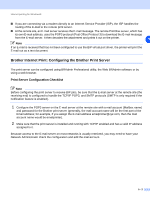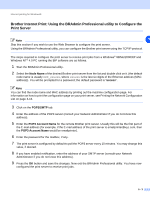Brother International MFC 9420CN Network Users Manual - English - Page 41
For Windows, Me users
 |
UPC - 012502614074
View all Brother International MFC 9420CN manuals
Add to My Manuals
Save this manual to your list of manuals |
Page 41 highlights
Adding a second Brother LPR port You do not need to re-run the install program to add a new Brother LPR port. Instead, go to the Start button, select Settings, and open the Printers window. Click the icon of the printer that you wish to configure, select File from the menu bar, and then Properties. Click the Ports tab and then the Add Port button. In the Printer 4 Ports dialog, highlight Brother LPR Port. Click the New Port button and enter the port name. The default port name is BLP1. If you have already used this name, you will get an error message if you try to use it again, in which case use BLP2, etc... Once you have specified the port name, click OK. You will then see the Port Settings dialog. Enter the IP address of the printer that you wish to print to and click OK. And then click Close in the Printer Ports dialog. You should now see the port that you have just created in the Print to the following port(s) setting of the printer driver. For Windows® 98/Me users Windows® 98/Me users can send print job using Brother Peer-to-Peer Print software provided on the CD-ROM which we have supplied with the machine. Installing the Brother Peer-to-Peer software Note If you already installed the driver from the supplied CD-ROM with the machine Installer and you selected "Brother Peer-to-Peer Network Printer" during the installation then you do not need to install the Brother Network Print Software again. 1 Start the CD-ROM installation menu program according to the Quick Setup Guide. 2 Select the model name and your language (if necessary), and then click Install Optional Applications. 3 Click Network Print Software. 4 Click Next in response to the Welcome message. Follow the on-screen instructions. 5 Select Brother Peer-to-Peer Print (LPR). 6 Select the desired directory to install the Brother Peer-to-Peer Print (LPR) files and click Next. The installation program will create the directory for you if it does not already exist on your disk. 7 Enter the Port name that you wish to use and click OK. The default port name is BLP1. Whichever name you choose, it must be unique and it MUST begin with BLP. 4 - 6