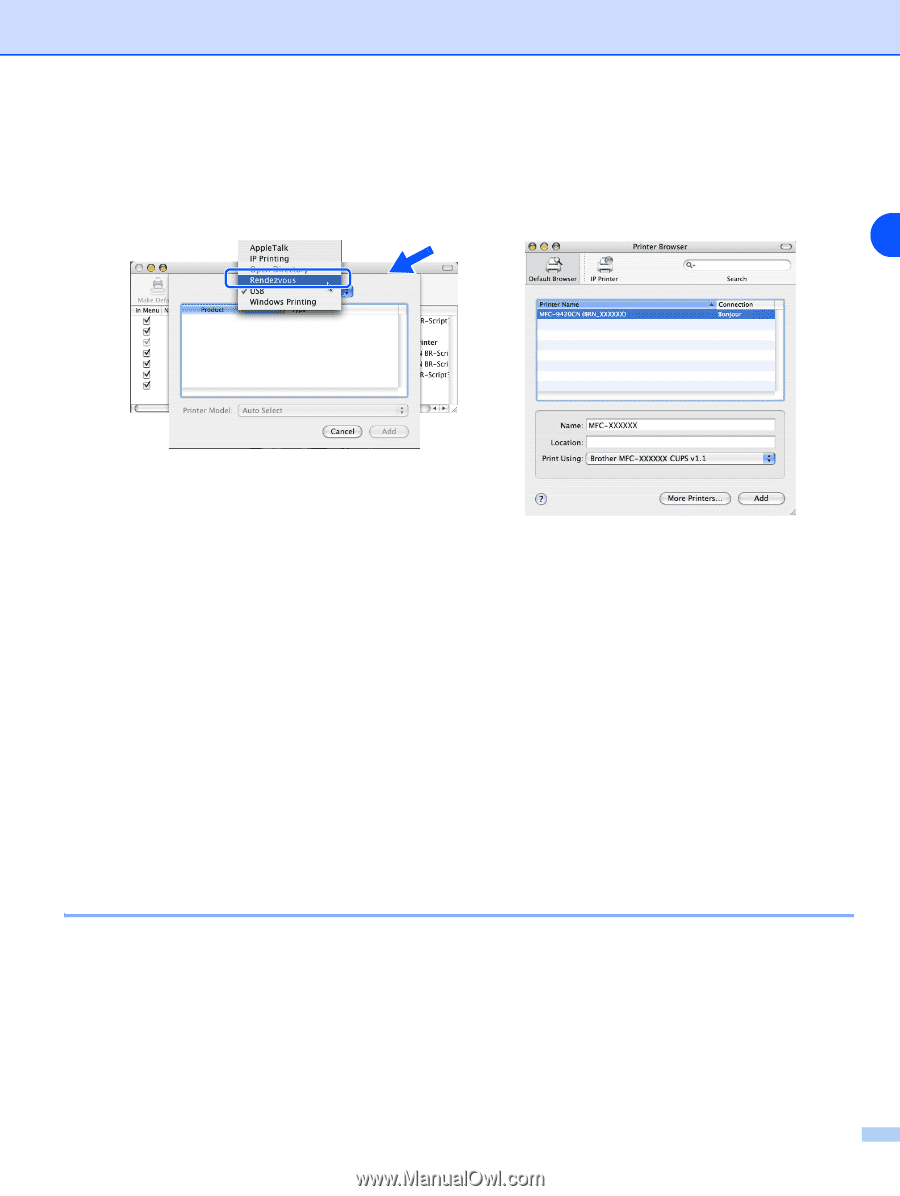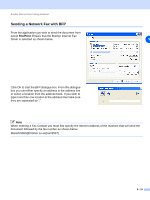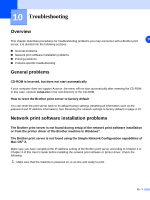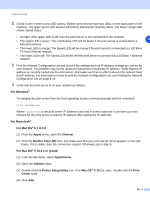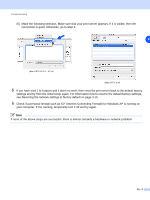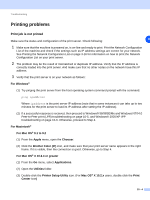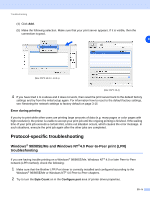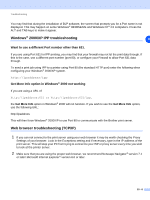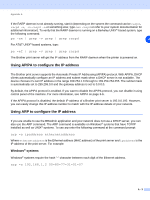Brother International MFC 9420CN Network Users Manual - English - Page 82
Protocol-specific troubleshooting - unable to print message
 |
UPC - 012502614074
View all Brother International MFC 9420CN manuals
Add to My Manuals
Save this manual to your list of manuals |
Page 82 highlights
Troubleshooting (4) Click Add. (5) Make the following selection. Make sure that your print server appears. If it is visible, then the connection is good. 10 (Mac OS®X 10.2.4 - 10.3.x) (Mac OS®X 10.4) 4 If you have tried 1 to 4 above and it does not work, then reset the print server back to the default factory settings and try from the initial setup again. For information how to reset to the default factory settings, see Restoring the network settings to factory default on page 3-15 Error during printing If you try to print while other users are printing large amounts of data (e.g. many pages or color pages with high resolution), the printer is unable to accept your print job until the ongoing printing is finished. If the waiting time of your print job exceeds a certain limit, a time out situation occurs, which causes the error message. In such situations, execute the print job again after the other jobs are completed. Protocol-specific troubleshooting Windows® 98/98SE/Me and Windows NT®4.0 Peer-to-Peer print (LPR) troubleshooting If you are having trouble printing on a Windows® 98/98SE/Me, Windows NT® 4.0 or later Peer-to-Peer network (LPR method), check the following: 1 Make sure that the Brother LPR Port driver is correctly installed and configured according to the Windows® 98/98SE/Me or Windows NT® 4.0 Peer-to-Peer chapters. 2 Try to turn the Byte Count on in the Configure port area of printer driver properties. 10 - 5