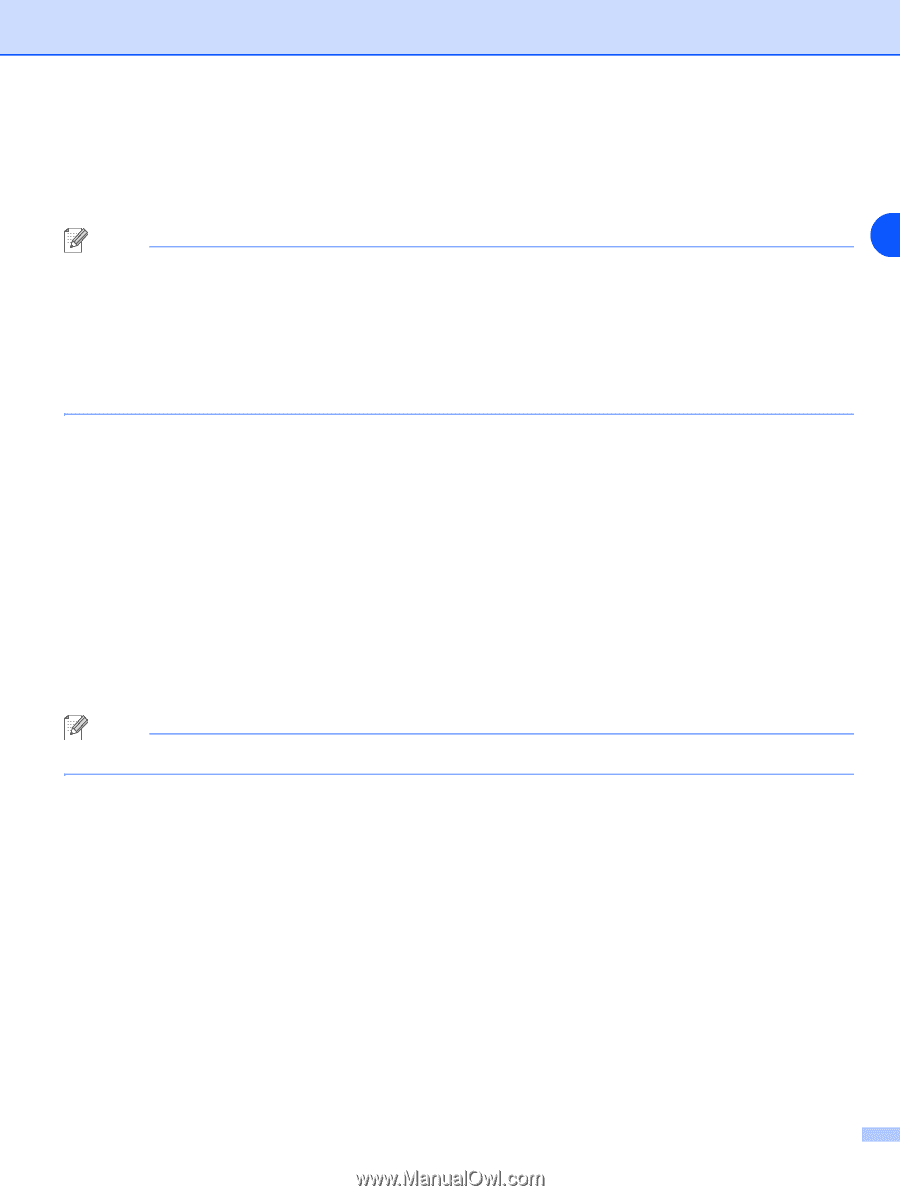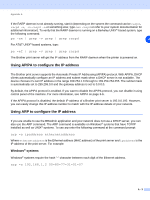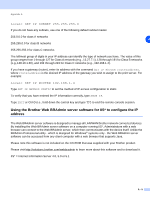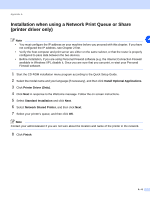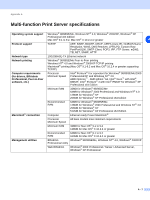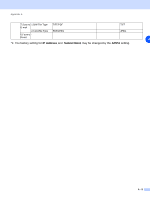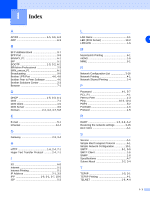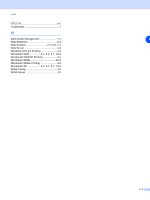Brother International MFC 9420CN Network Users Manual - English - Page 89
Installation when using a Network Print Queue or Share, printer driver only
 |
UPC - 012502614074
View all Brother International MFC 9420CN manuals
Add to My Manuals
Save this manual to your list of manuals |
Page 89 highlights
Appendix A Installation when using a Network Print Queue or Share (printer driver only) Note A • You must configure the IP address on your machine before you proceed with this chapter. If you have not configured the IP address, see Chapter 2 first. • Verify the host computer and print server are either on the same subnet, or that the router is properly configured to pass data between the two devices. • Before installation, if you are using Personal Firewall software (e.g. the Internet Connection Firewall available in Windows XP), disable it. Once you are sure that you can print, re-start your Personal Firewall software. 1 Start the CD-ROM installation menu program according to the Quick Setup Guide. 2 Select the model name and your language (if necessary), and then click Install Optional Applications. 3 Click Printer Driver (Only). 4 Click Next in response to the Welcome message. Follow the on-screen instructions. 5 Select Standard Installation and click Next. 6 Select Network Shared Printer, and then click Next. 7 Select your printer's queue, and then click OK. Note Contact your administarator if you are not sure about the location and name of the printer in the network. 8 Click Finish. A - 6