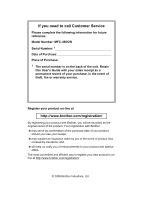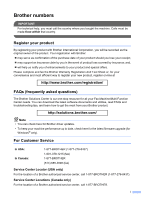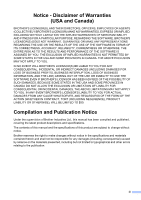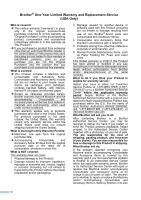Brother International MFC490CW Users Manual - English
Brother International MFC490CW - Color Inkjet - All-in-One Manual
 |
UPC - 012502620495
View all Brother International MFC490CW manuals
Add to My Manuals
Save this manual to your list of manuals |
Brother International MFC490CW manual content summary:
- Brother International MFC490CW | Users Manual - English - Page 1
USER'S GUIDE MFC-490CW Version B USA/CAN - Brother International MFC490CW | Users Manual - English - Page 2
If you need to call Customer Service Please complete the following information for future reference: Model Number: MFC-490CW Serial Number: 1 Date of Purchase: Place of Purchase: 1 The serial number is on the back of the unit. Retain this User's Guide with your sales receipt as a permanent record of - Brother International MFC490CW | Users Manual - English - Page 3
Machine/Multi-Function Center needs. You can download the latest software documents and utilities, read FAQs and troubleshooting tips, and learn how to get the most from your Brother product. http://solutions.brother.com/ Note • You can check here for Brother driver updates. • To keep your machine - Brother International MFC490CW | Users Manual - English - Page 4
877-BROTHER http://www.brother.ca/ Description Ink Cartridge Standard Ink Cartridge (blue) Ink Cartridge (red) Ink Cartridge < User's Guide Item LC61BK (Prints approx. 450 pages) 1 LC61C (Prints approx. 325 pages) 1 LC61M (Prints approx. 325 pages) 1 LC61Y (Prints approx. - Brother International MFC490CW | Users Manual - English - Page 5
THE LIKE) ARISING OUT OF THE USE OR INABILITY TO USE THE SOFTWARE EVEN IF BROTHER'S LICENSOR HAS BEEN ADVISED OF THE POSSIBILITY OF SUCH DAMAGES. BECAUSE SOME Compilation and Publication Notice Under the supervision of Brother Industries Ltd., this manual has been compiled and published, covering the - Brother International MFC490CW | Users Manual - English - Page 6
and Accessory Items include but are not limited to print heads, toner, drums, ink cartridges, print cartridges, cordless handset battery, refill ribbons, therma PLUS paper and thermal paper. „ Except as otherwise provided herein, Brother warrants that the Machine and the accompanying Consumable and - Brother International MFC490CW | Users Manual - English - Page 7
for you to pick up at a conveniently located Authorized Service Center. If the Machine and/or accompanying Consumable and Accessory Brother within five (5) business days; (ii) the problems with your original Product are not covered by the limited warranty; (iii) the proper packaging instructions - Brother International MFC490CW | Users Manual - English - Page 8
a "Brother" Authorized Service Centre, together with your Canadian Proof of Purchase in the form of a Sales Receipt. When shipping or transporting your MFC/Fax machine, please refer to your Operation Manual for the proper packaging procedures. For Laser units: Failure to remove the Toner Cartridge - Brother International MFC490CW | Users Manual - English - Page 9
2 Accessing the Software User's Guide and Network User's Guide 2 Viewing Documentation 2 Accessing Brother Support (For Windows 5 using print media 17 Choosing the right print media 18 Loading documents 20 Using the ADF 20 Using the scanner glass 21 Scannable area 22 3 General setup 23 - Brother International MFC490CW | Users Manual - English - Page 10
37 Overseas Mode 37 Delayed Faxing (Black & White only 37 Delayed Batch Transmission (Black & White only 38 Checking and canceling waiting jobs 38 Setting your changes as the new default 38 Restoring all settings to the factory settings 39 Sending a fax manually 39 Sending a fax at the end - Brother International MFC490CW | Users Manual - English - Page 11
Manual ...42 External TAD 42 Receive mode settings 43 Ring Delay ...43 F/T Ring Time (Fax/Tel mode only 43 Easy Receive 44 Memory Receive (Black is empty 49 Printing a fax from 52 7 Telephone Services and External devices Brother cordless external telephone 63 Using remote codes 63 ix - Brother International MFC490CW | Users Manual - English - Page 12
Dialing and storing numbers 64 How to Dial ...64 Manual dialing 64 Speed Dialing 64 Search ...64 Fax Redial How to print a report 74 10 Polling 75 Polling overview 75 Polling receive ...75 Setup to receive polling 75 Sequential polling (Black & White only 75 Polled transmit (Black & White - Brother International MFC490CW | Users Manual - English - Page 13
factory settings 86 'Out of Memory' message 86 Section IV Walk-up Photo Printing 12 PhotoCapture Center®: Printing photos from a memory card or USB Flash memory drive 88 PhotoCapture Center® Operations 88 Printing from a memory card or USB Flash memory drive without a PC.......88 Scanning to - Brother International MFC490CW | Users Manual - English - Page 14
107 PictBridge requirements 107 Setting your digital camera 107 Printing Images 108 DPOF printing 108 Printing photos directly from a digital camera (without PictBridge 109 Printing Images 109 Understanding the Error Messages 110 Section V Software 14 Software and Network features 112 xii - Brother International MFC490CW | Users Manual - English - Page 15
145 Replacing the ink cartridges 145 Cleaning the outside of the machine 147 Cleaning the scanner 148 Cleaning the machine printer platen 149 Cleaning the paper pick-up roller 149 Cleaning the print head 150 Checking the print quality 150 Checking the print alignment 151 Checking the - Brother International MFC490CW | Users Manual - English - Page 16
173 D Specifications 174 General ...174 Print media...176 Fax ...177 Copy ...179 PhotoCapture Center 180 PictBridge ...181 Scanner ...182 Printer ...183 Interfaces ...184 Computer requirements 185 Consumable items 186 Network (LAN 187 Wireless one-push configuration 188 E Glossary 189 - Brother International MFC490CW | Users Manual - English - Page 17
Section I General I General Information 2 Loading paper and documents 9 General setup 23 Security features 29 - Brother International MFC490CW | Users Manual - English - Page 18
, from the Start menu, point to Brother, MFC-XXXX (where XXXX is your model name) from the programs group, and then choose User's Guides in HTML format. If you have not installed the software, you can find the documentation by following the instructions below: a Turn on your PC. Insert - Brother International MFC490CW | Users Manual - English - Page 19
User's Guide in PDF format. This format is recommended for printing the manuals. Click to go to the Brother Solutions Center, where you can view or download the PDF documents. (Internet access and PDF Reader software are required.) General Information How to find Scanning instructions 1 There - Brother International MFC490CW | Users Manual - English - Page 20
be connected to a wireless or wired network. You can find basic setup instructions in the Quick Setup Guide. If your wireless access point supports SecureEasySetup™, Wi-Fi Protected Setup™ or AOSS™, follow the steps in the Quick Setup Guide. For more information about network setup please see the - Brother International MFC490CW | Users Manual - English - Page 21
downloads, click Brother CreativeCenter. „ To return to the main page, click Back or if you have finished, click Exit. „ To access our web site (http://www.brother.com), click Brother Home Page. „ To view all Brother Numbers, including Customer Service numbers for the USA and Canada, click Support - Brother International MFC490CW | Users Manual - English - Page 22
inserts a pause when programming quick dial numbers. „ Hook Press before dialing if you want to make sure a fax machine will answer, and then press Black Start or Color Start. Also, press this key after picking up the handset of an external telephone during the F/T pseudo/double-ring. 2 Dial Pad - Brother International MFC490CW | Users Manual - English - Page 23
a scanning operation (in color or black & white depending on the scanning setting in the ControlCenter software). 4 5 6 Stop/Exit Stops an operation or exits from a menu. 7 Ink Lets you clean the print head, check the print quality, and check the available ink volume. 8 LCD (liquid crystal - Brother International MFC490CW | Users Manual - English - Page 24
wireless connection. 0 Max 2 Memory Status Lets you see the available memory in the machine. 3 Ink indicator Lets you see the available ink volume. 4 Current Receive Mode Lets you see the current receive mode. „ Fax (Fax only) „ F/T (Fax/Tel) „ TAD (External TAD) „ Mnl (Manual Setup Mode Timer Paper - Brother International MFC490CW | Users Manual - English - Page 25
flap is open, close it, and then close the paper support. Pull the paper tray completely out of the machine. c With both hands, gently press and slide the paper side guides (1) and then the paper length guide (2) to fit the paper 2 size. Make sure that the triangular marks (3) on the paper - Brother International MFC490CW | Users Manual - English - Page 26
Chapter 2 Note When you are using Legal size paper, press and hold the universal guide release button (1) as you slide out the front of the paper tray. e Gently put the paper into the paper tray print side down and top edge in first. Check that the paper is flat in the tray. 1 d Fan - Brother International MFC490CW | Users Manual - English - Page 27
tray in place, pull out the paper support (1) until it clicks, and then unfold the paper support flap (2). 2 Loading paper and documents or staples. • That are pre-printed on the inside. Glue Double flap Occasionally you may experience paper feed problems caused by the thickness, size and - Brother International MFC490CW | Users Manual - English - Page 28
as shown in the illustration. With both hands, gently press and slide the paper side guides (1) and paper length guide (2) to fit the size of the envelopes or post cards. 1 2 If you have problems when printing on envelopes, try the following suggestions:2 a Open the envelope flap. b Make sure the - Brother International MFC490CW | Users Manual - English - Page 29
finger and thumb and push the photo bypass tray forward until it clicks into the photo printing position (2). 1 2 Loading paper and documents b Press and slide the paper side guides (1) and paper length guide (2) to fit the paper size. 1 2 2 c Put the photo paper into the photo bypass tray and - Brother International MFC490CW | Users Manual - English - Page 30
photos return the photo bypass tray to the normal printing position. Squeeze the blue photo bypass tray release button (1) using your right index onto the output paper tray you may not be able to reach it. Make sure printing has finished, and then pull the tray completely out of the machine. 2 14 - Brother International MFC490CW | Users Manual - English - Page 31
are using. The figures below show the unprintable areas on cut sheet paper and envelopes. The machine can only print in the shaded areas when the Borderless print feature is available and turned on. 2 Cut Sheet Paper Envelopes 3 4 1 34 1 2 2 Cut Sheet Envelopes Top (1) 0.12 in. (3 mm) 0.47 - Brother International MFC490CW | Users Manual - English - Page 32
(coated paper), transparencies and photo paper, be sure to choose the proper print media in the 'Basic' tab of the printer driver or in the Paper Type setting of the machine's menu. (See Paper Type on page 24.) „ When you print on Brother Photo paper, load one extra sheet of the same photo paper in - Brother International MFC490CW | Users Manual - English - Page 33
Handling and using print media 2 „ printers/copiers may stain your next document. Use only transparencies recommended for inkjet printing. „ You can only print on both sides of the paper with PC printing. (See Printing for Windows® in the Software User's Guide on the CD-ROM.) Improper Setup - Brother International MFC490CW | Users Manual - English - Page 34
Chapter 2 Choosing the right print media 2 Paper type and size for each operation 2 Paper 8.3 × 11.7 in. (210 × 297 mm) - Yes Photo Capture Yes Yes - - - - - Yes - Yes - - - Printer Yes Yes Yes Yes Yes Yes Yes Yes Yes Yes Yes Yes Yes - Yes - Yes - Yes - Yes - Yes - Yes - Yes - Brother International MFC490CW | Users Manual - English - Page 35
USA) or the photo paper tray (in Canada). (See Loading photo paper on page 13.) 3 BP71 69 lb (260 g/m2) paper is especially designed for Brother inkjet machines. 19 - Brother International MFC490CW | Users Manual - English - Page 36
taped. DO NOT use cardboard, newspaper or fabric. „ Make sure documents with ink or liquid correction fluid are completely dry. a Unfold the ADF Document Output Support Flap (1). b Fan the pages well. c Adjust the paper guides (2) to fit the width of your document. d Place your document, face down - Brother International MFC490CW | Users Manual - English - Page 37
. 2 Using the scanner glass 2 You can use the scanner glass to fax, copy or scan pages of a book or one page at a time. Document Sizes Supported 2 Length: Width: Weight: Up to 11.7 in. (297 mm) Up to 8.5 in. (215.9 mm) Up to 4.4 lb (2 kg) How to load documents 2 Note To use - Brother International MFC490CW | Users Manual - English - Page 38
Chapter 2 Scannable area 2 The scannable area depends on the settings in the application you are using. The figures below show the unscannable area. 3 4 1 2 Usage Fax Copy Scan Document Top (1) Left (3) Size Bottom (2) Right (4) Letter 0.12 in. (3 mm) 0.16 in. (4 mm) A4 0.12 in. ( - Brother International MFC490CW | Users Manual - English - Page 39
off, but it will clean 3 the print head periodically. If you turn this setting this page.) a Press Menu. b Press a or b to choose General Setup. Press OK. c Press a or b to choose PwrOff Setting. d 3 Manual Fax/Tel 2 Easy Receive Delayed Fax 3 1 You cannot receive a fax with Black Start - Brother International MFC490CW | Users Manual - English - Page 40
Paper Type 3 To get the best print quality, set the machine for the type of paper you are using. a Press Menu. b Press a or b to choose General Setup. Press OK. c Press a or b to choose Paper Type. d Press d or c to choose Plain Paper, Inkjet Paper, Brother BP71, Other Glossy or Transparency. Press - Brother International MFC490CW | Users Manual - English - Page 41
setup Paper Size 3 You can use five sizes of paper for printing and copying: Letter, Legal, A4, A5 and 4 × 6 in. (10 × 15 cm) and three sizes for printing by following the instructions below: Setting the Ring Volume from the menu 3 a Press Menu. b Press a or b to choose General Setup. Press OK - Brother International MFC490CW | Users Manual - English - Page 42
volume levels, from High to Off. a Press Menu. b Press a or b to choose General Setup. Press OK. c Press a or b to choose Volume. Press OK. d Press a or levels, from High to Off. a Press Menu. b Press a or b to choose General Setup. Press OK. c Press a or b to choose Volume. Press OK. d Press a or - Brother International MFC490CW | Users Manual - English - Page 43
The factory setting is Off, so you will have to turn on Automatic Daylight Saving Time as follows. a Press Menu. b Press a or b to choose General Setup. Press OK. c Press a or b to choose Auto Daylight. d Press d or c to choose On (or Off). Press OK. e Press Stop/Exit. Sleep Mode 3 You can choose - Brother International MFC490CW | Users Manual - English - Page 44
changing the contrast setting. a Press Menu. b Press a or b to choose General Setup. Press OK. c Press a or b to choose LCD Settings. Press OK. d go back to the Ready screen. a Press Menu. b Press a or b to choose General Setup. Press OK. c Press a or b to choose LCD Settings. Press OK. d Press a - Brother International MFC490CW | Users Manual - English - Page 45
is On, the following operations are NOT available: „ Sending faxes „ Copying „ PC printing „ Scanning „ PhotoCapture „ Operation from Control panel Note If you forget the TX Lock password, please call Brother Customer Service. Setting and changing the TX Lock password 4 Note If you have already - Brother International MFC490CW | Users Manual - English - Page 46
choose TX Lock. Press OK. e Press a or b to choose Set TX Lock. Press OK. f Enter the registered 4-digit password. Press OK. The machine goes offline and the LCD shows TX Lock Mode. Turning TX Lock off 4 a Press Menu. b Enter the registered 4-digit password. Press OK. TX lock is automatically - Brother International MFC490CW | Users Manual - English - Page 47
Section II Fax II Sending a Fax 32 Receiving a Fax 40 Telephone Services and External devices 53 Dialing and storing numbers 64 Printing Reports 72 Polling 75 - Brother International MFC490CW | Users Manual - English - Page 48
Outgoing Call FAX Standard Auto Fax Press Start Press a or b to scroll through the Fax key options. Some functions are only available when sending black & white faxes. „ Fax Resolution (See page 36.) „ Contrast (See page 36.) „ Speed Dial (See page 64.) „ Outgoing Call (See page 65.) „ Caller ID - Brother International MFC490CW | Users Manual - English - Page 49
following: „ To send a single page, press 2 to choose No (or press Black Start again). The machine starts sending the document. „ To send more than one page fax transmission 5 Your machine can send a color fax to machines that support this feature. Color faxes cannot be stored in the memory. When - Brother International MFC490CW | Users Manual - English - Page 50
Broadcasting (Black & White only) 5 Broadcasting is when the same fax message is automatically sent to more than one fax number. You can include Groups, Speed Dial numbers and up to 50 manually dialed numbers in the same broadcast. After the broadcast is finished, a Broadcast Report will be printed - Brother International MFC490CW | Users Manual - English - Page 51
Sending a Fax Canceling a Broadcast in progress 5 a Press Menu. b Press a or b to choose Fax. Press OK. c Press a or b to choose Remaining Jobs. Press OK. The LCD will show the fax number being dialed and the Broadcast job number. d Press OK. The LCD will ask you the following message: Cancel Job? - Brother International MFC490CW | Users Manual - English - Page 52
resolution you want. Press OK. Note You can choose four different resolution settings for black & white faxes and two for color. Black & White Standard Suitable for most typed documents. Fine Good for small print and transmits a little slower than Standard resolution. S.Fine Good for small - Brother International MFC490CW | Users Manual - English - Page 53
of pages you can scan into the memory will vary depending on the data that is printed on them. Note If the Out of Memory message appears while scanning a document, press Stop/Exit to cancel or Black Start to send the scanned pages. Real time transmission 5 When you are sending a fax, the - Brother International MFC490CW | Users Manual - English - Page 54
Chapter 5 Delayed Batch Transmission (Black & White only) 5 Before sending the delayed faxes, your machine will help you economize by sorting all the faxes in the memory by destination and scheduled - Brother International MFC490CW | Users Manual - English - Page 55
5 Manual transmission lets you hear the dialing, ringing and fax-receiving tones while sending a fax. a Press (Fax). b Load your document. c To listen for a dial tone press Hook or pick up the handset of an external telephone. d Dial the fax number. e When you hear the fax tone, press Black - Brother International MFC490CW | Users Manual - English - Page 56
54 for instructions on setting up your machine using this service. Will you be using a Telephone Answering Device on the same telephone line as your Brother machine? to receive very few faxes? Choose Manual as your receive mode. You control the telephone line and must answer every call yourself. - Brother International MFC490CW | Users Manual - English - Page 57
Receiving a Fax To set the receive mode follow the instructions below: a Press Menu. b Press a or b to choose Initial Setup. Press OK. c Press a or b to choose Receive Mode. d Press d or c to choose Fax Only, Fax/Tel, External TAD or Manual. Press OK. e Press Stop/Exit. The LCD will display the - Brother International MFC490CW | Users Manual - English - Page 58
answering functions unless you are using the Distinctive Ring feature. To receive a fax in manual mode lift the handset of an external telephone or press Hook. When you hear fax tones (short repeating beeps), press Black Start or Color Start and choose Receive. You can also use the Easy Receive - Brother International MFC490CW | Users Manual - English - Page 59
and extension telephones on page 62 and Easy Receive on page 44.) a Press Menu. b Press a or b to choose Fax. Press OK. c Press a or b to choose Setup Receive. Press OK. d Press a or b to choose Ring Delay. e Press d or c to choose how many times the line rings before the machine answers. Press OK - Brother International MFC490CW | Users Manual - English - Page 60
at the machine and answer a call first by lifting a handset, then press Black Start or Color Start, and then press 2 to receive. If you answered at . b Press a or b to choose Fax. Press OK. c Press a or b to choose Setup Receive. Press OK. d Press a or b to choose Memory Receive. Press OK. e Press a - Brother International MFC490CW | Users Manual - English - Page 61
fax is forwarded or a problem at the receiving machine. • When you receive a color fax, your machine prints the color fax at your received fax will automatically be printed at the machine. a Press Menu. b Press a or b to choose Fax. Press OK. c Press a or b to choose Setup Receive. Press OK. - Brother International MFC490CW | Users Manual - English - Page 62
your PC. (For details, see PC-FAX receiving in the Software User's Guide on the CD-ROM.) If you choose Backup Print:On the machine will also print the fax. a Press Menu. b Press a or b to choose Fax. Press OK. c Press a or b to choose Setup Receive. Press OK. d Press a or b to choose Memory Receive - Brother International MFC490CW | Users Manual - English - Page 63
. Note • PC Fax Receive is not supported in the Mac OS®. • Before you can set up PC Fax Receive you must install the MFL-Pro Suite software on your PC. Make sure your PC is connected and turned on. (For details see PC-FAX Receiving in the Software User's Guide on the CD-ROM.) • If - Brother International MFC490CW | Users Manual - English - Page 64
Menu. b Press a or b to choose Fax. Press OK. c Press a or b to choose Setup Receive. Press OK. d Press a or b to choose Memory Receive. Press OK. e Press a or the setting changes. You will be asked if you want to turn on Backup Print. (For detail, see PC Fax Receive on page 46.) • If you press - Brother International MFC490CW | Users Manual - English - Page 65
choose Fax. Press OK. c Press a or b to choose Setup Receive. Press OK. d Press a or b to choose Auto Black & White only) on page 44.) a Press Menu. b Press a or b to choose Fax. Press OK. c Press a or b to choose Print Fax. Press OK. d Press Black Start. e Press Stop/Exit. Note When you print - Brother International MFC490CW | Users Manual - English - Page 66
times if you enter an invalid command. e Press 9 0 to reset the machine when you have finished. f Hang up. Note If your machine is set to Manual mode and you want to use the remote retrieval features, wait about 100 seconds after it starts ringing, and then enter the remote access code - Brother International MFC490CW | Users Manual - English - Page 67
Receiving a Fax Remote Fax commands 6 Follow the commands below to access features when you are away from the machine. When you call the machine and enter your remote access code (3 digits followed by ), the system will give two short beeps and you must enter a remote command. Remote commands 95 - Brother International MFC490CW | Users Manual - English - Page 68
you want to create a pause. e Hang up after you hear your machine beep. Your machine will call the other fax machine, which will then print your fax messages. Changing your Fax Forwarding number 6 You can change the default setting of your fax forwarding number from another touch tone telephone or - Brother International MFC490CW | Users Manual - English - Page 69
be made either with an external telephone, by dialing manually, or by using Quick Dial numbers. Tone or Pulse (Canada only) 7 If you have a Pulse dialing service, but need to send Tone signals (for example, for telephone banking), follow the instructions below: a Pick up the handset of an external - Brother International MFC490CW | Users Manual - English - Page 70
services 7 Your machine supports the Caller ID and Distinctive Ring subscriber telephone services that some telephone companies offer. Features like Voice Mail, Call Waiting, Call Waiting/Caller ID, RingMaster, answering services Set your Brother machine's Receive Mode to "Manual." Manual Mode - Brother International MFC490CW | Users Manual - English - Page 71
Brother uses the term "Distinctive Ring," but telephone companies market the service under a variety of names, such as Smart Ring, Ring Master or Ident-a-Ring. This service Mail and the machine can work together without any problems. If each one has a separate telephone number, neither will interfere - Brother International MFC490CW | Users Manual - English - Page 72
Some ring patterns cannot be registered. The ring patterns below are supported by your Brother machine. Register the one your telephone company gives you. Ring Pattern to Manual and you cannot change it to another receive mode while Distinctive Ring is set to On. This ensures the Brother machine - Brother International MFC490CW | Users Manual - English - Page 73
Stop/Exit. Note If you turn off Distinctive Ring, the machine will stay in Manual receive mode. You will need to set the Receive Mode again. (See Choose the to print a report on page 74.) Note • This feature may not be available in certain areas of the USA and Canada. • The Caller ID service varies - Brother International MFC490CW | Users Manual - English - Page 74
dialing system for calling outside your area code, you may experience problems returning calls automatically from the caller ID history. If this is the fax 'handshake'. Make sure you carefully follow the instructions in this guide for recording your outgoing message. We do not recommend using - Brother International MFC490CW | Users Manual - English - Page 75
• If You Subscribe to your Telephone company's Distinctive Ring Service: You may connect an external TAD to a separate wall jack only if you subscribe to your telephone company's Distinctive Ring service, have registered the distinctive ring pattern on your machine, and use - Brother International MFC490CW | Users Manual - English - Page 76
The message sets up the ways to handle both manual and automatic fax reception. a Record 5 seconds of omitting this pause, but if your machine has trouble receiving, then you must re-record the OGM size and appearance and both may contain four wires (black, red, green, yellow). To test the type of - Brother International MFC490CW | Users Manual - English - Page 77
end into the L1 or L1/L2 jack of the two-line TAD. Telephone Services and External devices d Plug one end of the second telephone line cord for your a switchboard operator we recommend that you set the Receive Mode to Manual. We cannot guarantee that your machine will operate properly under all - Brother International MFC490CW | Users Manual - English - Page 78
the external telephone, you can make the machine receive the fax by pressing Black Start and choose Receive. If the machine answers a voice call and pseudo/ no one is on the line: 7 You should assume that you're receiving a manual fax. Press l 5 1 and wait for the chirp or until the LCD shows - Brother International MFC490CW | Users Manual - English - Page 79
Services and External devices Using a Non-Brother cordless external telephone 7 If your non-Brother machine receive the fax by pressing Black Start and choose Receive. Telephone Answer to choose Fax. Press OK. c Press a or b to choose Setup Receive. Press OK. d Press a or b to choose Remote Codes - Brother International MFC490CW | Users Manual - English - Page 80
8 Dialing and storing numbers 8 How to Dial 8 Manual dialing 8 Press all of the digits of the fax or telephone number. Speed Dialing 8 a Press (Speed Dial). Or, you can press (Fax) and then press a - Brother International MFC490CW | Users Manual - English - Page 81
8 If you are sending a fax manually and the line is busy, press Redial/Pause, and then press Black Start or Color Start to try again : „ To send a fax, press a or b to choose Send a fax. Press OK. Press Black Start or Color Start. „ If you want to store the number, press a or b to choose - Brother International MFC490CW | Users Manual - English - Page 82
Caller ID subscriber service offered by many only) on page 58.) • You can print the Caller ID List. (See How to print a report on page 74.) 66 Storing keys (For example: (Speed Dial), Search, OK, the two-digit number, and Black Start or Color Start). a Press (Speed Dial). b Press a or b to - Brother International MFC490CW | Users Manual - English - Page 83
a or b to choose Complete. Press OK. i Press Stop/Exit. Storing Speed Dial numbers from the Caller ID history 8 If you have the Caller ID subscriber service from your telephone company you can also store Speed Dial numbers from incoming calls in the Caller ID History. (See Caller ID on page 57 - Brother International MFC490CW | Users Manual - English - Page 84
Chapter 8 d Press a or b to choose Add to Speed Dial. Press OK. e Press a or b to choose the 2-digit Speed Dial location you want to store the number in. Press OK. f Do one of the following: „ If you want to store the displayed name, press OK. „ Enter the name (up to 16 characters) using the dial - Brother International MFC490CW | Users Manual - English - Page 85
numbers on page 66 and Broadcasting (Black & White only) on page 34.) a Press (Speed Dial). b Press a or b to choose Setup Groups. Press OK. Dialing and storing Groups for broadcasting, press Stop/Exit. Note You can print a list of all the Speed Dial numbers. Group numbers will be marked in - Brother International MFC490CW | Users Manual - English - Page 86
Press a or b to choose Delete. Press OK. Press 1 to confirm. e Press Stop/Exit. Deleting a number from a Group 8 a Press (Speed Dial). b Press a or b to choose Setup Groups. Press OK. c Press a or b to choose the Group you want to change. Press OK. d Press a or b to choose the number you want to - Brother International MFC490CW | Users Manual - English - Page 87
Press a or b to choose Search. Press OK. f Enter 02. Dialing and storing numbers g Press Black Start or Color Start. You will dial '555-7000 '. To temporarily change a number, you can substitute part of the number with manual dialing using the dial pad. For example, to change the number to 555-7001 - Brother International MFC490CW | Users Manual - English - Page 88
Verification Report is set to Off or Off+Image, the Report will only print if there is a transmission error, and the fax was not sent. Note 7-day countdown.) „ 6, 12, 24 hours, 2 or 7 days The machine will print the report at the chosen time and then erase all jobs from its memory. If the - Brother International MFC490CW | Users Manual - English - Page 89
24-hour format. Press OK. (For example: enter 19:45 for 7:45 PM.) g Press Stop/Exit. Printing Reports Reports 9 The following reports are available: „ Transmission Prints a Transmission Verification Report for your last transmission. „ Help List A help list showing how to program your machine - Brother International MFC490CW | Users Manual - English - Page 90
Chapter 9 How to print a report 9 a Press Menu. b Press a or b to choose Print Reports. Press OK. c Press a or b to choose the report you want. Press OK. d (Quick Dial only) Press a or b to choose Alphabetical Order or Numerical Order. Press OK. e Press Black Start. f Press Stop/Exit. 74 - Brother International MFC490CW | Users Manual - English - Page 91
fax machines support polling. Polling receive 10 Polling receive lets you call another fax machine to receive a fax. Setup to Black & White only) 10 Sequential polling lets you request documents from several fax machines in one 10 operation. Afterwards, a Sequential Polling Report will be printed - Brother International MFC490CW | Users Manual - English - Page 92
or b to select a number and OK. f After you have entered all the fax numbers by repeating steps e, press a or b to choose Complete. Press OK. g Press Black Start. The machine polls each number or Group number in turn for a document. Press Stop/Exit while the machine is dialing to cancel the polling - Brother International MFC490CW | Users Manual - English - Page 93
Section III Copy III Making copies 78 - Brother International MFC490CW | Users Manual - English - Page 94
Mode Timer on page 24.) • Book Copy and Watermark Copy features are supported by technology from Reallusion, Inc. The LCD shows: 1 01 Quality Loading documents on page 20.) c Enter the number of copies you want. d Press Black Start or Color Start. Note To sort the copies, press a or b to choose - Brother International MFC490CW | Users Manual - English - Page 95
(See Mode Timer on page 24.) If you have finished choosing settings, press Black Start or Color Start. If you want to choose more settings, press a or is Normal. „ Fast Fast copy speed and lowest amount of ink used. Use to save time printing documents to be proof-read, large documents or many copies. - Brother International MFC490CW | Users Manual - English - Page 96
25-400%) 80 g If you do not want to change additional settings, press Black Start or Color Start. Note • Page Layout is not available with Enlarge/Reduce help you save paper by letting you copy two or four pages onto one printed page. You can also produce a poster. When you use the poster feature - Brother International MFC490CW | Users Manual - English - Page 97
or Poster(3x3). Press OK. f If you do not want to change additional settings, press Black Start or Color Start to scan the page. If you placed the document in the ADF or are making a poster, the machine scans the pages and starts printing. If you are using the scanner glass, go to step g. - Brother International MFC490CW | Users Manual - English - Page 98
the machine for the type of paper you are using to get the best print quality. a Press (Copy). b Load your document. c Enter the number of , Inkjet Paper, Brother BP71, Other Glossy or Transparency. Press OK. f If you do not want to change additional settings, press Black Start or Color Start - Brother International MFC490CW | Users Manual - English - Page 99
Press OK. f If you do not want to change additional settings, press Black Start or Color Start. Book Copy 11 Book copy corrects dark borders and skew to correct the data yourself, press d or c to choose On(Preview). Press Black Start or Color Start and go to step f. „ If you want the machine to - Brother International MFC490CW | Users Manual - English - Page 100
to choose Template. Press OK. h Change the settings from option on LCD if you need. i If you do not want to change additional settings, press Black Start or Color Start. Using media card or a USB Flash memory drive 11 a Press (Copy). b Load your document. c Enter the number of copies you want - Brother International MFC490CW | Users Manual - English - Page 101
page that you want to use for watermark on the scanner glass. g Press Black Start or Color Start. h Take out the watermark document you scanned and load the j If you do not want to change any additional settings, press Black Start or Color Start. Note You cannot enlarge or reduce the scanned - Brother International MFC490CW | Users Manual - English - Page 102
Memory message appears while scanning document, press Stop/Exit to cancel or Black Start or Color Start to copy the scanned pages. You will need to See Turning off Memory Receive Operations on page 48.) „ Print the faxes that are in the memory. (See Printing a fax from the memory on page 49.) When - Brother International MFC490CW | Users Manual - English - Page 103
Section IV Walk-up Photo Printing IV PhotoCapture Center®: Printing photos from a memory card or USB Flash memory drive 88 Printing photos from a camera 107 - Brother International MFC490CW | Users Manual - English - Page 104
to your computer, you can print photos directly from digital camera media or a USB Flash memory drive. (See Print Images on page 91.) Scanning Setup & PhotoCapture Center® for Macintosh® in the Software User's Guide on the CD-ROM.) 88 Using a memory card or USB Flash memory drive 12 Your Brother - Brother International MFC490CW | Users Manual - English - Page 105
your digital camera uses. If the data is not saved to the same folder, the machine may not be able to read the file or print the image. „ (USB Flash memory drive users) This machine supports USB Flash memory drives that have been formatted by Windows®. 12 89 - Brother International MFC490CW | Users Manual - English - Page 106
a USB Flash memory drive, a PictBridge compatible camera, or a digital camera that uses the USB mass storage standard. Any other USB devices are not supported. „ Photo Capture light is on, the memory card or USB Flash memory drive is properly inserted. „ Photo Capture light is off, the memory card - Brother International MFC490CW | Users Manual - English - Page 107
All Photos (See page 97.) „ Slide Show (See page 97.) „ Trimming (See page 98.) Note If your digital camera supports DPOF printing, see DPOF printing on page 98. When the option you want is highlighted, press OK. Print Images 12 View Photo(s) 12 You can preview your photos on the LCD before you - Brother International MFC490CW | Users Manual - English - Page 108
c to choose the type of paper you are using, Plain Paper, Inkjet Paper, Brother BP71 or Other Glossy. Press OK. „ Press a or b to choose Paper Size paper settings, go to e. e Press Color Start to print. Printing Photos 12 Before you can print an individual image, you have to know the image number - Brother International MFC490CW | Users Manual - English - Page 109
to your photos and view them on the LCD before printing. Note • After adding each effect, you can enlarge the view of the image by pressing l. To go back to the original size, press l again. • The Enhance Photos feature is supported by technology from Reallusion, Inc. Auto Correct 12 Auto Correct - Brother International MFC490CW | Users Manual - English - Page 110
change the print settings. (See page 99.) „ If you do not want to change any settings, press Color Start to print. Enhance a or b to choose Enhance Scenery. Press OK. Note You can also adjust the effect level manually, by pressing a or b. e Press OK and a or b to increase or decrease the number - Brother International MFC490CW | Users Manual - English - Page 111
settings. (See page 99.) „ If you do not want to change any settings, press Color Start to print. Monochrome 12 You can convert your photo to black & white. a Make sure you have put a memory card or USB Flash memory drive in the proper slot. Press (Photo Capture). b Press a or b to choose - Brother International MFC490CW | Users Manual - English - Page 112
or decrease the number of copies. f Do one of the following. „ Press OK and change the print settings. (See page 99.) „ If you do not want to change any settings, press Color Start to print. Search by Date 12 You can find your photos based on date. a Make sure you have put - Brother International MFC490CW | Users Manual - English - Page 113
memory drive in the proper slot. Press (Photo Capture). b Press a or b to choose Slide Show. Press OK. c Press Stop/Exit to finish Slide show. Printing a photo during a Slide show 12 a Press OK to stop at one image while Slide show is operating. b Press a or b to increase or decrease the number - Brother International MFC490CW | Users Manual - English - Page 114
occur if the print order that was created on the camera has been corrupted. Delete and recreate the print order using your camera to correct this problem. For instructions on how to delete or recreate the print order, refer to your camera manufacturer's support website or accompanying documentation - Brother International MFC490CW | Users Manual - English - Page 115
number of copies of each photo that will be printed. (For DPOF printing) This does not appear. Menu Selections Options 1 Options 2 Page Print Quality Normal/Photo - 100 (Does not appear for DPOF printing) Paper Type Plain Paper/Inkjet Paper/ - 100 Brother BP71/Other Glossy Paper Size - Brother International MFC490CW | Users Manual - English - Page 116
Press d or c to choose the paper type you are using, Plain Paper, Inkjet Paper, Brother BP71 or Other Glossy. Press OK. c If you do not want to change additional settings, press Color Start to print. Paper and print size 12 a Press a or b to choose Paper Size. 100 Options 2 - Page 101 - 102 - Brother International MFC490CW | Users Manual - English - Page 117
change other settings, press a or b to choose Exit, and then press OK. f If you do not want to change additional settings, press Color Start to print. Note • White Balance This setting adjusts the hue of the white areas of an image. Lighting, camera settings and other influences will effect the - Brother International MFC490CW | Users Manual - English - Page 118
the whole image, turn this setting to Off. If you are also using the Borderless setting, turn Borderless to Off. (See Borderless printing on page 102.) a Press a or b to choose Cropping. b Press d or c to choose Off (or On). Press OK. c If you do not want to change additional - Brother International MFC490CW | Users Manual - English - Page 119
Flash memory drive Setting your changes as the new default 12 You can save the print settings you use most often by setting them as the default settings. These settings will for Windows® or Macintosh® in the Software User's Guide on the CD-ROM for details about the other menu options.) 12 103 - Brother International MFC490CW | Users Manual - English - Page 120
set using the control panel keys. (For details, see Quick Setup Guide.) For example, the fifth image scanned on July 1, 2009 would one of the following: „ To change the file type, go to step h. „ Press Black Start or Color Start to start scanning without changing additional settings. h Press a or b - Brother International MFC490CW | Users Manual - English - Page 121
PhotoCapture Center®: Printing photos from a memory card or USB Flash memory drive j can only change the first 6 digits. Press OK. Note Press Clear/Back to delete the current name. k Press Black Start or Color Start. How to change the file name 12 You can change the file name. a Press (Scan). - Brother International MFC490CW | Users Manual - English - Page 122
occur while you are using PhotoCapture Center®, you can easily identify and troubleshoot any problems. „ Hub is Unusable. This message will appear if a Hub that is not supported has been connected to the USB direct interface. For more information, visit us at http://solutions.brother.com. This - Brother International MFC490CW | Users Manual - English - Page 123
from a PictBridge camera 13 Your Brother machine supports the PictBridge standard, allowing you to connect to and print photos directly from any PictBridge compatible digital camera. If your camera is using the USB Mass Storage standard, you can also print photos from a digital camera without - Brother International MFC490CW | Users Manual - English - Page 124
occur if the print order that was created on the camera has been corrupted. Delete and recreate the print order using your camera to correct this problem. For instructions on how to delete or recreate the print order, refer to your camera manufacturer's support website or accompanying documentation - Brother International MFC490CW | Users Manual - English - Page 125
camera to the USB direct interface (1) on the machine using the USB cable. 1 1 USB direct interface b Turn on the camera. c Follow the steps in Print Images on page 91. CAUTION To prevent damage to your machine, do not connect any device other than a digital camera or USB Flash memory drive - Brother International MFC490CW | Users Manual - English - Page 126
13 Understanding the Error Messages 13 Once you are familiar with the types of errors that can occur while you are printing from a camera, you can easily identify and troubleshoot any problems. „ Out of Memory This message will appear if you are working with images that are too large for the machine - Brother International MFC490CW | Users Manual - English - Page 127
Section V Software V Software and Network features 112 - Brother International MFC490CW | Users Manual - English - Page 128
Network Printing „ Network Scanning „ Wired and Wireless Network How to read HTML User's Guide This is a quick reference for using the HTML User's Guide. (For Windows®) Note If you have not installed the software, see Viewing Documentation on page 2. a From the Start menu, point to Brother, MFC-XXXX - Brother International MFC490CW | Users Manual - English - Page 129
Section VI Appendixes VI Safety and Legal 114 Troubleshooting and Routine Maintenance 127 Menu and Features 155 Specifications 174 Glossary 189 - Brother International MFC490CW | Users Manual - English - Page 130
automatic timers. • Disruption of power can wipe out information in the machine's memory. • Avoid interference sources, such as speakers or the base units of non-Brother cordless telephones. 114 - Brother International MFC490CW | Users Manual - English - Page 131
Safety and Legal To use the machine safely A Please keep these instructions for later reference and read them before attempting any maintenance. WARNING There are high voltage electrodes inside the machine. Before you clean the inside of - Brother International MFC490CW | Users Manual - English - Page 132
DO NOT put your hands on the edge of the machine under the document cover or the scanner cover. Doing this may cause injury. DO NOT put your hands on the edge of the paper tray under the paper tray cover. Doing this may cause injury. 116 - Brother International MFC490CW | Users Manual - English - Page 133
Safety and Legal DO NOT touch the area shaded in the illustration. Doing this may cause injury. When moving the machine you must lift it from the base, by placing a hand at each side of the unit as shown in the illustration. DO NOT carry the machine by holding the scanner cover or the Jam Clear - Brother International MFC490CW | Users Manual - English - Page 134
the machine becomes hot, releases smoke, or generates any strong smells, immediately unplug the machine from the AC power outlet. Call Brother Customer Service. (See Brother numbers on page i.) If metal objects, water or other liquids get inside the machine, immediately unplug the machine from the - Brother International MFC490CW | Users Manual - English - Page 135
the vicinity of the leak. 4 DO NOT dispose of batteries in a fire. They may explode. Check with local codes for possible special disposal instructions. 5 Use only the power cord provided with the machine. CAUTION Lightning and power surges can damage this product! We recommend that you use a quality - Brother International MFC490CW | Users Manual - English - Page 136
outlet and refer all servicing to Brother Authorized Service Personnel under the following conditions: „ If liquid has been spilled into the product. „ If the product has been exposed to rain or water. „ If the product does not operate normally when the operating instructions are followed, adjust - Brother International MFC490CW | Users Manual - English - Page 137
connected to a compatible modular jack that is also compliant. See installation instructions for details. The REN is used to determine the number of telephone company will notify you in advance that temporary discontinuance of service may be required. But if advance notice isn't practical, the - Brother International MFC490CW | Users Manual - English - Page 138
trouble is experienced with this equipment, for repair or warranty information, please contact Brother Customer Service. (See Brother numbers on page i.) If the equipment is causing harm to the telephone network, the telephone company may request that you disconnect the equipment until the problem - Brother International MFC490CW | Users Manual - English - Page 139
Brother International Corporation Party: 100 Somerset Corporate Boulevard Bridgewater, NJ 08807-0911 USA TEL: (908) 704-1700 declares, that the products Product Name: MFC-490CW not installed and used in accordance with the instructions, may cause harmful interference to radio communications. - Brother International MFC490CW | Users Manual - English - Page 140
A The purpose of the International ENERGY STAR® Program is to promote the development and popularization of energy-efficient office equipment. As an ENERGY STAR® Partner, Brother Industries, Ltd. has determined that this product meets the ENERGY STAR® guidelines for energy efficiency. 124 - Brother International MFC490CW | Users Manual - English - Page 141
either criminal or civil liability. This memorandum is intended to be a guide rather than a complete listing of every possible prohibition. In case of Deposit „ Internal Revenue Stamps (canceled or uncanceled) „ Selective Service or draft papers „ Passports „ United States/Canadian Postage Stamps - Brother International MFC490CW | Users Manual - English - Page 142
WPA and WPA2 are registered trademarks and Wi-Fi Protected Setup is a trademark of Wi-Fi Alliance. FaceFilter Studio is a trademark of Reallusion, Inc. Each company whose software title is mentioned in this manual has a Software License Agreement specific to its proprietary programs. All other brand - Brother International MFC490CW | Users Manual - English - Page 143
If the LCD says Cannot Print and Replace Ink, see Replacing the ink cartridges on page 145. Check that the correct printer driver has been installed and chosen. Make sure that the machine is online. Click Start and then Printers and Faxes. Right-click and choose Brother MFC-XXXX (where XXXX is your - Brother International MFC490CW | Users Manual - English - Page 144
setting in the printer driver or the Paper Type setting in the machine's menu matches the type of paper you are using. (See Printing for Windows® or Printing and Faxing for Macintosh® in the Software User's Guide on the CD-ROM and Paper Type on page 24.) Make sure that your ink cartridges are fresh - Brother International MFC490CW | Users Manual - English - Page 145
scanner may be dirty. Ask the sender to make a copy to see if the problem is with the sending machine. Try receiving from another fax machine. Received color fax prints only in black & white. Replace the color ink cartridges that have reached the end of their life, and then ask the other person to - Brother International MFC490CW | Users Manual - English - Page 146
Setup Guide.) Send a fax manually and wait to hear the fax receiving tones before you press Black Start or Color Start. (See Sending a fax manually Printing a fax from the memory on page 49) or cancel a Delayed Fax or Polling Job (see Checking and canceling waiting jobs on page 38). If the problem - Brother International MFC490CW | Users Manual - English - Page 147
Troubleshooting page 148.) Vertical black lines when sending. Black vertical lines on service and its signal comes through the line while your machine is sending or receiving a fax, the signal can temporarily interrupt or disrupt the faxes. Brother's ECM feature should help overcome this problem - Brother International MFC490CW | Users Manual - English - Page 148
when printed Suggestions 1 Have you installed the Windows® 2000 update? If not, do the following: 1) Unplug the USB cable. 2) Install the Windows® 2000 update using one of the following methods. „ Install MFL-Pro Suite from the CD-ROM. (See the Quick Setup Guide.) „ Download the latest service pack - Brother International MFC490CW | Users Manual - English - Page 149
(If you are using a wireless connection or are having Network problems, see the Network User's Guide for more information.) The network instructions below to configure the Firewall. If you are using a personal Firewall software, see the User's Guide for your software or contact the software - Brother International MFC490CW | Users Manual - English - Page 150
the dial detect pause. a Press Menu. b Press a or b to choose Initial Setup. Press OK. c Press a or b to choose Dial Tone. d Press d or for VoIP) reduces the modem speed to 9600 bps. Unless interference is a recurring problem on your telephone line, you may prefer to use it only when needed. „ - Brother International MFC490CW | Users Manual - English - Page 151
the ink cartridges. (See Replacing the ink cartridges on page 145.) While this message appears on the LCD, each operation works in the following way: „ Printing If you click Grayscale in the Advanced tab of the printer driver you can use the machine as a black & white printer for approximately - Brother International MFC490CW | Users Manual - English - Page 152
slowly until it clicks. If you are not using genuine Brother Innobella™ ink the machine may not detect the ink cartridge. Use a new Genuine Brother Innobella™ Ink Cartridge. If the error is not cleared, call Brother Customer Service. An ink cartridge is not installed correctly. Take out the new - Brother International MFC490CW | Users Manual - English - Page 153
it, the color fax will be printed at your machine as a black & white fax. Order a new ink cartridge. You can continue printing until the LCD shows Cannot Print. (See Ordering accessories and supplies on page ii and Replacing the ink cartridges on page 145.) The print head is too cold. Allow the - Brother International MFC490CW | Users Manual - English - Page 154
Black Start or Color Start. „ Remove the paper and load it again and then press Black Start or Color Start. (See Loading paper and other print Printer jam or paper jam on page 142. Make sure the paper length guide is set to the paper size. One or more of the ink cartridges Replace the ink cartridges - Brother International MFC490CW | Users Manual - English - Page 155
Troubleshooting and Routine Maintenance Error Message Cause Action Unable to Clean XX The machine has a mechanical Open the scanner cover and look inside problem several minutes and then reconnect it. Unable to Print XX The machine has a mechanical problem. -OR- A foreign object such as a - Brother International MFC490CW | Users Manual - English - Page 156
not supported has at http://solutions.brother.com. Paper displays step-by-step instructions when paper gets jammed. Init. XX „ Unable to Print XX „ Unable to Scan Setup Guide.) a Press Stop/Exit to interrupt the error temporarily. b Press Menu. c Press a or b to choose Service Black Start. 140 - Brother International MFC490CW | Users Manual - English - Page 157
Windows® in the Software User's Guide on the CD- want to also turn on backup print. „ To exit and leave Setup Guide.) a Press Stop/Exit to interrupt the error temporarily. b Press Menu. c Press a or b to choose Service. Press OK. d Press a or b to choose Data Transfer. Press OK. Troubleshooting - Brother International MFC490CW | Users Manual - English - Page 158
ADF unit B a Take out any paper from the ADF that is not jammed. b Lift the document cover. c Pull the jammed document out to the left. Printer jam or paper jam B Take out the jammed paper depending on where it is jammed in the machine. a Pull the paper tray (1) out of the - Brother International MFC490CW | Users Manual - English - Page 159
d Open the Jam Clear Cover (1) at the back of the machine. Pull the jammed paper out of the machine. Troubleshooting and Routine Maintenance f Lift the scanner cover (1) from the front side of the machine until it locks securely into the open position. Make B sure that - Brother International MFC490CW | Users Manual - English - Page 160
. Press Stop/Exit until the print head moves to the middle. Then unplug the machine from the power source, and take out the paper. h Push the paper tray firmly back into the machine. Note Make sure you pull out the paper support until it clicks. • If ink gets on your skin or clothing - Brother International MFC490CW | Users Manual - English - Page 161
does not apply to any problem that is caused by the use of unauthorized third party ink and/or cartridges. To protect your investment and obtain premium performance from the Brother machine, we strongly recommend the use of Genuine Brother Supplies. Troubleshooting and Routine Maintenance b Press - Brother International MFC490CW | Users Manual - English - Page 162
may ask you to verify that it was a brand new one (for example, Did You Change Black). For each new cartridge you installed, press 1 (Yes) to automatically reset the ink dot counter for that color. If the ink cartridge you installed is not a brand new one, be sure to press 2 (No). • If the LCD shows - Brother International MFC490CW | Users Manual - English - Page 163
Troubleshooting and Routine Maintenance CAUTION DO NOT take out ink cartridges if you do not need to replace them. If you do so, it may reduce the ink quantity and the machine will not know the quantity of ink left in the cartridge. DO NOT touch the cartridge insertion slots. If you do so, the ink - Brother International MFC490CW | Users Manual - English - Page 164
d Wipe the inside and outside of the paper tray with a soft cloth to remove dust. b In the ADF unit, clean the white bar (1) and the glass strip (2) with a lint-free cloth moistened with a non-flammable glass cleaner. 1 2 e Put the paper tray firmly back in the machine. Cleaning the scanner B a - Brother International MFC490CW | Users Manual - English - Page 165
platen. a Lift the scanner cover until it locks securely into the open position. b Clean the machine printer platen (1) and the area around it, wiping off any scattered ink with a soft, dry lint-free cloth. Cleaning the paper pick-up roller B B a Pull the paper tray completely out of the machine - Brother International MFC490CW | Users Manual - English - Page 166
head. You can start the cleaning process manually if there is a print quality problem. Clean the print head and ink cartridges if you get a horizontal line or blank text in the text or graphics on your printed pages. You can clean Black only, three colors at a time (Cyan/Yellow/Magenta), or all - Brother International MFC490CW | Users Manual - English - Page 167
the ink cartridge for the clogged color. After replacing the ink cartridge, check the print quality. If the problem still exists, repeat the cleaning and test print procedures at least five times for the new ink cartridge. If ink is still missing, call Brother Customer Service. (See Brother numbers - Brother International MFC490CW | Users Manual - English - Page 168
is left in each cartridge. a Press Ink. b Press a or b to choose Ink Volume. Press OK. The LCD shows the ink volume. c Press Stop/Exit. Note You can check the ink volume from your computer. (See Printing for Windows® or Printing and Faxing for Macintosh® in the Software User's Guide on the CD-ROM - Brother International MFC490CW | Users Manual - English - Page 169
ink cartridges before shipping. It is essential that the machine be shipped with either the green protective part or the ink cartridges end (2) onto the top of the paper tray. Troubleshooting and Routine Maintenance e Unplug the machine from the support down (2) and close the scanner cover (3) using both hands - Brother International MFC490CW | Users Manual - English - Page 170
packing material as shown below. Do not pack the used ink cartridges in the carton. Note If you are returning your machine to Brother as part of the Exchange Service, pack only the machine. Keep all separate parts and printed materials to use with your 'Exchange' machine. k Close the carton - Brother International MFC490CW | Users Manual - English - Page 171
to offer. Since your programming is done on the LCD, we have created step-by-step on-screen instructions to help you program your machine. All you need to do is follow the instructions as they guide you through the menu selections and programming options. Menu table C You can program your machine by - Brother International MFC490CW | Users Manual - English - Page 172
shown in Bold with an asterisk. Menu ( ) Level1 Level2 General Setup Mode Timer Level3 - Paper Type - Paper Size - Volume Ring Daylight - Options Off 0Sec 30Secs 1Min 2Mins* 5Mins Plain Paper* Inkjet Paper Brother BP71 Other Glossy Transparency Letter* Legal A4 A5 4"x6" Off Low Med* High - Brother International MFC490CW | Users Manual - English - Page 173
1Min 2Mins 3Mins You can choose how long 27 the machine must be idle before it goes into sleep mode. 5Mins 10Mins* 30Mins 60Mins Fax Setup Receive Ring Delay 0 1 2 Sets the number of rings 43 before the machine answers in Fax Only or Fax/Tel mode. 3 4* F/T Ring Time 20Secs* 30Secs Sets - Brother International MFC490CW | Users Manual - English - Page 174
faxes to your PC. If you choose Fax Forward or PC Fax Receive, you can turn on the safety feature Backup Print. Report Setting Transmission On On+Image Off* Initial setup for 72 Transmission Verification Report and Fax Journal Report. Off+Image Journal Period Off 72 Every 50 Faxes* Every - Brother International MFC490CW | Users Manual - English - Page 175
problems. Basic(for VoIP) Distinctive Off* Uses the Telephone 55 C Set (On) company's Distinctive Ring subscriber service to register the ring pattern with the machine. Caller ID (USA only) Area Code View or print IP Address Subnet Mask See Network User's Guide on the CD-ROM. The factory - Brother International MFC490CW | Users Manual - English - Page 176
IP (Continued) Level4 Gateway Node Name WINS Config WINS Server DNS Server APIPA Ethernet - WLAN TCP/IP BOOT Method IP Address See Network User's Guide on the CD-ROM. The factory settings are shown in Bold with an asterisk. Options [000-255]. [000-255]. [000-255]. Descriptions Enter the - Brother International MFC490CW | Users Manual - English - Page 177
. APIPA On* Off Automatically allocates the IP address from the link-local address range. Setup Wizard - - You can configure your print server. SES/WPS/AOSS - - You can easily configure your wireless network settings using the one-button push method. WPS w/PIN Code - - You can easily - Brother International MFC490CW | Users Manual - English - Page 178
can choose the network connection type. Restores all wired and wireless network settings to the factory default. Menu ( ) (continued) Level1 Level2 Level3 Options Descriptions Print Reports Transmission - - Prints these lists and reports. Help List - Quick Dial - - Alphabetical Order - Brother International MFC490CW | Users Manual - English - Page 179
suits your needs. Date&Time - Station ID - External TAD Manual C - Fax: Name: Puts the date and time on the LCD and in headings of faxes you send. Set your name and fax number to appear on each page you fax. See Quick Setup Guide. Tone/Pulse - Tone* Choose the dialing mode. (Canada - Brother International MFC490CW | Users Manual - English - Page 180
Level1 Level2 Outgoing Call Send a fax Add to Speed Dial Delete Level3 - - - Caller ID hist. Send a fax - Add to Speed - Dial Delete - Broadcasting Add Number - Speed Dial - Complete - Delayed Fax - - Batch TX - - Options - - - - - - - - - On (00:00) Off* On Off* Real Time TX - Brother International MFC490CW | Users Manual - English - Page 181
Option3 Descriptions Page Scan to E-mail - Scan to Image - - - You can scan a black & white See or a color document into your Software E-mail application. User's C - - You can scan a color picture Guide into your graphics on the application. CD-ROM. Scan to OCR - - - You can - Brother International MFC490CW | Users Manual - English - Page 182
adjust 80 the size automatically to the paper size you set. - You can enter an 80 enlargement or reduction ratio. Plain Paper* Inkjet Paper Brother BP71 Choose the paper type that 82 matches the paper in the tray. Other Glossy Transparency Letter* Legal A4 Choose the paper size that 83 - Brother International MFC490CW | Users Manual - English - Page 183
Menu and Features Level1 Level2 Level3 Options Descriptions Page Stack/Sort - Page Layout - - Off(1 in 1)* 2 in 1 (P) Stack* Sort - You can choose to stack or 82 sort multiple copies. You can make N in 1 or 80 Poster copies. C 2 in 1 (L) 4 in 1 (P) 4 in 1 (L) Book Copy On On( - Brother International MFC490CW | Users Manual - English - Page 184
G H I Size Pattern Small Medium* Angle Large -90° -45°* 0° 45° 90° Transparency -2 -1 0* +1 +2 Color Red Orange Yellow Blue Green Purple Black* Apply - The factory settings are shown in Bold with an asterisk. Descriptions Uses a template to place text into your document as - Brother International MFC490CW | Users Manual - English - Page 185
Option1 Media Scan Menu and Features Option2 (Select image from media) Option3 Position Option4 A B C D Descriptions Page Places a logo or text into 84 your document as a Watermark using an image from removable media. C E* F G H I Pattern Size Small Medium* Angle Large -90° -45°* - Brother International MFC490CW | Users Manual - English - Page 186
92 page. 5 Images/Line Paper Type Plain Paper* Inkjet Paper Brother BP71 Paper Size Other Glossy Letter* Print Photos - - Enhance Photos Auto Correct - Enhance SkinTone A4 See the print settings in the following table. You can print an individual 92 image. You can adjust your photos 93 - Brother International MFC490CW | Users Manual - English - Page 187
Quality Normal (Does not appear Photo* when DPOF Print is chosen.) Paper Type Plain Paper Inkjet Paper Brother BP71 Paper Size Other Glossy* 4"x 6"* 5"x 7" Letter A4 Brightness Light (Does not appear +2 when +1 Enhance Photos is chosen.) -1 -2 Dark Contrast +2 (Does not appear - Brother International MFC490CW | Users Manual - English - Page 188
102 margin to fit the paper size or print size. Turn this feature off if you want to print whole images or prevent unwanted cropping. Expands the so you can dial by pressing only a few keys (and Start). Setup Groups - - - You can set up a Group 69 number Broadcasting. The factory settings are - Brother International MFC490CW | Users Manual - English - Page 189
the Station ID, you may need to enter text into the machine. Most dial pad keys have three or four letters printed on keys. The keys for 0, # and l do not have printed letters because they are used for special characters. By pressing the proper dial pad key repeatedly, you can access the - Brother International MFC490CW | Users Manual - English - Page 190
D Specifications D General D Printer Type Inkjet Print Method Black: Piezo with 94 × 1 nozzle Color: Piezo with 94 × 3 nozzles Memory Capacity 40 MB LCD (liquid crystal display) Wide 3.3 in. (83.8 mm) Color LCD 1 Power Source - Brother International MFC490CW | Users Manual - English - Page 191
lb (8.1 kg) 50 dB or less 1 Temperature Operating: 50° F to 95° F (10 to 35° C) Best Print Quality: 68° F to 91° F (20 to 33° C) Humidity Operating: 20 to 80% (without condensation) Best Print Quality: 20 to 80% (without condensation) D ADF (automatic document For best results we recommend - Brother International MFC490CW | Users Manual - English - Page 192
50 sheets of 20 lb (80 g/m2) plain paper (face up print delivery to the output paper tray) 2 1 Use only transparencies recommended for inkjet printing. 2 For glossy photo paper or transparencies, we recommend removing printed pages from the output paper tray immediately after they exit the machine - Brother International MFC490CW | Users Manual - English - Page 193
System Modem Speed Document Size Scanning Width Printing Width Gray Scale Polling Types Contrast Control (208 mm) (Letter) 8.03 in. (204 mm) 256 levels Standard, Sequential: (Black only) Automatic/Light/Dark (manual setting) „ Horizontal 203 dot/in. (8 dot/mm) „ Vertical Standard 98 line/in. (3.85 - Brother International MFC490CW | Users Manual - English - Page 194
1 'Pages' refers to the 'Brother Standard Chart No. 1' (a typical business letter, Standard resolution, MMR code). Specifications and printed materials are subject to change without prior notice. 2 'Pages' refers to the 'ITU-T Test Chart #1' (a typical business letter, Standard resolution, MMR code - Brother International MFC490CW | Users Manual - English - Page 195
Copy Color/Black Document Size Multiple Copies Enlarge/Reduce Resolution Specifications Yes/Yes ADF Width: 5.8 in. to 8.5 in. (210 mm) Stacks/Sorts up to 99 pages 25% to 400% (in increments of 1%) (Black) „ Scans up to 1200×1200 dpi „ Prints up to 1200×1200 dpi (Color) „ Scans up to 600×1200 dpi - Brother International MFC490CW | Users Manual - English - Page 196
I/O cards such as Compact LAN card and Compact Modem card are not supported.) Memory Stick® Memory Stick Pro™ (Not available for music data with DPOF, EXIF, DCF Photo Print: JPEG 6 Scan to Media: JPEG, PDF (Color) Color Enhancement True2Life® TIFF, PDF (Black) Photo Enhance Auto Correct, - Brother International MFC490CW | Users Manual - English - Page 197
PictBridge Compatibility Interface Specifications D Supports the Camera & Imaging Products Association PictBridge standard CIPA DC-001. VIsit http://www.cipa.jp/pictbridge for more information. USB direct interface D 181 - Brother International MFC490CW | Users Manual - English - Page 198
Black TWAIN Compliant WIA Compliant Color Depth Resolution Document Size Scanning Width Gray Scale Yes/Yes Yes (Windows® 2000 Professional/XP/XP Professional x64 Edition/Windows Vista®) Mac ) 256 levels 1 Windows® XP in this User's Guide includes Windows® XP Home Edition, Windows® XP Professional, - Brother International MFC490CW | Users Manual - English - Page 199
Specifications Printer D Printer Driver Resolution Printing Width Borderless Windows® 2000 Professional/XP/XP Professional x64 Edition/Windows Vista® driver supporting Brother Native Compression mode Mac OS® X 10.2.4 or greater: Brother Ink Driver D Up to 1200 × 6000 dpi 1200 × 2400 dpi 1200 - Brother International MFC490CW | Users Manual - English - Page 200
wireless Peer-to-Peer connection in Ad-hoc Mode. 1 Your machine has a USB 2.0 Hi-speed interface. The machine can also be connected to a computer that has a USB 1.1 interface. 2 Third party USB ports are not supported for Macintosh®. 3 See Network (LAN) on page 187 and the Network User's Guide for - Brother International MFC490CW | Users Manual - English - Page 201
higher for XP. 6 Presto!® PageManager® on the CD-ROM supports Mac OS® X 10.3.9 or higher. For Mac OS® X 10.2.4-10.3.8 Presto!® PageManager® is available as a download from the Brother Solutions Center. For the latest driver updates, visit www.brother.com. All trademarks, brand and product names are - Brother International MFC490CW | Users Manual - English - Page 202
Consumable items D Ink Service Life of Ink Cartridge Replacement Consumables The machine uses individual Black, Yellow, Cyan and Magenta ink cartridges that are separate from the print head assembly. Starter ink cartridges are in the box. The first time you install the ink cartridges the machine - Brother International MFC490CW | Users Manual - English - Page 203
Specifications Network (LAN) D LAN Support for You can connect your machine to a network for Network Printing, Network Scanning, PC Fax Send, PC Fax Receive (Windows® only) and Remote Setup 1. Also included is Brother BRAdmin Light 2 Network Management software. Windows® 2000 Professional/XP/ - Brother International MFC490CW | Users Manual - English - Page 204
network and security settings. See the users guide for your wireless LAN router / access point for instructions on how to access one-push mode. 1 Push Button Configuration Note Routers or access points that support SecureEasySetup™, Wi-Fi Protected Setup™ or AOSS™ have the symbols shown below - Brother International MFC490CW | Users Manual - English - Page 205
prints a copy of every fax that is received and stored in memory.This is a safety feature so you will not lose messages during a power failure. Batch Transmission (Black service purchased from the telephone company that gives you another telephone number on an existing telephone line. The Brother - Brother International MFC490CW | Users Manual - English - Page 206
when you do not have the User's Guide with you. Innobella™ Innobella™ is a range of genuine consumables offered by Brother. For best quality results Brother recommends Innobella™ Ink and Paper. Journal Period The pre-programmed time period between automatically printed Fax Journal Reports. You can - Brother International MFC490CW | Users Manual - English - Page 207
SE with OCR or Presto!® PageManager® software application converts an image of text to to print digital photos from your digital camera at high resolution for photo quality printing. You can scan a black & white or color document into a memory card or USB Flash memory drive. Black & white images can - Brother International MFC490CW | Users Manual - English - Page 208
You must press (Speed Dial), the two digit code, and Black Start or Color Start to start the dialing process. Standard resolution and fax number. Super Fine resolution (B&W) 392 × 203 dpi. Best for very small print and line art. TAD (telephone answering device) You can connect an external device or - Brother International MFC490CW | Users Manual - English - Page 209
® Macintosh® See Software User's Guide on the CD-ROM Automatic fax receive 40 Easy Receive 44 B Broadcasting 34 setting up Groups for 69 Brother accessories and supplies ii Brother numbers i Customer Service i FAQs (frequently asked questions) ......... i product support i service centers - Brother International MFC490CW | Users Manual - English - Page 210
Groups 34 manual 64 Outgoing Call 65 Speed Dial 64 Direct printing from a LCD 135 B&W Print Only 135 Cannot Detect 136 Cannot Print 136 Comm. Error 136 Ink Low 137 No Cartridge 137 No Paper 46 printing from memory 49 turning off 48 turning on 46 Fax, from PC See Software User's Guide on - Brother International MFC490CW | Users Manual - English - Page 211
ink cartridges 145 F Manual dialing 64 receive 40 transmission 39 Memory Storage 155 Menu Table 155 Mode, entering Copy 78 Fax 32 PhotoCapture 6, 91 Scan 6 Multi-line connections (PBX 61 N Network Printing See Network User's Guide on the CD-ROM Scanning See Software - Brother International MFC490CW | Users Manual - English - Page 212
Help in Presto!® PageManager® application Print checking alignment 151 checking quality 150 difficulties 127, 129 drivers 183 fax from memory 49 printable area 15 report 73 resolution 183 specifications 183 Printing on small paper 14 See Software User's Guide on the CD-ROM Programming - Brother International MFC490CW | Users Manual - English - Page 213
print 183 scan 182 setting for next fax 36 Ring Delay, setting 43 RingMaster 55 S Safety Instructions 115, 120 Scannable area 22 Scanning See Software User's Guide 140 Transparencies 16, 17, 18, 19, 176 Troubleshooting 127 checking ink volume 152 document jam 141 error messages on LCD - Brother International MFC490CW | Users Manual - English - Page 214
V Voice Mail 54 Volume, setting beeper 26 ring 25 speaker 26 W Warranties iii Canada vi Notice-Disclaimer iii USA iv Windows® See Software User's Guide on the CD-ROM Wireless Network See Quick Setup Guide and Network User's Guide on the CD-ROM World Wide Web i 198 - Brother International MFC490CW | Users Manual - English - Page 215
EQUIPMENT ATTACHMENT LIMITATIONS (Canada only) NOTICE This product meets the applicable Industry Canada technical specifications. NOTICE The Ringer Equivalence Number is an indication of the maximum number of devices allowed to be connected to a telephone interface. The termination on an interface - Brother International MFC490CW | Users Manual - English - Page 216
Corporation (Canada) Ltd. 1 rue Hôtel de Ville, Dollard-des-Ormeaux, QC, Canada H9B 3H6 Visit us on the World Wide Web http://www.brother.com These machines are made for use in the USA and Canada only. We cannot recommend using them overseas because it may violate the Telecommunications

USER’S GUIDE
MFC-490CW
Version B
USA/CAN