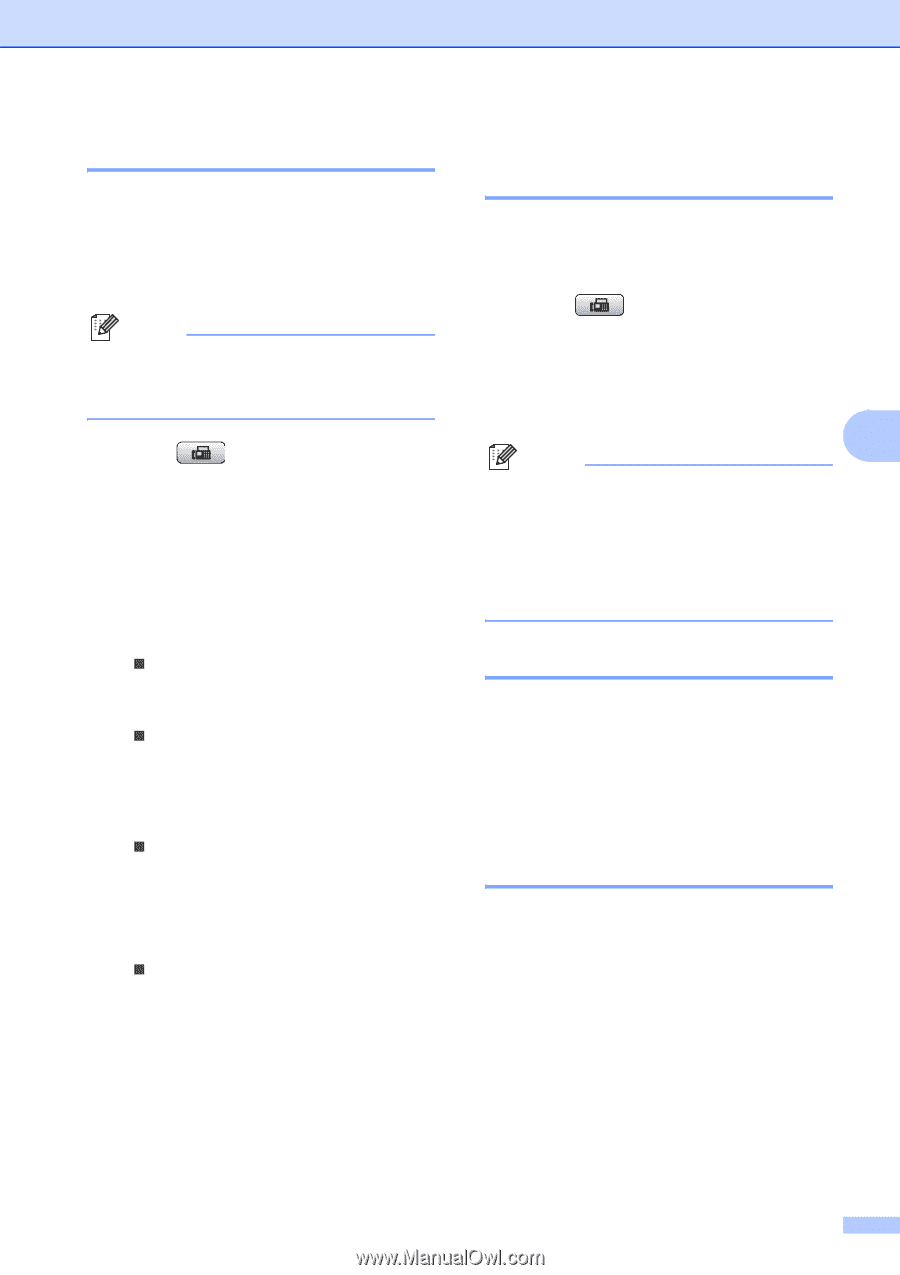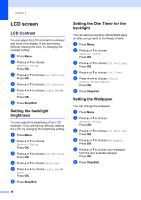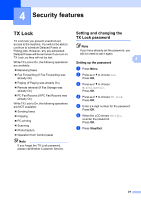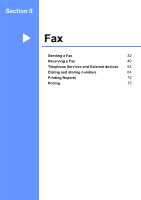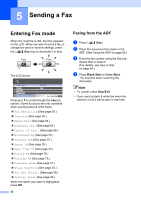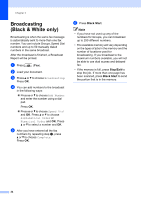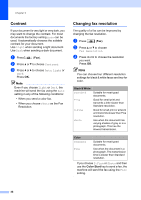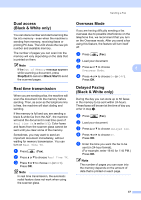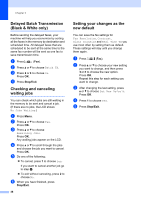Brother International MFC490CW Users Manual - English - Page 49
Faxing from the scanner glass, Faxing A4 size documents from the scanner glass, Color fax transmission
 |
UPC - 012502620495
View all Brother International MFC490CW manuals
Add to My Manuals
Save this manual to your list of manuals |
Page 49 highlights
Sending a Fax Faxing from the scanner glass 5 You can use the scanner glass to fax pages of a book one at a time. The document can be up to Letter or A4 size. You cannot send color faxes with multiple pages. Note Since you can only scan one page at a time, it is easier to use the ADF if you are sending a multiple page document. a Press (Fax). b Load your document face down on the scanner glass. (See Using the scanner glass on page 21.) c Enter the fax number using the dial pad, Speed Dial or Search. d Press Black Start or Color Start. „ If you press Black Start, the machine starts scanning the first page. Go to step e. „ If you press Color Start, the machine starts sending the document. e Do one of the following: „ To send a single page, press 2 to choose No (or press Black Start again). The machine starts sending the document. „ To send more than one page, press 1 to choose Yes and go to step f. f Place the next page on the scanner glass. Press OK. The machine starts scanning the page. (Repeat steps e and f for each additional page.) Faxing A4 size documents from the scanner glass 5 When documents are A4 size, you need to set the correct Scan Size to A4. If you do not, the bottom portion of the faxes will be missing. a Press (Fax). b Press a or b to choose Glass ScanSize. c Press d or c to choose A4 (or Letter). Press OK. 5 Note • You can save the setting you use most often by setting it as default. (See Setting your changes as the new default on page 38.) • This setting is only available for sending documents from the scanner glass. Color fax transmission 5 Your machine can send a color fax to machines that support this feature. Color faxes cannot be stored in the memory. When you send a color fax, the machine will send it in real time (even if Real Time TX is set to Off). Canceling a fax in progress 5 If you want to cancel a fax while the machine is scanning, dialing or sending, press Stop/Exit. 33