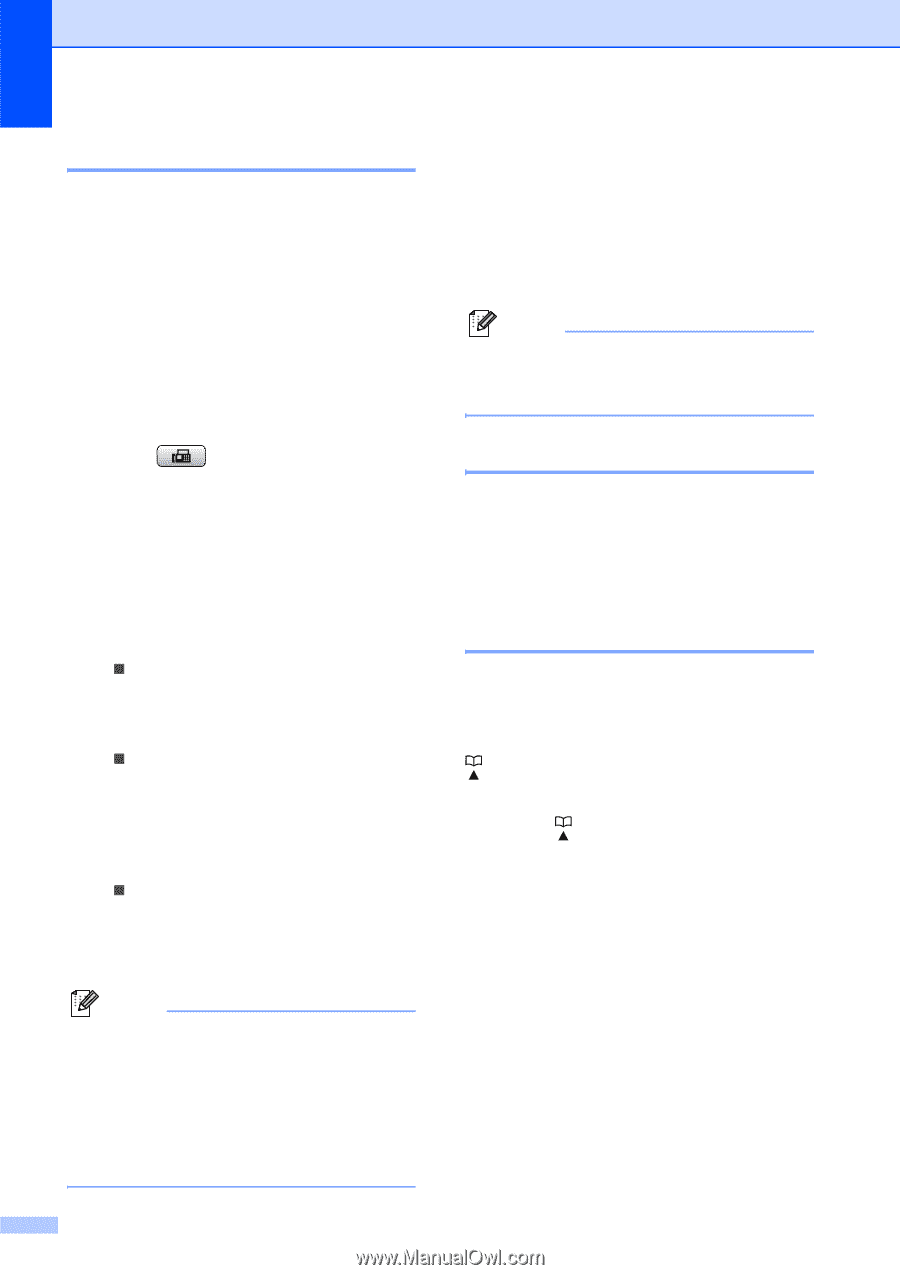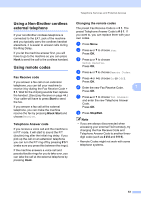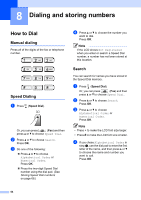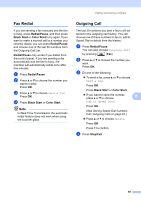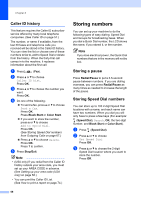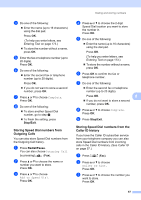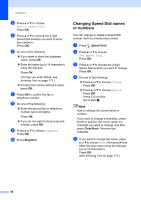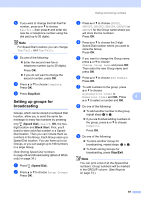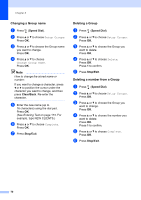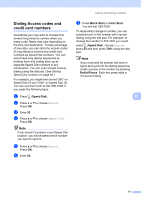Brother International MFC490CW Users Manual - English - Page 82
Caller ID history, Storing numbers, Storing a pause, Storing Speed Dial numbers
 |
UPC - 012502620495
View all Brother International MFC490CW manuals
Add to My Manuals
Save this manual to your list of manuals |
Page 82 highlights
Chapter 8 Caller ID history 8 This feature requires the Caller ID subscriber service offered by many local telephone companies. (See Caller ID on page 57.) The number, or name if available, from the last 30 faxes and telephone calls you received will be stored in the Caller ID history. You can view the list or choose one of these numbers to fax to, add to Speed Dial or delete from the history. When the thirty-first call comes in to the machine, it replaces information about the first call. a Press (Fax). b Press a or b to choose Caller ID hist. Press OK. c Press a or b to choose the number you want. Press OK. d Do one of the following: „ To send a fax, press a or b to choose Send a fax. Press OK. Press Black Start or Color Start. „ If you want to store the number, press a or b to choose Add to Speed Dial. Press OK. (See Storing Speed Dial numbers from Outgoing Calls on page 67.) „ Press a or b to choose Delete. Press OK. Press 1 to confirm. e Press Stop/Exit. Note • (USA only) If you redial from the Caller ID history outside your area code, you must set up your AREA CODE in advance. (See Setting up your area code (USA only) on page 58.) • You can print the Caller ID List. (See How to print a report on page 74.) 66 Storing numbers 8 You can set up your machine to do the following types of easy dialing: Speed Dial and Groups for broadcasting faxes. When you dial a Quick Dial number, the LCD shows the name, if you stored it, or the number. Note If you lose electrical power, the Quick Dial numbers that are in the memory will not be lost. Storing a pause 8 Press Redial/Pause to put a 3.5-second pause between numbers. If you are dialing overseas, you can press Redial/Pause as many times as needed to increase the length of the pause. Storing Speed Dial numbers 8 You can store up to 100 2-digit Speed Dial locations with a name, and each name can have two numbers. When you dial you will only have to press a few keys (For example: (Speed Dial), Search, OK, the two-digit number, and Black Start or Color Start). a Press (Speed Dial). b Press a or b to choose Set Speed Dial. Press OK. c Press a or b to choose the 2-digit Speed Dial location where you want to store the number. Press OK.