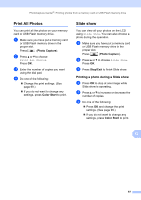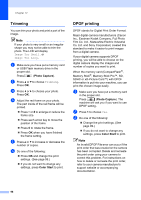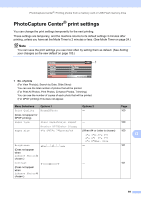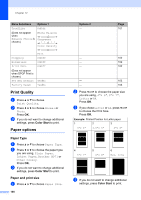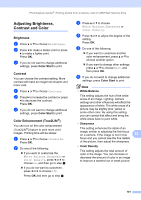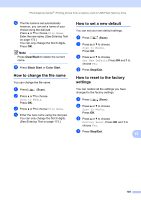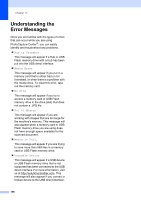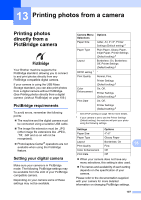Brother International MFC490CW Users Manual - English - Page 118
Cropping, Borderless printing, Print Date
 |
UPC - 012502620495
View all Brother International MFC490CW manuals
Add to My Manuals
Save this manual to your list of manuals |
Page 118 highlights
Chapter 12 Cropping 12 If your photo is too long or wide to fit the available space on your chosen layout, part of the image will automatically be cropped. The factory setting is On. If you want to print the whole image, turn this setting to Off. If you are also using the Borderless setting, turn Borderless to Off. (See Borderless printing on page 102.) a Press a or b to choose Cropping. b Press d or c to choose Off (or On). Press OK. c If you do not want to change additional settings, press Color Start to print. Cropping: On 12 Cropping: Off 12 Borderless printing 12 This feature expands the printable area to the edges of the paper. Printing time will be slightly slower. a Press a or b to choose Borderless. b Press d or c to choose Off (or On). Press OK. c If you do not want to change additional settings, press Color Start to print. Print Date 12 You can print the date if it is already in the data on your photo. The date will be printed on the lower right corner. If the data doesn't have the date information, you cannot use this function. a Press a or b to choose Print Date. b Press d or c to choose On (or Off). Press OK. c If you do not want to change additional settings, press Color Start to print. Note The DPOF setting on your camera must be turned off to use the Print Date feature. 102